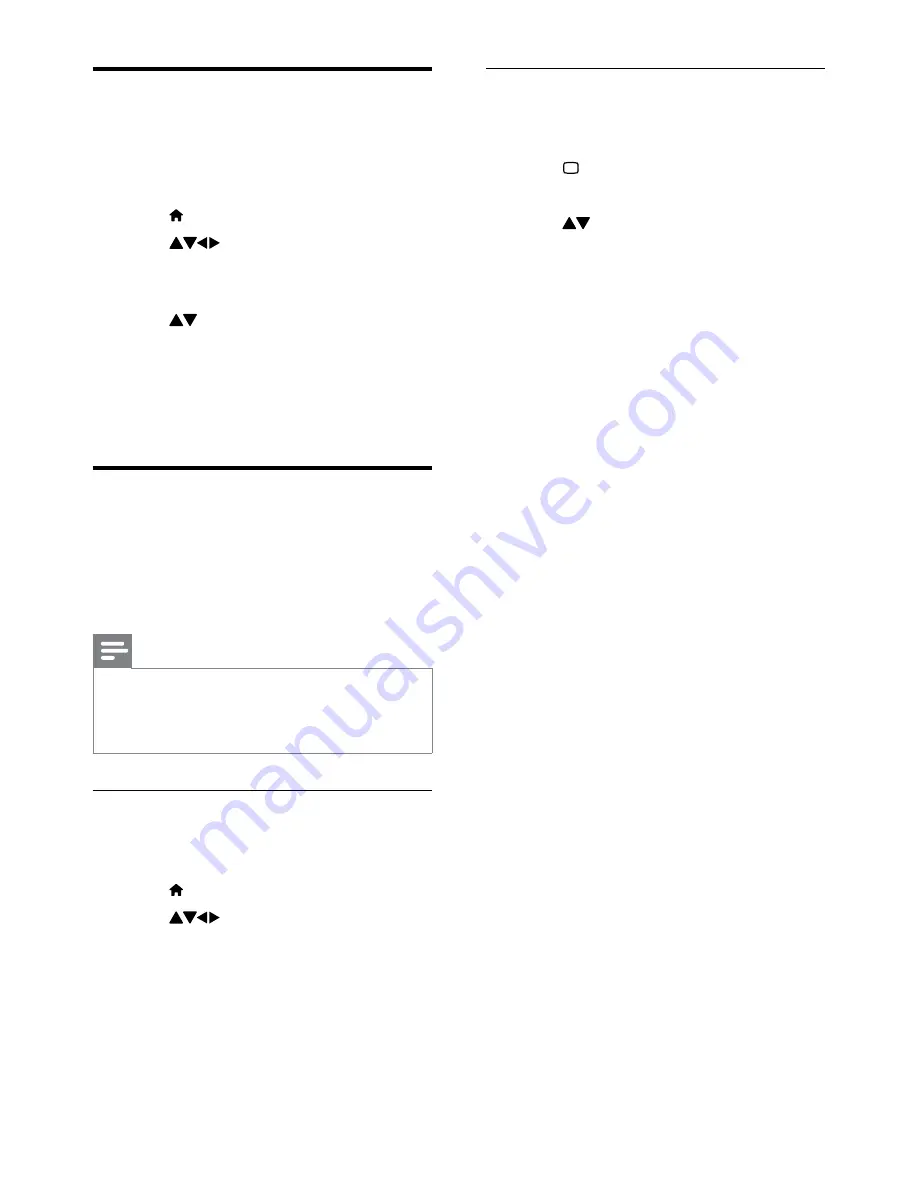
18
Use smart picture
Use smart picture to apply pre-defined
picture settings.
1
Press
PICTURE
.
The
»
[Smart picture]
menu appears.
2
Press to select one of the following
settings.
•
[Personal]
: Applies the settings in
the ‘settings assistant’ menu.
•
[Vivid]
: Applies rich and dynamic
settings.
•
[Standard]
: Adjusts picture settings
to suit most environments and types
of video.
•
[Cinema]
: Applies settings for movie
viewing.
•
[Game]
: Applies settings for games.
•
[Energy saving]
: Applies low-energy
settings.
•
[Natural]
: Applies the best picture
quality.
•
[Custom]
: Lists customised picture
settings.
3
Press
OK
to confirm your choice.
The selected smart picture setting is
»
applied.
Remove devices from the
home menu
If a device is no longer connected to the TV,
remove it from the home menu.
1
Press .
2
Press
to select a device to
remove.
3
Press
OPTIONS
.
4
Press to select
[Remove device]
,
then press
OK
.
5
Select
[Remove]
, then press
OK
.
The selected device is removed from
»
the home menu.
Change picture and sound
settings
Change picture and sound settings to suit your
preferences. You can apply pre-defined settings
or change settings manually.
Note
When watching TV or using external devices,
•
press
OPTIONS
then select
[Picture and
sound]
for quick access to picture and sound
settings.
Use settings assistant
Use the settings assistant to guide you through
the picture and sound settings.
1
Press .
2
Press
to select
[Setup]
>
[Picture]
>
[Settings assistant]
.
3
Press
OK
.
The
»
[Settings assistant]
menu appears.
Follow the on-screen instructions to
choose your preferred picture settings.
EN
Содержание 22PFL3805H
Страница 1: ...EN User manual Register your product and get support at www philips com welcome 22PFL3805H ...
Страница 52: ...50 EN ...
Страница 53: ...51 EN ...
Страница 54: ...52 EN ...
Страница 55: ... 2010 Koninklijke Philips Electronics N V All rights reserved ...






























