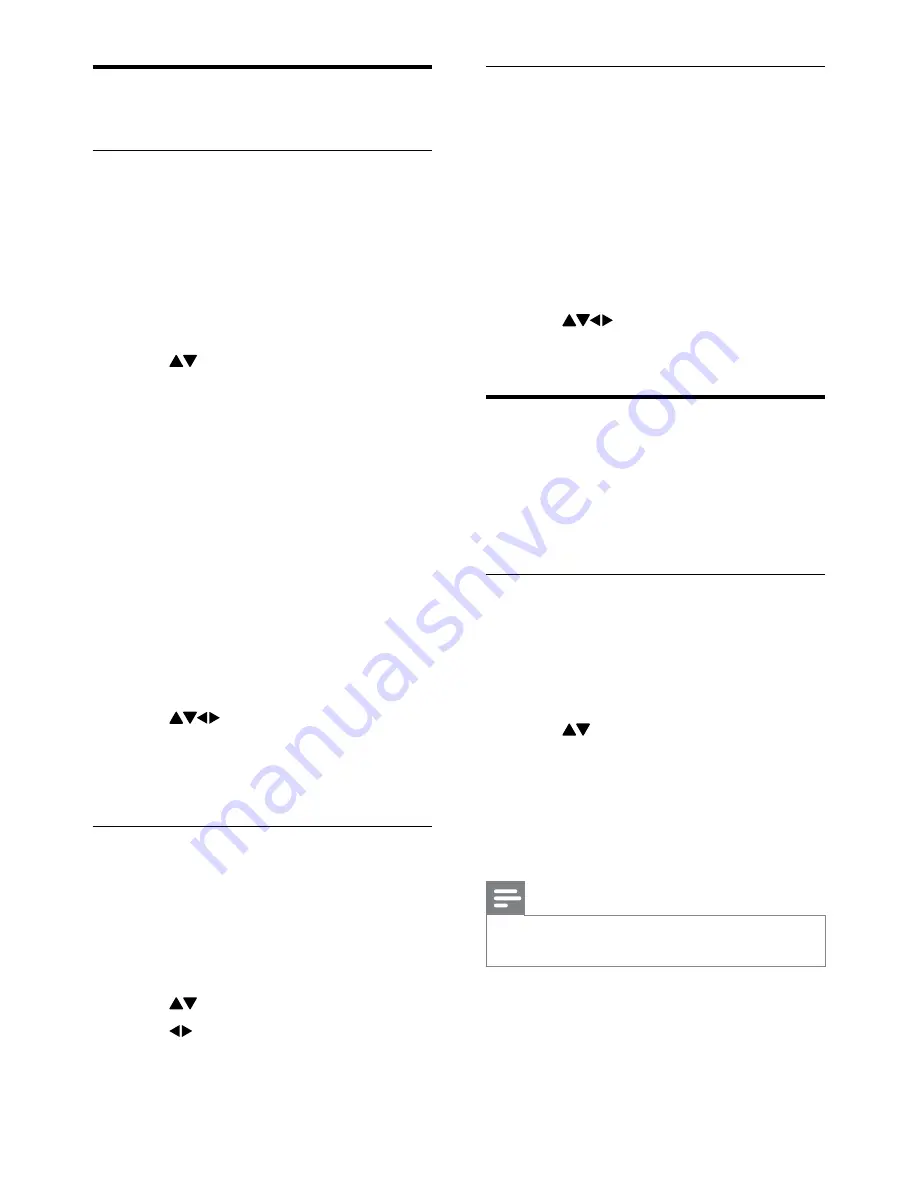
22
Select T.O.P. teletext broadcasts
Table Of Pages (T.O.P.) teletext broadcasts
allow you to jump from one subject to
another without using page numbers. T.O.P.
teletext is not broadcast on all TV channels.
1
Press
TELETEXT
.
The teletext screen appears.
»
2
Press
INFO
.
The T.O.P. overview appears.
»
3
Press
to select a subject.
4
Press
OK
to view the page.
Create and use list of
favourite channels
You can create a list of your preferred TV
channels so that you can find those channels
easily.
Select a favourite list
1
When watching TV, press
OK
to display
the channel grid.
2
Press
OPTIONS
.
The channel options menu appears.
»
3
Press to select
[Select list]
, then
press
OK
to enter.
The channel list options appear.
»
4
Select
[Favourite]
, then press
OK
.
Only channels in the favourite list
»
appear in the channel grid.
Note
The favourite channel grid is empty until you
•
add channels into the favourite lists.
Use advanced teletext
features
Access the teletext options menu
Access the teletext features through the
teletext options menu.
1
Press
TELETEXT
.
The teletext screen appears.
»
2
Press
OPTIONS
.
The teletext options menu appears.
»
3
Press to select one of the following
options.
•
[Reveal]
: Hides or reveals hidden
information on a page, such as
solutions to riddles or puzzles.
•
[Cycle subpage]
: Cycles through
subpages automatically if subpages
are available.
•
[Language]
: Switches to a different
language group to display a language
correctly when it uses a different
character set.
•
[Freeze page]
: Freezes the current
page.
•
[Dual screen]
/
[Full Screen]
: Enables
and disables dual screen teletext.
4
Press
to make a selection, then
press
OK
to confirm.
5
Press
BACK
to exit the teletext options
menu.
Select teletext subpages
A teletext page can hold several subpages.
Subpages are displayed on a bar next to the
main page number.
1
Press
TELETEXT
.
The teletext screen appears.
»
2
Press to select a teletext page.
3
Press to enter a subpage.
EN
Содержание 22PFL3805H
Страница 1: ...EN User manual Register your product and get support at www philips com welcome 22PFL3805H ...
Страница 52: ...50 EN ...
Страница 53: ...51 EN ...
Страница 54: ...52 EN ...
Страница 55: ... 2010 Koninklijke Philips Electronics N V All rights reserved ...






























