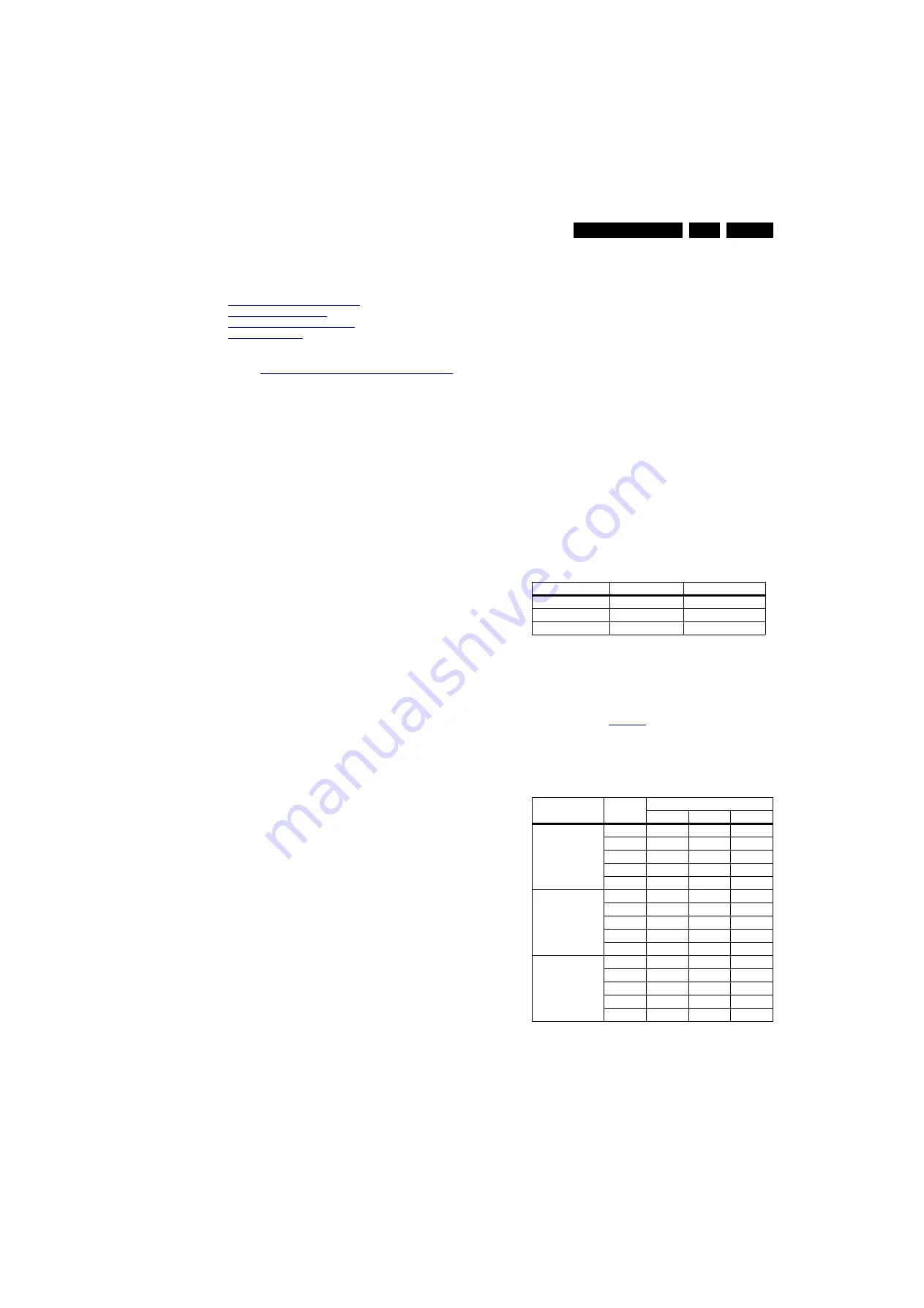
Alignments
6.
6.
Alignments
Index of this chapter:
6.1 General Alignment Conditions
6.2 Hardware Alignments
6.3 PC mode display adjustment
6.4 Option Settings
Note:
The Service Alignment Mode (SAM) are described in
chapter
5. Service Modes, Error Codes, and Fault Finding
.
Menu navigation is done with the CURSOR UP, DOWN, LEFT
or RIGHT keys of the remote control transmitter.
6.1
General Alignment Conditions
Perform all electrical adjustments under the following
conditions:
•
Power supply voltage: 90 - 264 V
AC
, 50/ 60
3 Hz.
•
Connect the set to the mains via an isolation transformer
with low internal resistance.
•
Allow the set to warm up for approximately 12 minutes.
•
Measure voltages and waveforms in relation to correct
ground.
Caution:
It is not allowed to use heatsinks as ground.
•
Test probe: R
i
> 10 M
, C
i
< 20 pF.
•
Use an isolated trimmer/screwdriver to perform
alignments.
6.2
Hardware Alignments
Not applicable.
6.3
PC mode display adjustment
6.3.1
General set-up
Alignment set-up diagram:
The alignment has to be done in a subdued lighted room. The
ambient Light may be maximum 5 NIT.
Equipment requirement:
Minolta Colour Analyser CA-210 / CS-200 and Quantum Data
802BT Video Test Generator.
Input signal types:
Apply full white pattern to the HDMI input, apply 1080p 60 Hz.
Input injection point:
HDMI input.
6.3.2
Alignment method
Alignment set-up:
1.
Minimum of 12 minutes soaking time before carrying out
point alignment.
2.
Input pattern for White Point alignment.
3.
press “0 0 0 1 8 3 MUTE” to enter SmartModule ByPass
Mode.
4.
The alignment is done for “Cool”, “Normal” and “Warm”.
5.
Use a contactless analyzer for LCD display.
Method of Alignment:
1.
Place the colour sensor of the meter at the centre of the
screen with standard orientation (at 0 degree orientation).
2.
Set the meter in (T, Duv) or (x, y).
3.
Set the picture format to Unscaled, set the light sensor to
off, set the brightness to 50, set the colour to 50 and set the
contrast to 100.
4.
Set colour temperature to “COOL”.
5.
White point red, White point green, White point blue
register must be set to maximum value of 128.
6.
Press “0 6 2 5 9 6 INFO” to enter BE factory mode.
7.
At SAM mode menu, adjust the SCALER_GAIN_R,
SCALER_GAIN_G, SCALER_GAIN_B values to meet
“COOL” colour coordinates specification below. Then store
those values to NVM.
6.3.3
Alignment Request in the centre of the screen
Pre-check panel uniformity is OK and Pre-check “White
Original Surface Luminance”, Scaler R/G/B gain = 128.
•
22" panel : > 240 cd/m
2
.
•
26" panel : > 320 cd/m
2
.
•
32" panel : > 450 cd/m
2
.
•
37" panel : > 400 cd/m
2
.
•
42" panel : > 400 cd/m
2
.
Adjusting “Scaler Gain” in factory mode. These R/G/B gain
value < 128 to avoid saturation at 11-step grey pattern.
This group setting of colour temp. will be applied automatically
in TV / VGA / HDMI / AV source.
Table 6-1 The 1931 CIE chromaticity (x, y) by CS-200
If no colour analyser is available
, the default values can be
used. This is the next best solution. The default values are
average values coming from production.
•
Select a COLOUR TEMPERATURE (e.g. COOL,
NORMAL, or WARM).
•
Set the RED, GREEN and BLUE default values according
to the values in
•
When finished press OK on the RC, then press STORE (in
the SAM root menu) to store the aligned values to the NVM.
•
Restore the initial picture settings after the alignments.
Table 6-2 White tone default settings
Picture Mode
x
y
Normal (9000K)
0.287
0.002
0.296
0.002
Cool (11000K)
0.276
0.002
0.282
0.002
Warm (6500K)
0.313
0.002
0.329
0.002
Picture mode
Screen
size
Colour temperature
Red
Green
Blue
Normal (9000K)
22"
128
127
128
26"
t.b.d.
t.b.d.
t.b.d.
32"
128
128
125
37"
128
122
120
42"
128
127
126
Cool (11000K)
22"
121
122
128
26"
t.b.d.
t.b.d.
t.b.d.
32"
123
126
128
37"
122
124
128
42"
121
121
128
Warm (6500K)
22"
128
124
112
26"
t.b.d.
t.b.d.
t.b.d.
32"
128
128
102
37"
128
119
101
42"
128
120
105






























