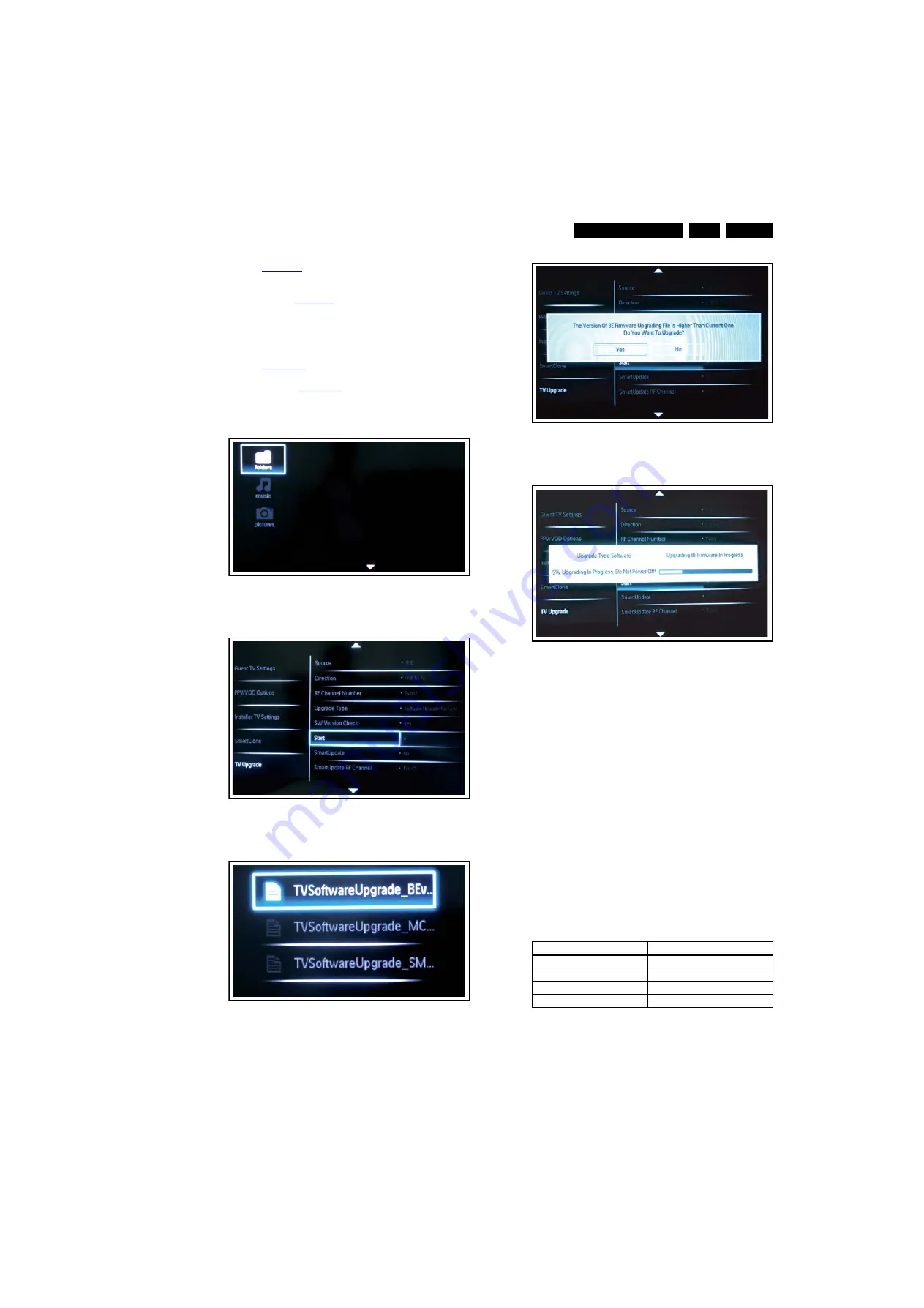
Service Modes, Error Codes, and Fault Finding
5.
8.
Please select [SW Version Check] > [Yes], and press OK.
See
.
9.
After finished the above setting, please select [Start], and
press right cursor on the remote control, a window will
display. See
.
10. Use the up/down cursor keys to select the software that
needs to be upgraded, for example,
TVSoftwareUpgrade_BEvx.xx.upg for back-end board
software.
11. Press OK to start, then a window will display.
12. Please select yes and press OK to continue the upgrading
.
13. Upgrading now continues and the status of the updating
progress will be displayed.
14. When the TV software is updated, the TV will restart itself.
Figure 5-7 Update the TV software [1/5]
Figure 5-8 Update the TV software [2/5]
Figure 5-9 Update the TV software [3/5]
Figure 5-10 Update the TV software [4/5]
Figure 5-11 Update the TV software [5/5]
Note:
•
Do not remove the USB flash drive during the software
update.
•
If a power failure occurs during the update, do not remove
the USB flash drive from the TV. The TV will continue the
software update as soon as the power comes up again.
•
If an error occurs during the update retry the procedure or
contact the dealer.
•
We do not recommend downgrading to an older version.
•
Once the upgrade is finished, use the PC to remove the TV
software from the USB portable memory.
5.3
Error Codes
The error code buffer contains all errors detected since the last
time the buffer was erased. The buffer is written from left to
right. When an error occurs that is not yet in the error code
buffer, it is displayed at the left side and all other errors shift one
position to the right.
Basically there are three kinds of error codes:
1
88
90_206_100920.ep
s
10101
8
1
88
90_207_100920.ep
s
10101
8
1
88
90_20
8
_100920.ep
s
10101
8
Error Code
Event
000
No problem
011
I
2
C bus error
012
Tuner error
013
LCD panel
1
88
90_209_100920.ep
s
10101
8
1
88
90_210_100920.ep
s
10101
8






























