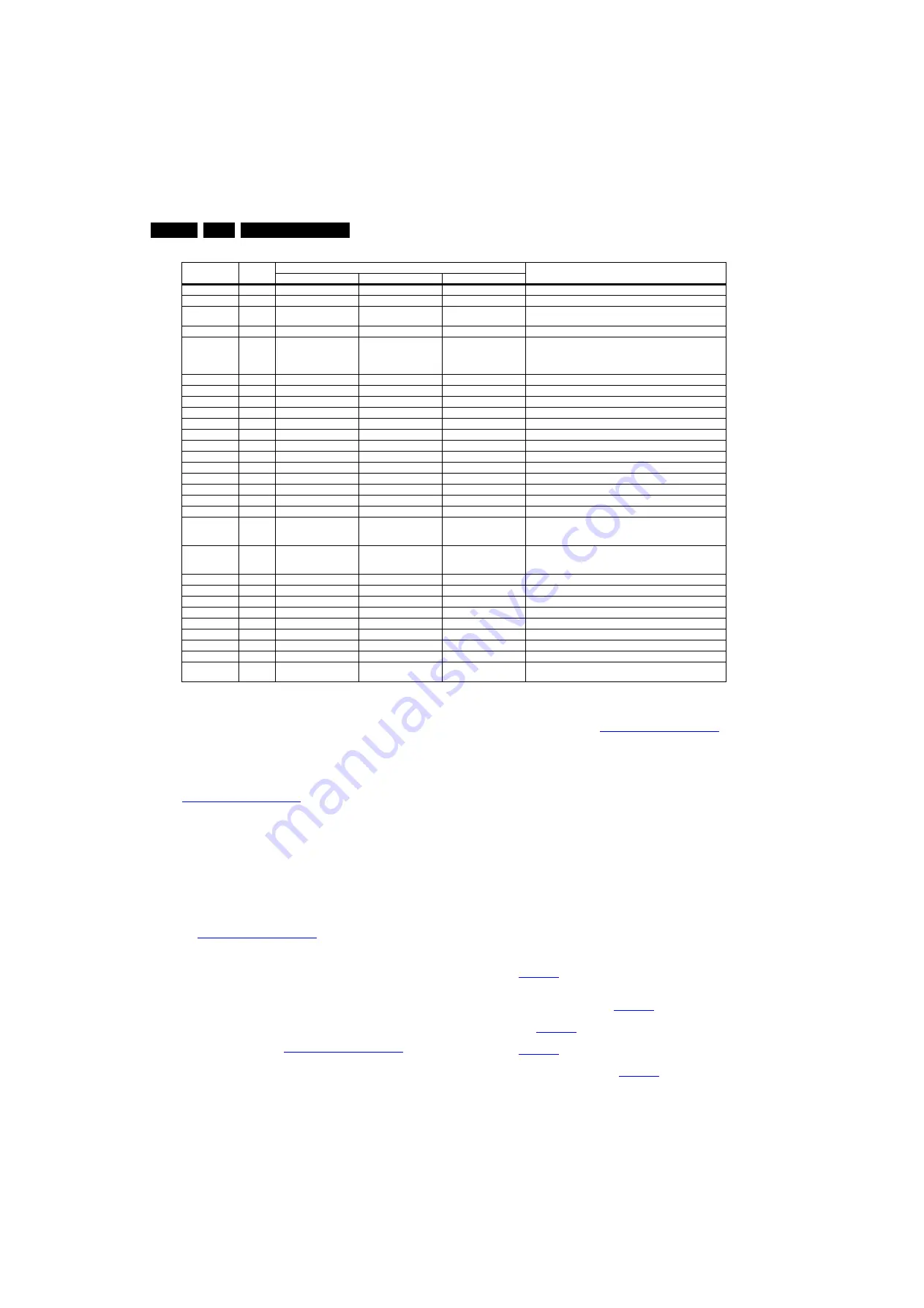
Service Modes, Error Codes, and Fault Finding
5.
Table 5-2 Contents of SAM 2
5.2
Software Upgrading
5.2.1
Introduction
Philips continuously tries to improve its products, and it’s
recommend that the TV software is updated when updates are
available. Software update files can be obtained from the
dealer or can be downloaded from the following websites:
http://www.philips.com/support
Preparing a portable memory for software upgrade
The following requirements have to be met:
1.
A personal computer connected to the Internet.
2.
An archive utility that supports the ZIP-format (e.g. WinZip
for Windows or Stufflt for Mac OS).
3.
A USB flash drive (preferably empty).
Note:
1.
Only FAT/DOS-formatted flash drives are supported.
2.
Only use software update files that can be found on the
http://www.philips.com/support
web site.
5.2.2
Check the current TV software version
Before starting the software upgrade procedure, it is advised to
check that what the current TV software:
1.
Press the “1 2 3 6 5 4” button on the remote control to enter
the CSM mode.
2.
Use the left/right cursor keys to select “Software Versions”.
If the current software version of the TV is the same as the
latest update file found on
http://www.philips.com/support
, it is
not necessary to update the TV software.
5.2.3
Download the latest software
1.
Point the web browser to
http://www.philips.com/support
2.
Find information and software related to the TV.
3.
Select the latest software update file and download it to the
PC.
4.
Insert a USB flash drive into one of the USB ports of the
PC.
5.
Decompress the downloaded ZIP file and copy the
software of back-end board, Smart module board and
Stand by to the root directory of the USB flash drive. E.g.
TVSoftwareUpgrade_BEvx.xx.upg for back-end board
software, TVSoftwareUpgrade_SMvx.xx.x.upg for smart
module board software,
TVSoftwareUpgrade_MCUvx.x.upg for smart module
board standy-by software.
5.2.4
Update the TV software
1.
Insert mains power and wait for system to boot completely.
2.
Insert the USB flash drive that contains the software
update files.
3.
The TV will detect the USB flash drive automatically. Press
the “back” button on the remote control to exit it.
See
4.
Press “3 1 9 7 5 3 Mute” on the guest remote control or
Menu on setup remote control (Green/Yellow RC) , and
enter the “Setup Menu”. See
5.
Please select [TV Upgrade] > [Source] > [USB], and press
OK. See
6.
Please select [Direction] > [USB To TV], and press OK.
See
7.
Please select [Upgrade Type] > [Software Upgrade
Package], and press OK. See
Action Items
Range
Default Value
Description
32"
37"
42"
Brand
PHILIPS
PHILIPS
PHILIPS
Brand customer
Date
20101217
20101217
20101217
Released software date
Model name
32HFL4462F/F7
32HFL4482F/F7
42HFL4482F/F7
Project model name. with the Left/Right cursor the project model
name can be changed
Speaker ID
1
1
1
Speaker ID selected
Serial number
BZ1A1033001422
BZ1A1033001423
BZ1A1033001424
Project serial number. With the up/down cursor keys can be used to
navigate through the menu, while with the Left/Right cursor the
values can be changed at the 1, 2 and 4 characters, use the numeric
keys at the remote control for the other numeric values directly.
Scaler type
RTD2472FD
RTD2482FD
RTD2482FD
Scaler IC type
Software Ver
LGD32_RTD2472FDV1.02 LGD37_RTD2482FDV1.02 LGD42_RTD2482FDV1.02 Software version
EEProm Ver
BEData.1.00.20100825
BEData.1.00.20100825
BEData.1.00.20100825
EEPROM software version
Panel type
932228014682
932227710682
932227711682
Panel indentification by means of 12NC
Panel resolution
1366 × 768
1920 × 1080
1920 × 1080
Panel resolution in pixels
Panel size
32
37
42
Panel diagonal size in Inch
Panel aspect ratio
16 : 9
16 : 9
16 : 9
Panel aspect ratio
Brightness
50
50
50
Brightness adjustment
Contrast
50
50
50
Contrast adjustment
Sharpness
25
25
25
Sharpness adjustment
Color
50
50
50
Colour adjustment
Hue
50
50
50
Hue adjustment
Color temp
cool
cool
cool
Colour temperature setting (NORMAL, COOL, WARM)
Scaler gain
0 - 255
R 123 G 126 B128
R 122 G 124 B128
R 121 G 121 B128
Back-end scaler RGB gain NVM hasYPbPr NORMAL, WARM,
COOL, CUSTOMER four settings. Other sources use offset with
hardcoding
Scaler offset
0 - 255
R 128 G 128 B 128
R 128 G 128 B 128
R 128 G 128 B 128
Back-end scaler RGB offset NVM hasYPbPr NORMAL, WARM,
COOL, CUSTOMER four settings. Other source use offset with
hardcoding
Burn in
Off
Off
Off
Reset the set to standard manufacturer's settings
EEPROM init
OK
OK
OK
Reset the EEPROM to initial mode
Burn in time
00000 hours
00000 hours
00000 hours
Total burn-in time
Total time
32137 hours
43390 hours
12220 hours
Total running time
Reset
OK
OK
OK
Reset the set to initial mode
HDMI Res
1366 × 768
1920 × 1080
1920 × 1080
Select the resolution
HDMI Freq
AUTO
AUTO
AUTO
Select the HDMI frequency
Volume
43
43
43
Select the volume value
Exit
Press right
cursor
Exit from factory mode






























