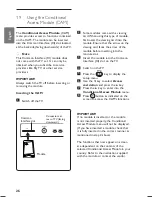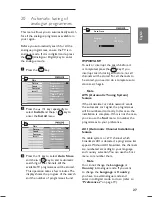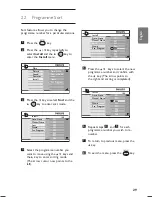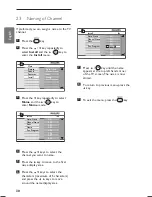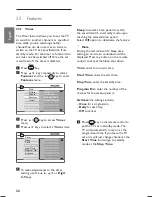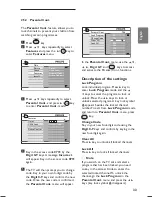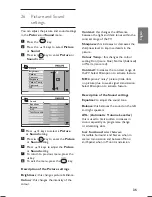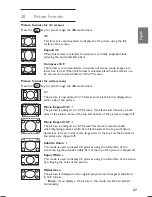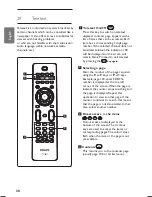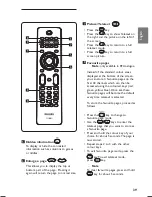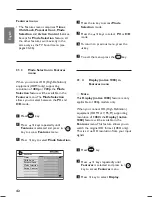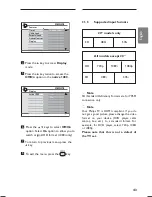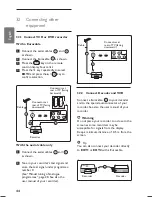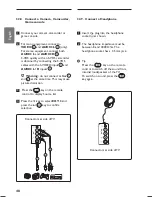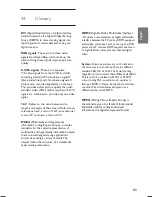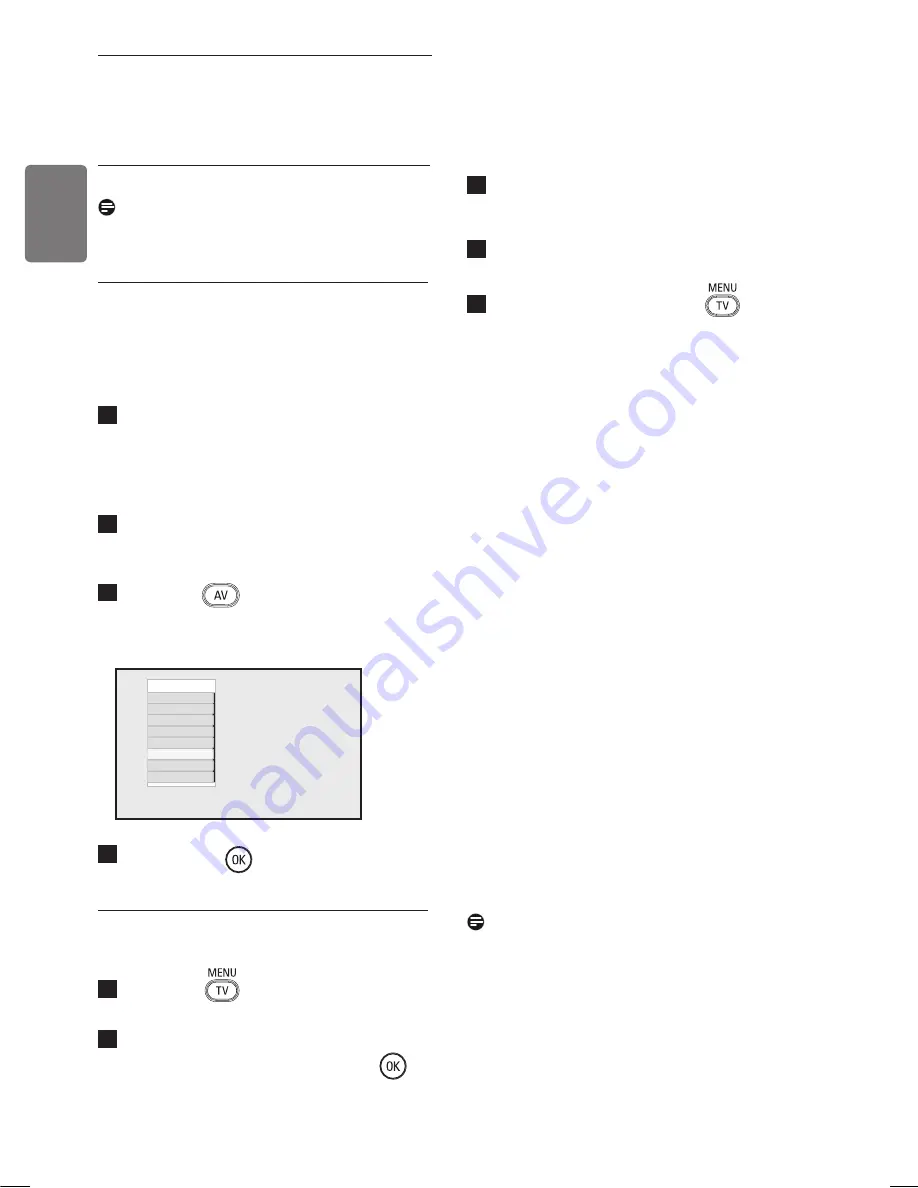
40
English
30 Using the TV as a PC
Monitor
Your TV can be used as a computer monitor.
Note :
PC connection is only available
via
HDMI
connector.
VGA
connection is
not supported.
30.1 Connecting the PC equipment
Important
For the TV to function as a PC monitor, the
following steps must be taken.
1
Connect the DVI output of your
computer to the
HDMI 1 or HDMI 2
connector of the TV. Use a HDMI to
DVI cable if the DVI output is to be
connected.
2
Connect the audio cable to the PC’s
Audio jack and to the L / R Audio jacks
(
EXT3
) of the TV
.
3
Press the
key to display Source
List and use the
Î ï
key to select
HDMI
1
or
HDMI 2.
4
Press
the
Æ
/
key to
switch to the
selected
source.
30.2
Control TV settings while a
PC is connected
1
Press the
key to display the main
menu.
2
Press the
Î ï
keys to select
Picture
,
Sound
or
Features
and the
Æ
/
key to enter the selected item menu.
3
Press the
Î ï
key to select the
settings and the
Í
Æ
key to select or
adjust
setting.
4
To return to previous menu, press the
Í
key.
5
To exit the menu, press the
key.
Picture menu
• The Picture menu comprises
Brightness
,
Contrast
,
Sharpness,
Colour Temp., C Horizontal
Shift
and
Vertical Shift
features.
• Except for the
Horizontal
Shift and the
Vertical Shift
features, all the other
features work exactly in the same way
as the features in the TV Picture menu
(see page 35).
•
Horizontal Shift
feature allows you to
adjust horizontal position of the image.
Vertical Shift
feature allows you to
adjust vertical position of the image.
Features menu
• The Features menu comprises
Mode
Selection
and
Format
features.
• When you connect PC supporting
resolutions
of
480p
or
720p
, the
Mode
Selection
item will be available in the
Features
menu. This will allow you to
select between the
PC
and
HD
mode.
•
Format
feature works exactly in the same
way as the picture formats of the TV. (see
page
37).
Note :
When using HDMI to connect
your TV to the PC, it is possible that they may
not operate perfectly first time. Often this is
resolved by changing the resolution or settings
of the device connected to the TV. In some
situations you may see a dialogue box on
screen and need to press ”OK” to continue
watching the TV. Please refer to the user
manual of the connected device on how to
make necessary changes.
Source list
TV
EXT 1
EXT 2
EXT 3
EXT 4
HDMI 1
HDMI 2
Digital TV
Содержание 19PFL5522D
Страница 1: ......
Страница 2: ......
Страница 57: ... 2007 Koninklijke Philips N V All rights reserved Document order number 3139 125 38524 ...