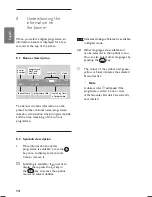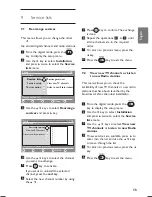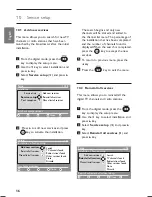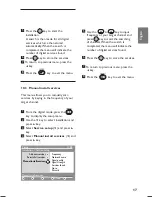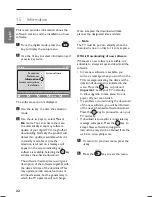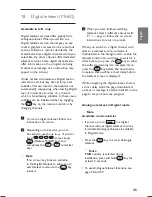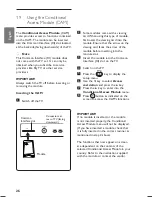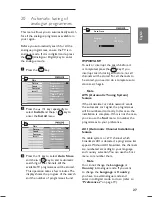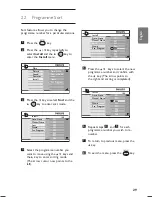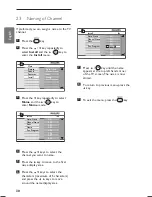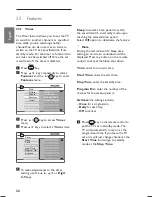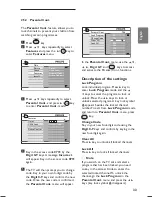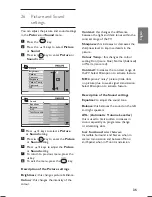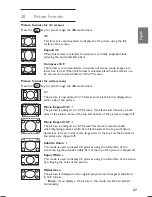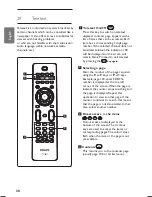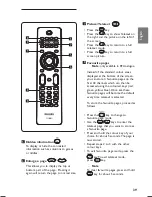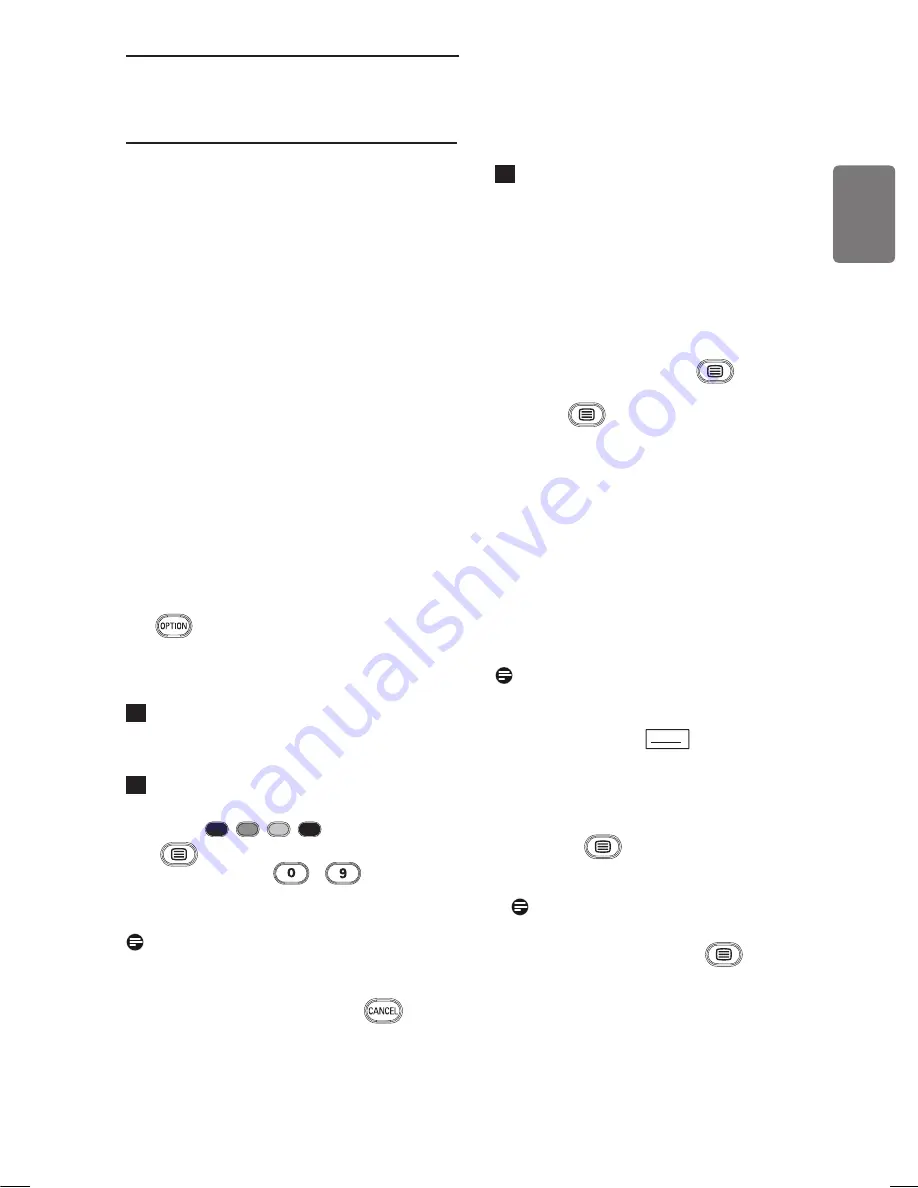
25
English
18 Digital teletext (MHEG)
Available in U.K. only
Digital teletext services differ greatly from
analogue teletext. When you switch to a
Digital teletext service, the images you see
contain graphics and text which are laid out
and controlled in a manner decided by the
broadcaster. Some digital channels, which you
select like any other channel, offer dedicated
teletext services. Some digital channels also
offer information on the programme being
broadcast (a message or an instruction may
appear on the screen).
Under certain circumstances, Digital text or
interactive services may have priority over
subtitles. This can result in the subtitles not
automatically reappearing when leaving Digital
text or interactive services on a channel
which is broadcasting subtitles. In these cases,
subtiltes can be intialised either by toggling
the
key on the remote control or by
changing channels.
1
To use the digital teletext, follow the
instructions on screen.
2
Depending on the service, you can
be asked to use the
Í
Æ Î ï
(cursor
keys),
(colour keys),
(Teletext On/Off key) and
sometimes
the /
numerical
keys.
Note
If no colour key links are available
in the Digital Teletext to allow you to
exit teletext mode, use the
key
instead.
3
When you have finished watching
teletext, select a different channel with
P + / – keys or follow the on screen
instructions to return to picture.
When you switch to a digital channel with
links to a teletext service, software is
downloaded in the background to enable the
teletext function. You will have to wait for a
while before you press the
key to allow
the software download to complete. If you
press the
key before the download is
complete, there will be a short delay before
the teletext screen is displayed.
While navigating the digital teletext, there is
a short delay while the page downloads. A
prompt or message is often broadcast on the
page to let you know the progress.
Analogue teletext in Digital mode
Note
Available in all countries
• If you see an icon
TXT
on a digital
channel without digital teletext services,
it indicates Analogue Teletext is available
in Digital mode.
• Press the
key to access Analogue
teletext.
Note
If
UK
country is selected during
installation, press and hold
key for
at least 3 seconds.
• To use Analogue Teletext functions, see
page 38 and 39.
Содержание 19PFL5522D
Страница 1: ......
Страница 2: ......
Страница 57: ... 2007 Koninklijke Philips N V All rights reserved Document order number 3139 125 38524 ...