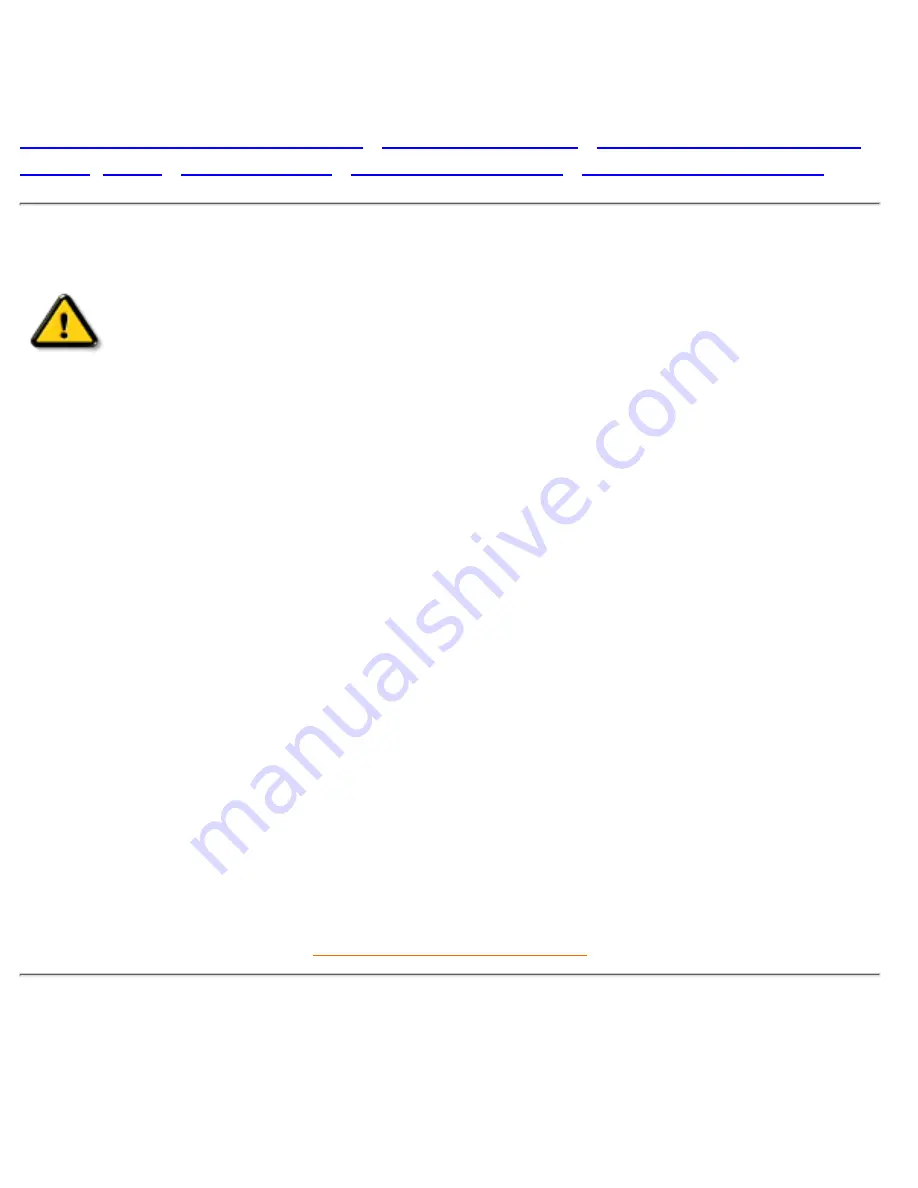
Safety and Troubleshooting Information
Safety Precautions and Maintenance
•
Installation Locations
•
Correct Handling of the LCD
Monitor
•
FAQs
•
Troubleshooting
•
Regulatory Information
•
Other Related Information
Safety precautions and maintenance
WARNING: Use of controls, adjustments, or procedures other than those
specified in this documentation may result in exposure to shock, electrical
hazards, and/or mechanical hazards.
Read and follow these instructions when connecting and using your computer monitor:
Unplug the monitor, if you are not going to use it for an extensive period of time.
●
Unplug the monitor, if you need to clean it with a slightly damp cloth. Wiping the screen with a dry
cloth is possible when the power is off. However, never use alcohol, solvents, or ammonia-based
liquids.
●
Consult a service technician if the monitor does not operate normally when following the instructions
in this manual.
●
The casing cover should be opened only by qualified service personnel.
●
Keep the monitor out of direct sunlight and away from stoves or any other heat source.
●
Remove any object that could fall into the vents or prevent proper cooling of the monitor’s electronics.
●
Do not block the ventilation holes on the cabinet.
●
Keep the monitor dry. To avoid electric shock, do not expose it to rain or excessive moisture.
●
When positioning the monitor, make sure the power plug and outlet are easily accessible.
●
If turning off the monitor by detaching power cable or DC power cord, wait for 6 seconds, then attach
the power cable or DC power cord for normal operation.
●
To avoid the risk of shock or permanent damage to the set, do not expose the monitor to rain or
excessive moisture.
●
When positioning the monitor, make sure the power plug and outlet are easily accessible.
●
Consult a service technician if the monitor does not operate normally when operating instructions of this
manual are followed.
RETURN TO TOP OF THE PAGE
Installation Locations
Avoid Heat and Extreme Cold
●
Do not store or use the LCD monitor in locations exposed to heat, direct sunlight, or extreme cold.
●
Avoid moving the LCD monitor between locations with large temperature differences. Choose a site
●
Safety & Troubleshooting
file:///E|/Potomac/english/150x/safety/safety.htm (1 of 3) [8/9/2000 12:39:22 PM]
Содержание 150X1H
Страница 1: ...Philips 150X Electronic User s Manual file E Potomac english 150x index htm 8 9 2000 12 35 09 PM ...
Страница 15: ...150X Product Information file E Potomac english 150x product product htm 9 of 9 8 9 2000 12 39 23 PM ...
Страница 23: ...On Screen Display file E Potomac english 150x osd osddesc htm 3 of 5 8 9 2000 12 39 24 PM ...
Страница 24: ...Digital signal input On Screen Display file E Potomac english 150x osd osddesc htm 4 of 5 8 9 2000 12 39 24 PM ...
Страница 82: ...The OSD Controls file E Potomac english 150x osd osd_cont htm 18 of 18 8 9 2000 12 48 50 PM ...



































