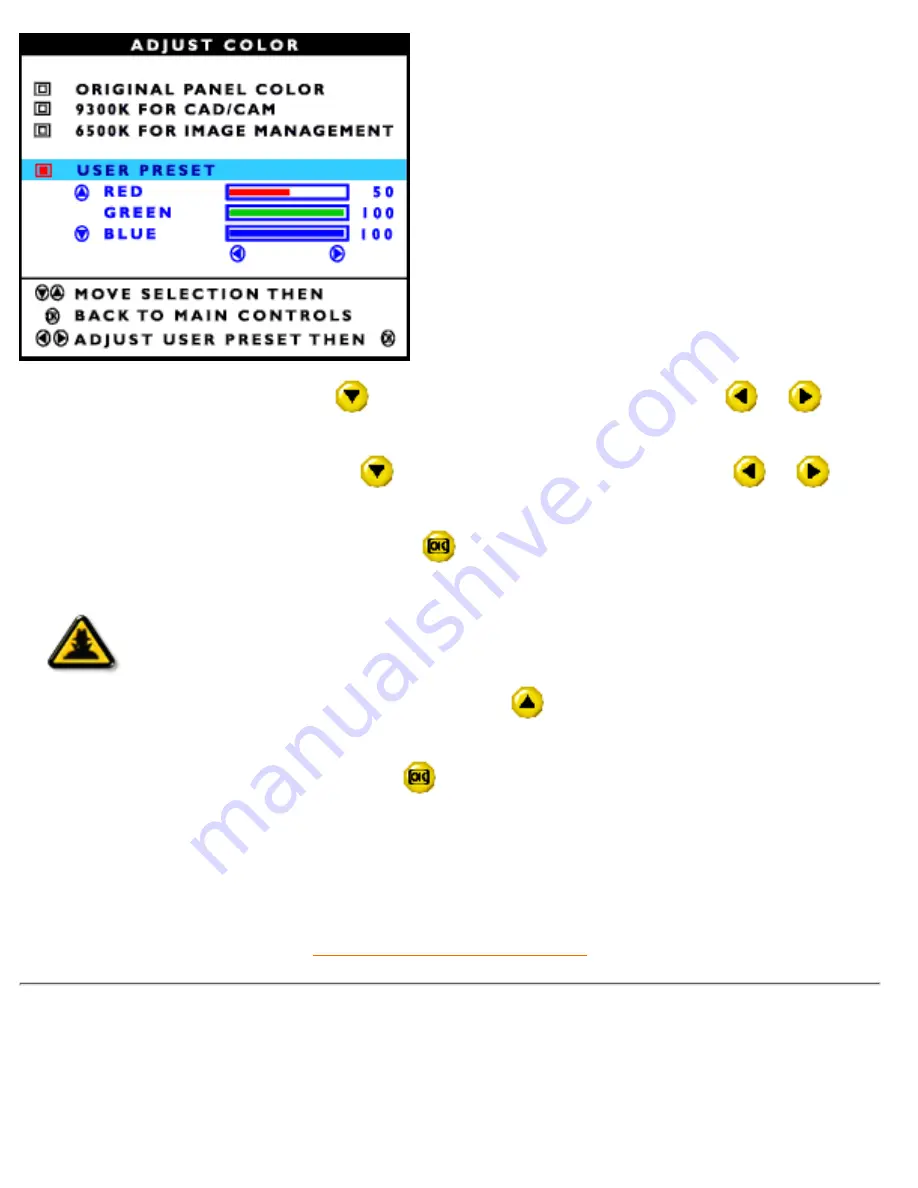
6b) When finished with RED, press the
button to highlight GREEN. Next, press the
or
button
to adjust the color green.
6c) When finished with GREEN, press the
button to highlight BLUE. Next, press the
or
button to adjust the color blue.
6d) When all adjustments are complete, press the
button to confirm your adjustments and return to the
MAIN CONTROLS window. CLOSE MAIN CONTROLS is highlighted.
Smart
Help
Smart Help
After returning to MAIN CONTROLS…
… to continue to OSD SETTINGS, press the
button until OSD SETTINGS is
highlighted. Next, start with step 3 under OSD SETTINGS and follow the directions.
… to exit completely, press the
button.
RETURN TO TOP OF THE PAGE
OSD SETTINGS
You can place the MAIN CONTROLS window almost any place on the screen that is convenient for you.
OSD SETTINGS allows you to do this. It is composed of HORIZONTAL and VERTICAL adjustments you
can make by simply following the step below.
The OSD Controls
file:///E|/Potomac/english/150x/osd/osd_cont.htm (11 of 18) [8/9/2000 12:48:50 PM]
Содержание 150X1H
Страница 1: ...Philips 150X Electronic User s Manual file E Potomac english 150x index htm 8 9 2000 12 35 09 PM ...
Страница 15: ...150X Product Information file E Potomac english 150x product product htm 9 of 9 8 9 2000 12 39 23 PM ...
Страница 23: ...On Screen Display file E Potomac english 150x osd osddesc htm 3 of 5 8 9 2000 12 39 24 PM ...
Страница 24: ...Digital signal input On Screen Display file E Potomac english 150x osd osddesc htm 4 of 5 8 9 2000 12 39 24 PM ...
Страница 82: ...The OSD Controls file E Potomac english 150x osd osd_cont htm 18 of 18 8 9 2000 12 48 50 PM ...



























