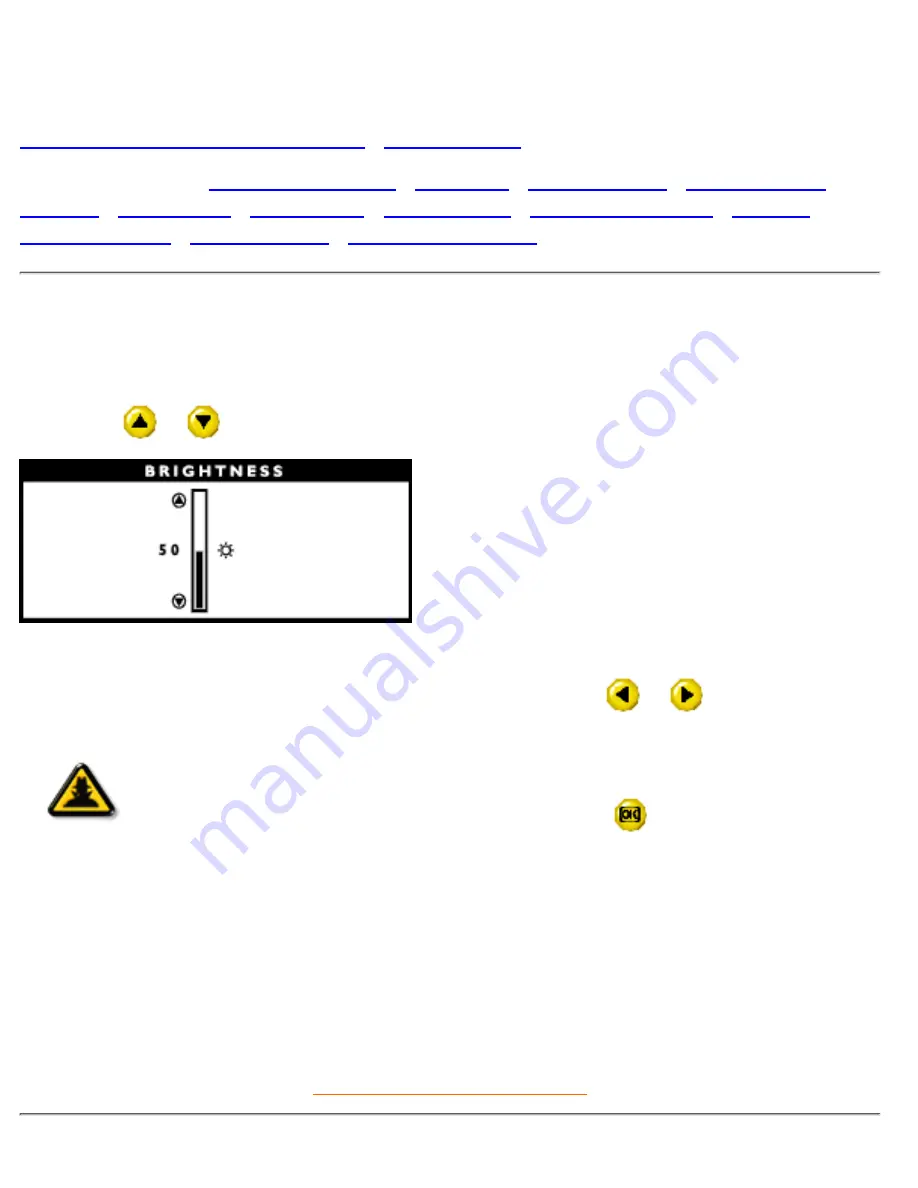
The OSD Controls
Description of the On-Screen Display
•
The OSD Tree
The OSD Controls :
Brightness (HotKey)
•
Language
•
Adjust Position
•
Brightness and
Contrast
•
Video Noise
•
Adjust Color
•
OSD Settings
•
Product Information
•
Reset to
Factory Settings
•
Input Selection
•
Close Main Controls
BRIGHTNESS
Brightness is the overall intensity of the light coming from the screen. To adjust your screen's brightness,
follow the steps below. An 80% brightness is recommended.
1) Press the
or
button on the monitor. The BRIGHTNESS window appears.
2) Press the button to adjust the brightness.
3) When the brightness is adjusted to the level desired, stop pressing the
or
button and after
three seconds the BRIGHTNESS window will disappear with the new adjustment saved.
Smart
Help
After the BRIGHTNESS window has disappeared…
… to continue to the CONTRAST window by pressing the
key, an OSD MAIN
CONTROLS window will appear
… to continue to the MAIN CONTROLS, follow the steps under VOLUME.
Note: You can also adjust the brightness from the MAIN CONTROLS window. See
BRIGHTNESS & CONTRAST for details.
RETURN TO TOP OF THE PAGE
The OSD Controls
file:///E|/Potomac/english/150x/osd/osd_cont.htm (1 of 18) [8/9/2000 12:48:50 PM]
Содержание 150X1H
Страница 1: ...Philips 150X Electronic User s Manual file E Potomac english 150x index htm 8 9 2000 12 35 09 PM ...
Страница 15: ...150X Product Information file E Potomac english 150x product product htm 9 of 9 8 9 2000 12 39 23 PM ...
Страница 23: ...On Screen Display file E Potomac english 150x osd osddesc htm 3 of 5 8 9 2000 12 39 24 PM ...
Страница 24: ...Digital signal input On Screen Display file E Potomac english 150x osd osddesc htm 4 of 5 8 9 2000 12 39 24 PM ...
Страница 82: ...The OSD Controls file E Potomac english 150x osd osd_cont htm 18 of 18 8 9 2000 12 48 50 PM ...






























