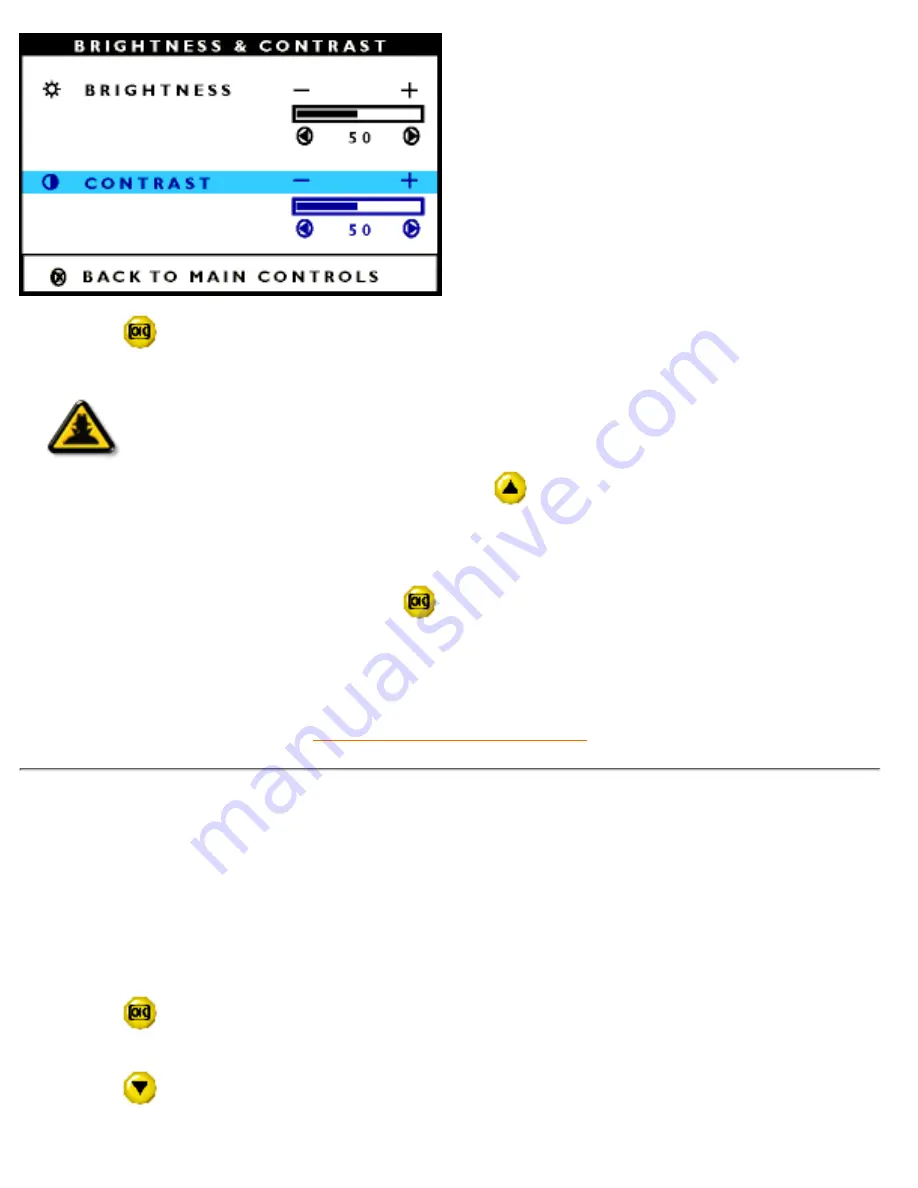
6) Press the
button to confirm your selection and return to the MAIN CONTROLS window. CLOSE
MAIN CONTROLS is highlighted.
Smart
Help
Smart Help
After returning to MAIN CONTROLS…
… to continue to VIDEO NOISE, press the
button until VIDEO NOISE is
highlighted. Next, follow steps 3 - 6 under VIDEO NOISE. (Note: VIDEO NOISE is not
available on all monitors. If not on your MAIN CONTROLS window, continue on to
OSD SETTINGS.)
… to exit completely, press the
button.
RETURN TO TOP OF THE PAGE
VIDEO NOISE
(not available on all monitors)
VIDEO NOISE is composed of two steps, PHASE and CLOCK. PHASE adjustment reduces the horizontal
flicker of characters on the screen. CLOCK adjustment reduces the vertical flicker of characters on the
screen.
To adjust Phase and Clock, follow the steps below. If VIDEO NOISE is not available on your monitor,
continue on to OSD SETTINGS. Note: Before adjusting VIDEO NOISE yourself, press the AUTO button on
the front panel. If there is no improvement, then return to adjust PHASE and CLOCK.
1) Press the
button on the monitor. The MAIN CONTROLS window appears. LANGUAGE is
highlighted.
2) Press the
button until VIDEO NOISE is highlighted.
The OSD Controls
file:///E|/manual/english/150P/osd/osd_cont.htm (8 of 20) [12/13/1999 8:01:22 PM]
Содержание 150P
Страница 1: ...Philips 150P Electronic User s Manual file E manual english 150P index htm 12 13 1999 7 59 07 PM ...
Страница 37: ...On Screen Display file E manual english 150P osd osddesc htm 4 of 4 12 13 1999 8 00 41 PM ...
Страница 46: ...Download and Print file E manual english download download htm 3 of 3 12 13 1999 8 00 42 PM ...






























