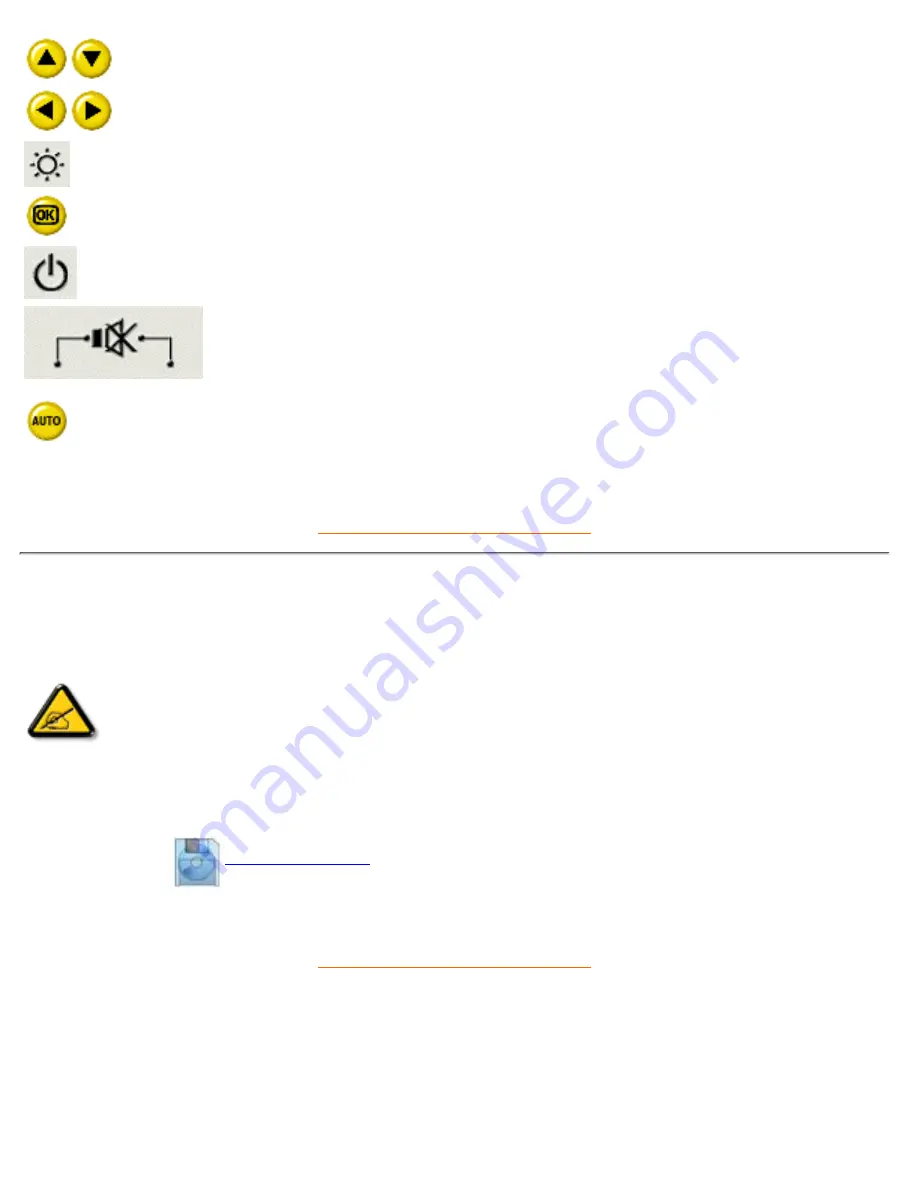
UP and DOWN buttons are used when adjusting the OSD of your
monitor
LEFT and RIGHT buttons, like the UP and DOWN buttons, are also
used in adjusting the OSD of your monitor.
BRIGHTNESS hotkey. When the UP and DOWN arrow buttons are
pressed, the adjustment controls for the BRIGHTNESS will show up.
.OK button which when pressed will take you to the OSD controls
POWER button switches your monitor on
MUTE hotkey. When the LEFT and RIGHT arrow buttons are
pressed, the sound mute ON or OFF setting will show up. (Option
only available for Audio version)
Automatically adjust the horizontal position, vertical position, phase
and clock setting.
RETURN TO TOP OF THE PAGE
Optimizing Performance
For best performance, ensure that your display settings are set at 1024x768@60Hz (for 150P) or
1280x768, 60Hz (for 181AS).
●
Note:
You can check the current display settings by pressing the OSD "OK" button
once. Go into the Product Information. The current display mode is shown on the
item called RESOLUTION.
You can also install the
Flat Panel Adjust (FP Adjust) program
, a program for getting the best
performance out of your monitor, included in this CD. A step-by-step instructions is provided to guide
you through the installtion process. Click on the link to know more about this program.
More about
FPadjust Program
●
RETURN TO TOP OF THE PAGE
Installing your LCD Monitor
file:///E|/manual/english/150P/install/install.htm (2 of 2) [12/13/1999 8:00:40 PM]
Содержание 150P
Страница 1: ...Philips 150P Electronic User s Manual file E manual english 150P index htm 12 13 1999 7 59 07 PM ...
Страница 37: ...On Screen Display file E manual english 150P osd osddesc htm 4 of 4 12 13 1999 8 00 41 PM ...
Страница 46: ...Download and Print file E manual english download download htm 3 of 3 12 13 1999 8 00 42 PM ...






























