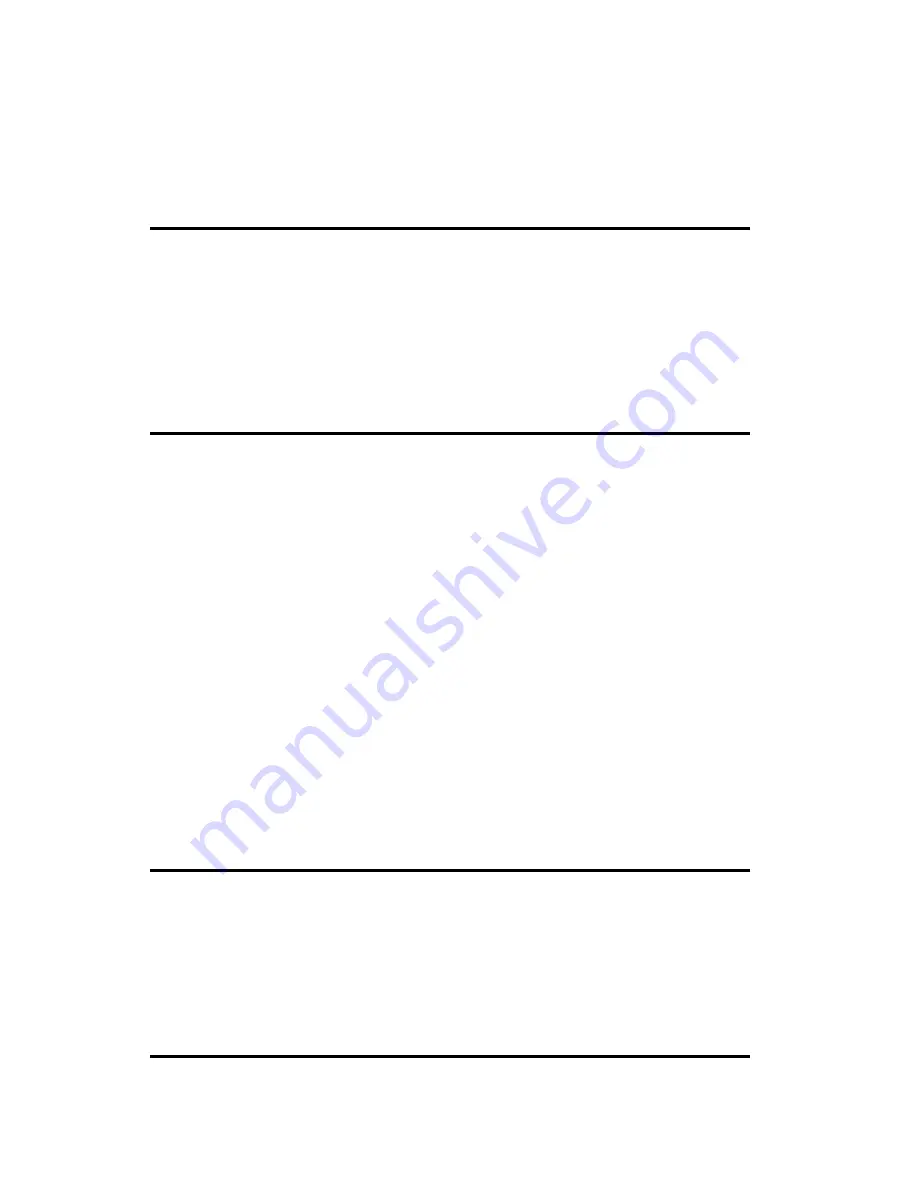
Q:
What is Liquid Crystal Display?
A:
A Liquid Crystal Display (LCD) is an optical device that is commonly used to display ASCII
characters and images on digital items such as watches, calculators, portable game consoles etc.
LCD is the technology used for displays in notebook and other small computers. Like light-emitting
diode and gas-plasma technologies, LCD allows displays to be much thinner than cathode ray tube
(CRT) technology. LCD consumes much less power than LED and gas-display displays because
they work on the principle of blocking light rather than emitting it.
Q:
How are LCDs made?
A:
LCDs are created from two glass plates separated from each other at a distance of a few
microns. Plates are filled with liquid crystal, then seals together. The top plate is colored with a RGB
pattern to make the color filter. Then polarizers are glued to both plates. This combination is
sometimes called "glass" or "cell." The LCD cell is assembled into a "module" by adding the
backlight, driver electronics and frame.
Q:
What is the structure of TFT LCD ?
A:
The LCD TFT components include:
Polarizing filter : Regulates in and out
●
Glass substrate : With electrodes
●
Transparent electrodes : These electrodes with high transparency ratios are used to operate the LCD
materials.
●
Alignment layer : Films used to align liquid crystal elements in fixed direction
●
Liquid crystal
●
Spacer : Keeps a consistent gap between two glass plates
●
Color filter : Displays all colors with RGB filter
●
Backlighting : Sends light to the screen.
●
In the active matrix LCD, a switching transistor (TFT) and a diode are attached to each of the color elements
to turn each element on/off. X and Y electrodes are attached to the same circuit board as the TFT is
arranged. Switching signal is impressed on X electrode and video signal is Y electrode.
Q:
What is polarization ?
A:
Polarization is basically directing light to shine in one direction. Light is electromagnetic wave.
Electric and magnetic fields oscillate in a direction perpendicular to the propagation of the light
beam. The direction of these fields is called "polarization direction." Normal or non-polarized light
has fields in several directions; polarized light has a field in only one direction.
FAQs (Frequently Asked Questions)
file:///E|/manual/english/150P/safety/saf_faq.htm (6 of 9) [12/13/1999 8:00:09 PM]
Содержание 150P
Страница 1: ...Philips 150P Electronic User s Manual file E manual english 150P index htm 12 13 1999 7 59 07 PM ...
Страница 37: ...On Screen Display file E manual english 150P osd osddesc htm 4 of 4 12 13 1999 8 00 41 PM ...
Страница 46: ...Download and Print file E manual english download download htm 3 of 3 12 13 1999 8 00 42 PM ...











































