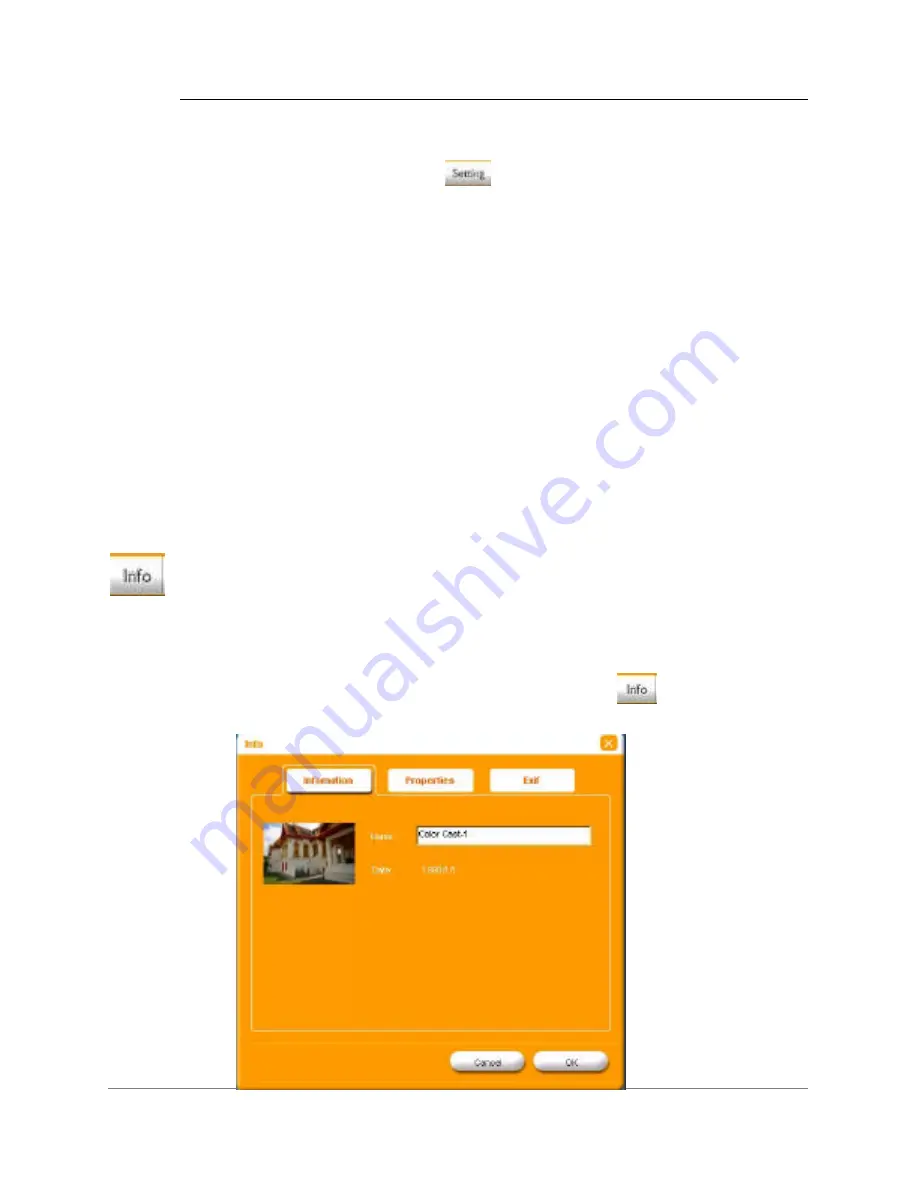
22
Configuring Photo Manager
•
Info
Opening the
Setting
dialog box lets you customize how Photo Manager
handles photo files.
•
Click the
Setting
icon
on the Task Bar to view your options:
User Selectable
– Displays the Welcome screen each time Photo
Manager starts, allowing you to choose how you want to begin using
the program (such as going directly to your digital camera’s photos, or
moving photos from one location to another).
View
– Opens Photo Manager in photo viewing mode, which displays
the contents of the first Album in the Album Manager panel.
Copy
– Opens Photo Manager in photo copying mode. If your digital
camera is connected, then Photo Manager will prompt you to create a
new Album.
Move
– Opens Photo Manager in photo moving mode. If your digital
camera is connected, then Photo Manager will prompt you to create a
new Album.
Info
The photo information dialog box displays items such as
File Size
,
Color
Depth
,
Resolution
.
•
Select an image, and then click the
Info
icon
on the Task Bar.





















