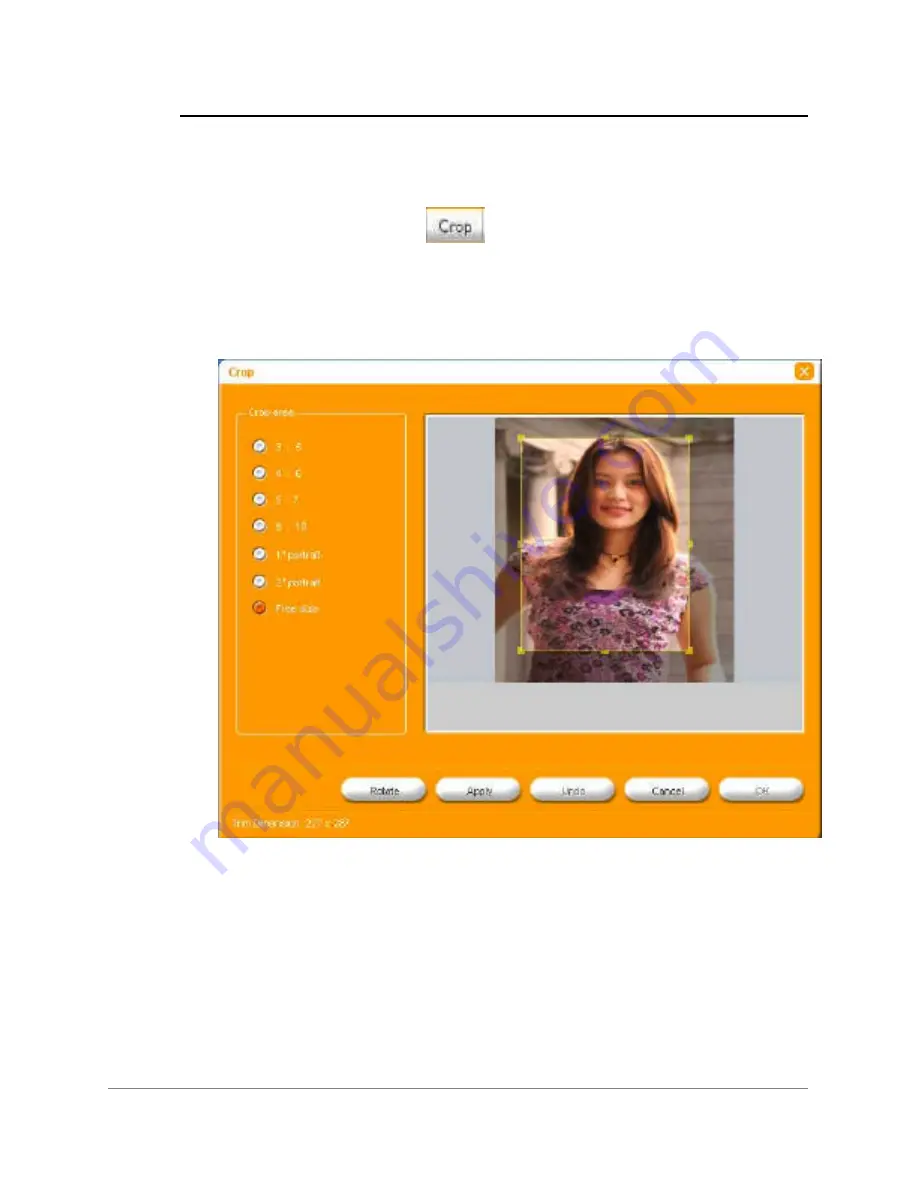
18
Crop
This tool is useful when you want to create a selected crop area as the new
subject of your photo.
1
In the Thumbnail display, select the photo to be modified.
2
Click the
Crop
icon
on the task bar.
3
Select your size option from the Crop dialogue box. For speed,
select one of the 6 preset sizes. To further adjust your crop area,
left-click on your mouse and drag out/ in on a yellow square on the
crop area border.
4
Click
Rotate
if you want to rotate your crop area.
5
Click
Apply
if you are satisfied with your crop area. If not:
•
to undo your last modification, click
Undo
.
•
to restore the photo to its original state, click
Cancel
.
6
Click
OK
to save your new sized photo.

























