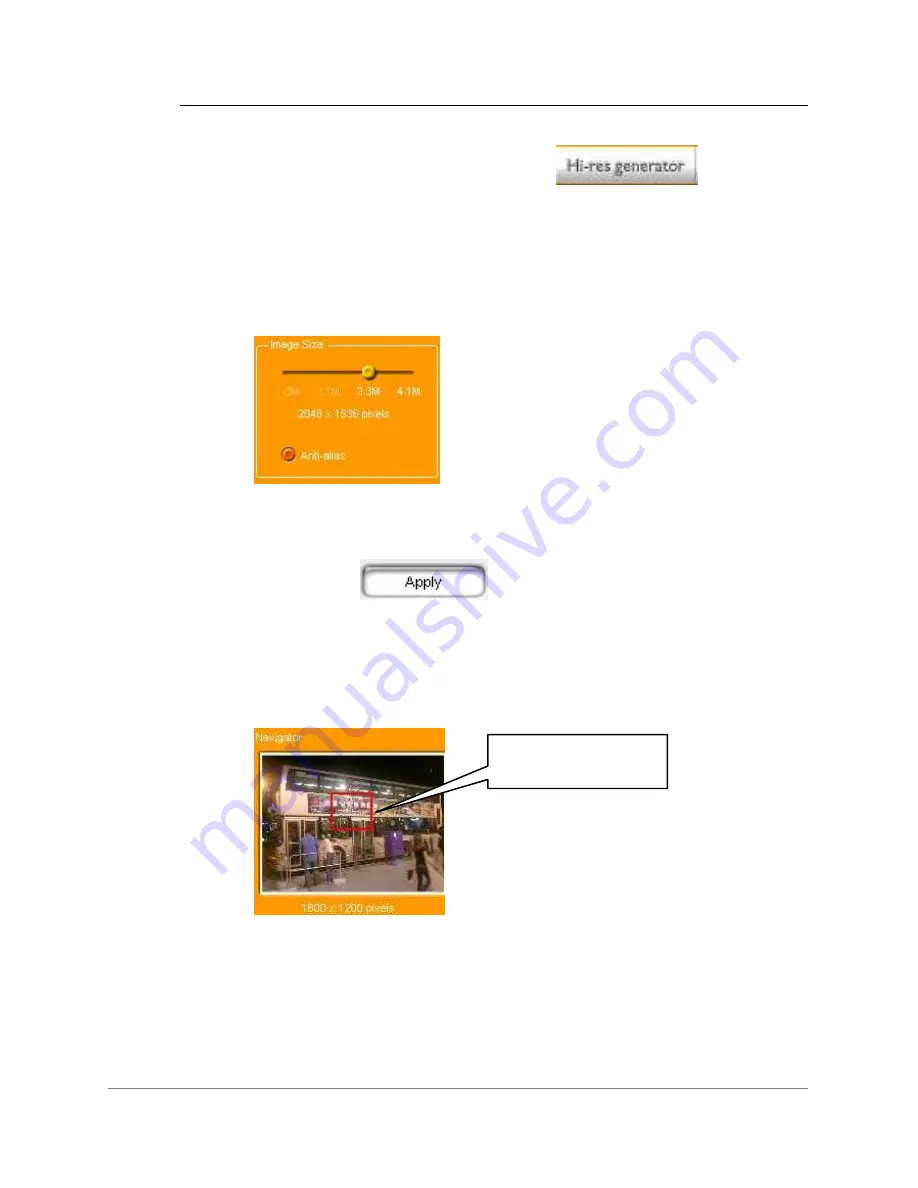
17
To increase a photo’s resolution
1
In the Thumbnail display, select the photo to be modified.
2
Click the
High-res generator
icon
on the task
bar.
3
In the
Hi-resolution Generator
, use the control panel slider to
adjust the image size. The higher the resolution, the larger the
subsequent file size will be.
Selecting the
Anti-alias
option blurs the image slightly so as to
prevent the image from becoming too ‘pixilated’ or ‘chunky.’
4
Click
Apply
to generate a preview sample of the
image at the selected resolution.
5
Use the
Navigator
window to move around the image and
examine conversion results.
6
Click
OK
to apply the changes,
OR
click
Cancel
if you want to
discard the changes and return to the Thumbnail display.
Navigator
window


























