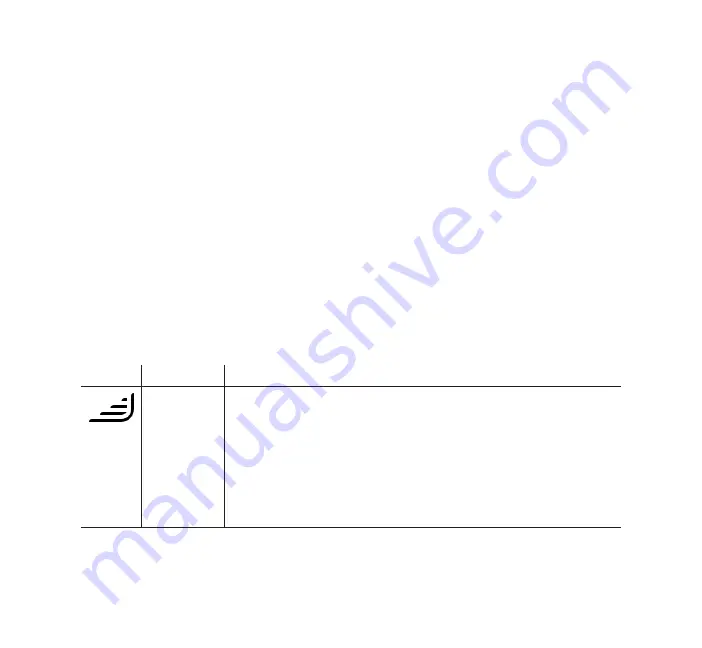
- 25 -
Navigating the device screens
The UI on this device allows you to adjust the device settings and view information about
your therapy. The UI consists of the display screen and the touch panel.
To adjust a setting:
1. Tap “Settings” from the Last Session screen.
2. Swipe up or down on the screen until you find the setting you want to adjust. The
settings that can be changed appear in blue.
3. Tap the setting you want to view or change.
4. Tap the screen to change or select the setting. The display returns to the previous menu
screen and the setting is saved.
Note: If you do not change a setting, tap “Back” on the top-left of the screen to exit
back to the Last Session screen.
Settings screens
When you tap “Settings”, you will be able to view the following Comfort and Device settings.
These screens will only display if they are available and enabled on your device. Tap “Back”
to exit to the Last Session screen.
Comfort settings
Symbol
Meaning
Description
RAMP PLUS
(Ramp+)
Allows you to adjust your starting pressure and time for a set period of
time for added comfort when you are trying to fall asleep. You can set
the pressure from 4 cmH
2
O to 8 cmH
2
O in 1 cmH
2
O increments. You can
set the time to Off or 15, 30, or 45 minutes.
During that set time, the air pressure will remain at your set starting
pressure unless the device detects an event and identifies the need
to increase your pressure. When RAMP PLUS has concluded, your
prescribed therapy pressure will resume.
Note: RAMP PLUS pressure and time can also be adjusted on the
display screen during therapy.






























