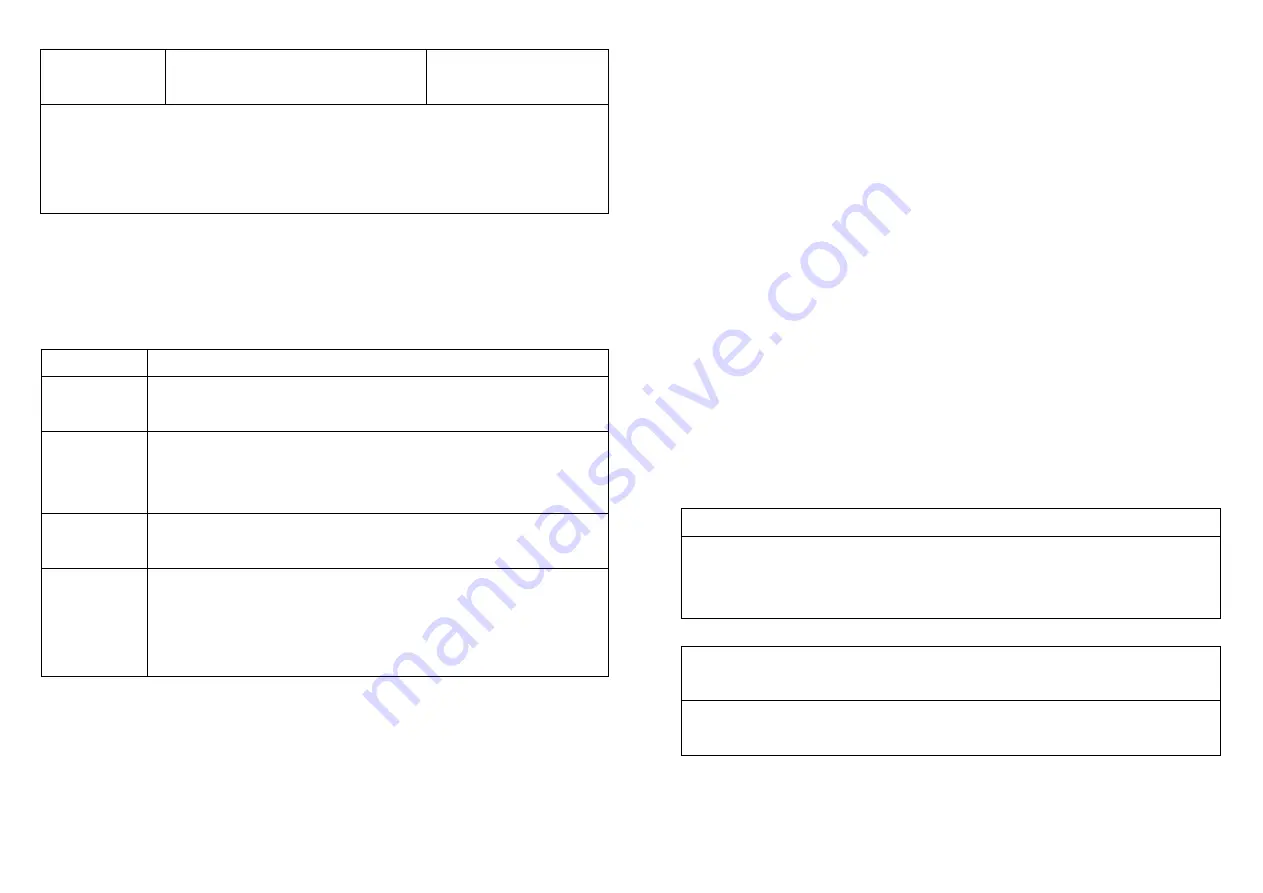
2. There are only one group for the
switch
Adding a node ID allocated by Z-Wave Controller means inclusion. Removing a node
ID allocated by Z-Wave Controller means exclusion.
Failed or success in including/excluding the node ID can be viewed from the Z-Wave
Controller.
LED Indication
To distinguish what mode the switch is in, view from the LED for identification.
State Type
LED Indication
Normal
Whenever we switch On and off of the PAN10 by On/Off button or
RF command, the LED will lights up 1 second and then off.
No node ID
Under normal operation, when the Switch has not been allocated a
node ID, the LED flashes on and off alternately at 2-second inter-
vals. By pressing On/Off button, it will stop flashing temporarily.
Learning
When PAN10 is in learning mode, LED flashes on and off
alternately and repeatedly at 0.5 second intervals.
Overload
When overload state occurs, the Switch is disabled of which LED
flashes on and off alternately at 0.2 second intervals. Overload
state can be cleared by unplugging and reconnecting the Switch to
the wall outlet.
Installation
1. Put the in wall switch into a wall box and connect the AC power wire L, N to
PAN10 connector L, N.
2. Connect the wall switch to the PAN10 as Fig1.
Programming
1. Basic Command Class / Binary Switch Command Class
The Switch will respond to BASIC and BINARY commands that are part of the Z-
Wave system.
1-1 BASIC_GET / BINARY_SWITCH_GET
Upon receipt of the following commands from a Z-Wave Controller, the Switch will
report its On/Off state to the node asked.
Basic Get Command:
[Command Class Basic, Basic Get]
Basic Report Command:
Report OFF:
[Command Class Basic, Basic Report, Value = 0(0x00)]
Report ON:
[Command Class Basic, Basic Report, Value = 255(0xFF)]
Binary Switch Get Command:
[Command Class Switch Binary, Switch
Binary Get]
Binary Switch Report Command:
Report OFF:
[Command Class Switch Binary, Switch Binary Report, Value
5






























