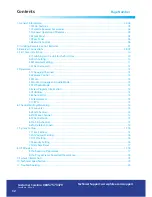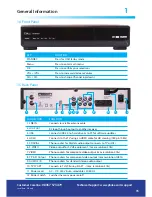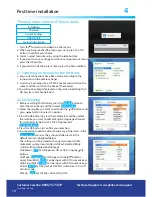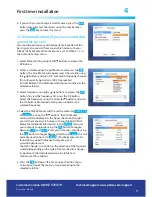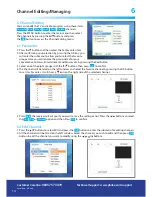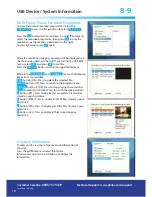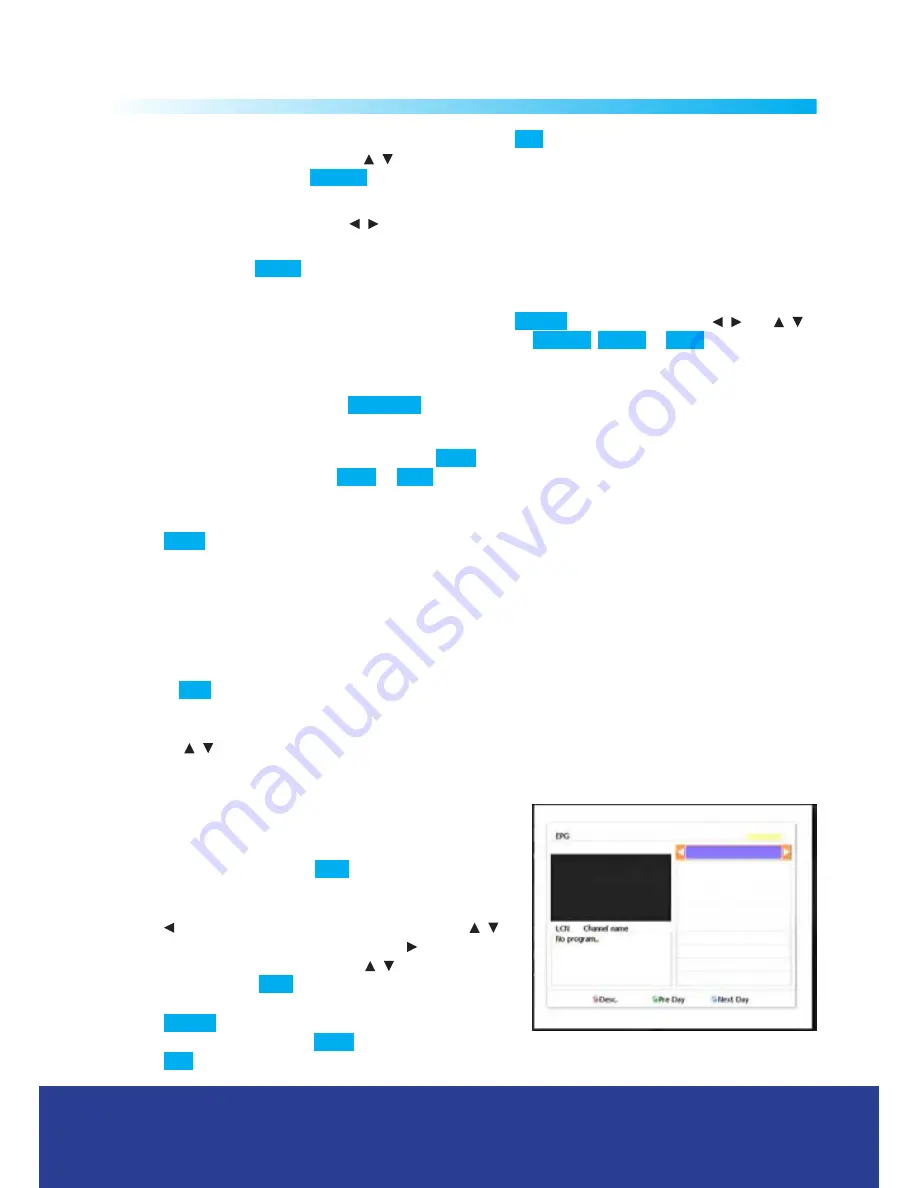
13
Operation
5
5.1 Changing Channels
- 1. Press the numeric buttons
0-9
on the remote control to select the
channel number you want. 2. Press the
/
button on the remote control or the front panel to change the
channels up/down. 3. Press the
RECALL
button to view the last viewed channel.
5.2 Volume Control
- Press the
/
buttons on the remote control to increase/decrease the volume.
5.3 Mute
- Press the
MUTE
button once to temporarily cut off the sound output, press again to cancel.
5.4 Audio Language and Audio Mode
- Press the
AUDIO
button and press the
/ and
/
buttons to select from the available audio languages and to selct
STEREO
,
RIGHT
or
LEFT
audio mode.
NOTE:
the available audio languages depend on the program providers.
5.5 TV/Radio Mode
- Press the
TV/RADIO
button to change the program list between TV and Radio.
5.6 View Program Information
- 1. Press
INFO
button to view the detailed information of current
program being viewed. 2. Press the
INFO
or
EXIT
button to exit.
5.7 Subtitles
Press the
SUBT
button to switch subtitle on or off.
NOTE:
the subtitles available depend on the program providers.
5.8 Channel List
To display the channel list, press the OK button.
5.9 View teletext
1. Press the
TTX
button to open a teletext page (the teletext transmitted depends on the program
providers), press again to exit.
2. Press the 4 colour buttons and numeric buttons (0-9) to assist the operation.
3. Press the
/
buttons button to page up and down.
4. To enter a page number use the numeric buttons.
5.10 EPG (Electronic Programme Guide)
The EPG menu displays current and future TV and Radio
broadcast information, the amount of detail shown depends on
the channel providers. Press the
EPG
button to access the EPG
menu, the current channel programme information is displayed
to the right and stored channels are listed to the.
Press the
button to enter the channel listings and the
/
buttons to select different channels. Press the
button to enter
the programme schedule and press the
/
buttons to move
up and down. Press the
RED
button to view detailed
programme information (dependant on programme providers).
Press the
GREEN
button to view previous day’s program
schedule (if available). Press the
BLUE
button to view next day program schedule (if available).
Press the
EXIT
button to exit the EPG menu.
Customer Careline:
08457 573479
L
ocal Rate - UK only
Technical Support: www.philex.com/support