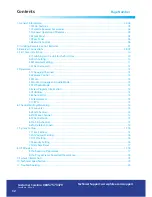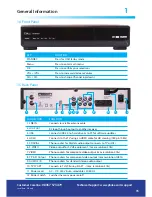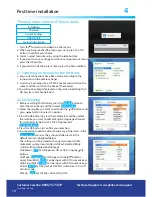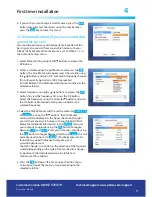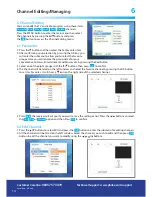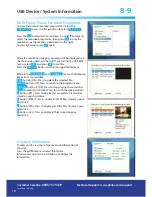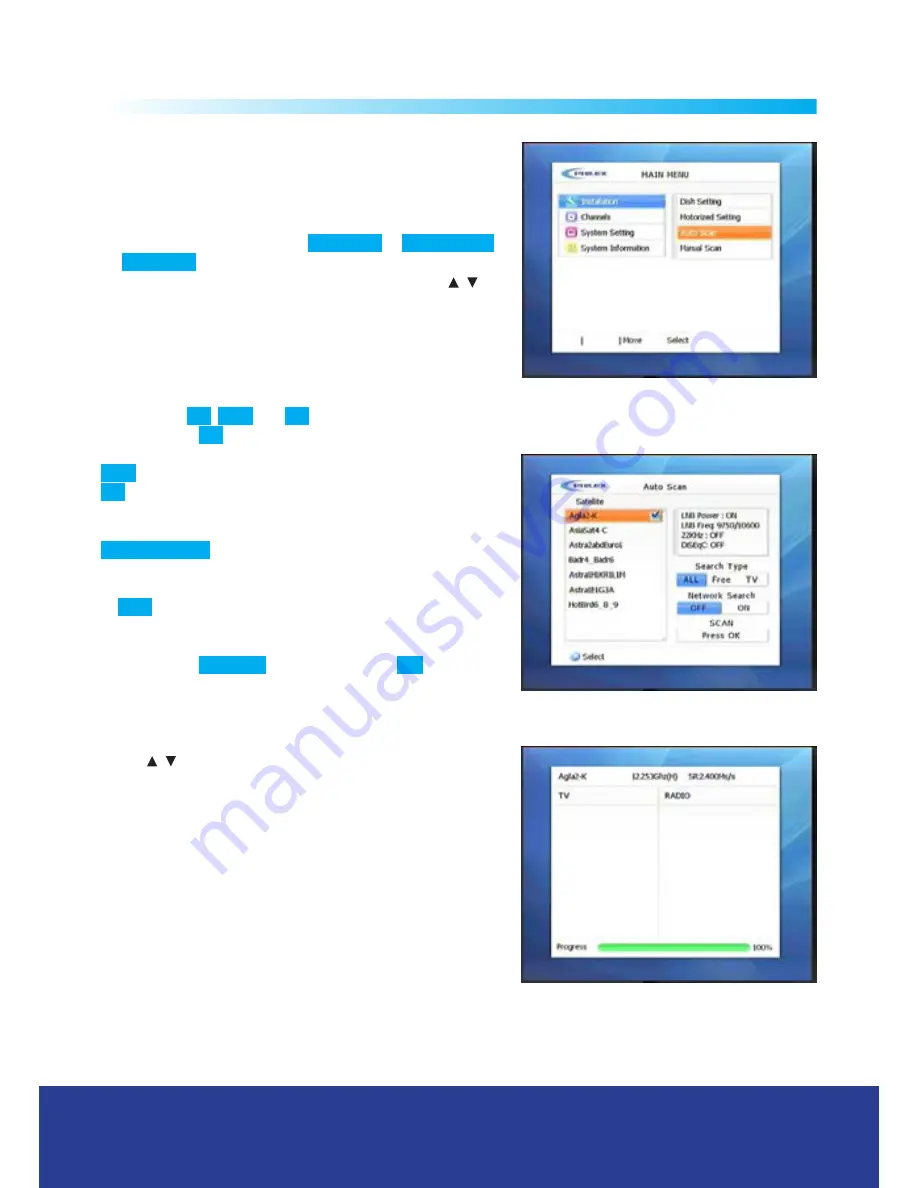
System Installation Menu - Searches
4
4.4 Channel search
After setting the Dish, perform a ‘Satellite Scan’. This function,
searches for all availabe channels and saves them to memory.
1. Press the Menu buttons to enter the main menu and then
set the scan mode you want
Auto Scan
or
Manual Scan
.
Auto Scan
is recommended, then press OK to confirm.
2. Select the satellite(s) you want to search with the
/
buttons and then press OK to confirm, a tick icon will appear
on the right of the Satellite name, for English language
channels with a static dish this will normally be Astra 2 at
28.2 Degrees East [Astra2abdEuro1]
Search Type:
All
,
Free
and
TV
.
You can select
All
- Free to view and Pay to view TV and Radio
channels are downloaded
Free
- Free to view TV and Radio are downloaded) or
TV
(Free to View and Pay to View channels are downloaded) to be searched for the
selected satellite(s).
Network Search
: Allows searching of additional related feeds
from the network information table. To reduce the number of
dead channels (Temporary Feeds and Data) this is normally set
to
OFF
.
3. Move the cursor to the Scan section at the bottom of the
menu select
Press OK
and then press the
OK
Button to
proceed with the Auto channel scan. The channels relevant
to the search type selected will be downloaded.
4. Press the Exit button to exit from the menu and then with
the
/
buttons select the desired channel. Now you can
watch TV or listen to a Radio program.
Note:
Now you have completed all the steps needed for
watching programs. If you did not see any programs listed
after finishing your setup, please call the Helpline shown at
the bottom of the page.
Customer Careline:
08457 573479
L
ocal Rate - UK only
Technical Support: www.philex.com/support