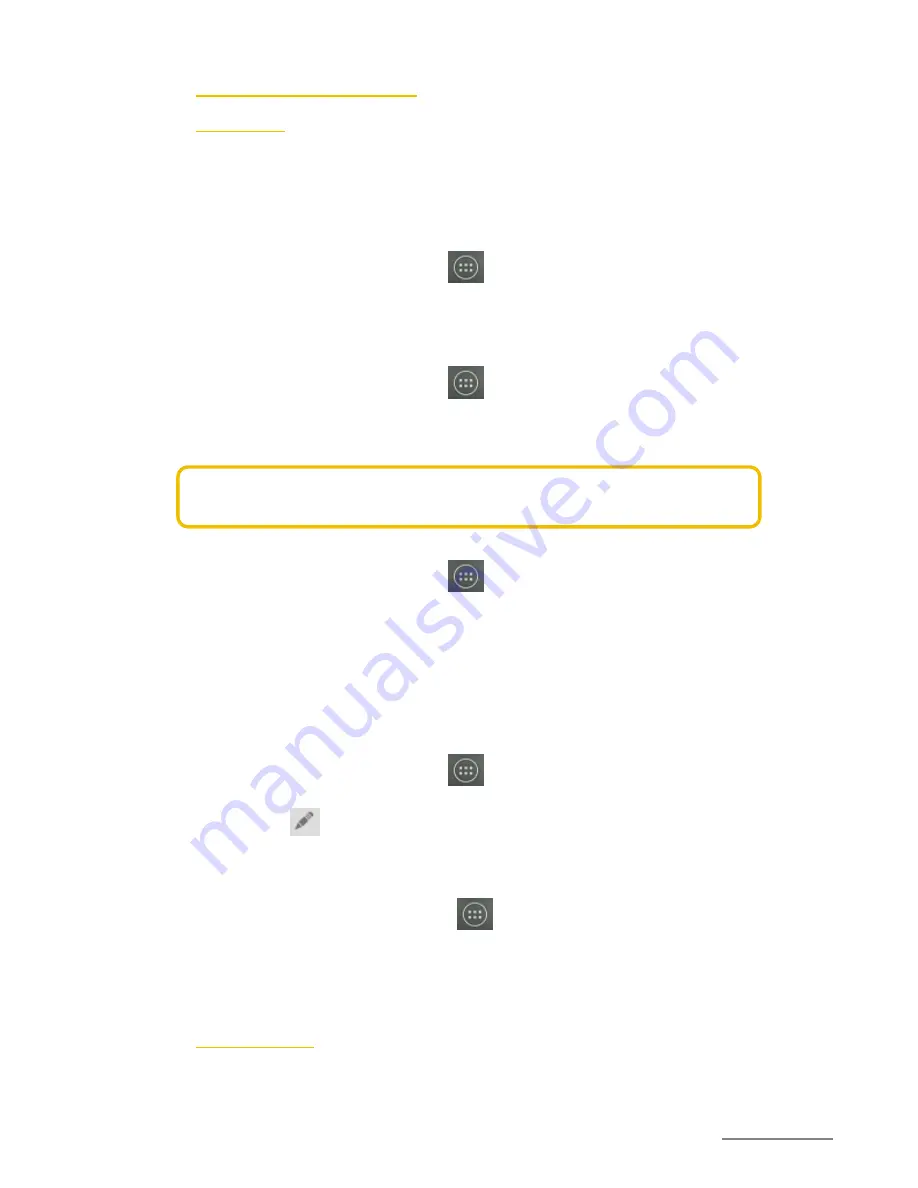
Copyright @ 2014 Phicomm Europe GmbH - Druckausgabe nur für den privaten Gebrauch.
72
72
O
THER APPLICATIONS
CALENDAR
You can use the calendar app to enter events or personal
appointments. If you have a Google™ account, you can
synchronize your device calendar with your web calendar.
SET CALENDAR VIEW
1.
Tap on the homescreen on > Calendar.
2.
Tap the top left to select an option:
Day
,
Week
,
Month
or
Agenda
.
SHOW SEVERAL CALENDARS
1.
Tap on the homescreen on > Calendar.
2.
Tap on the
menu key
and then
Calendars to display
.
3.
Select a calendar.
NOTICE:
Your Google™ account previously must have been
synchronized to see this calendar in the selection.
CREATE EVENT
1.
Tap on the home screen on > Calendar.
2.
Tap on the
menu key
on
New event
.
3.
Enter the name, location and date / time of the appointment.
You also can do other adjustments like set reminders or
repetition.
4.
Confirm with
Done
, when ready.
VIEW AND EDIT EVENT
1.
Tap on the home screen on > Calendar.
2.
Tap on the event you would like to view or edit.
3.
Tap on , to edit the event.
4.
Make your adjustments and tap on
Done
.
CHANGE CALENDAR SETTINGS
1.
Tap on the home screen on > Calendar.
2.
Tap on the menu key and then on
Settings
.
3.
Make your adjustments in General settings.
ALARM CLOCK
You can use your device as an alarm clock, while using any set
alarm melody / noise stored on your device.
The alarm will ring also if your device is muted.
Содержание ENERGY M E550
Страница 1: ...ENERGY M E550 USER MANUAL...
Страница 2: ......























