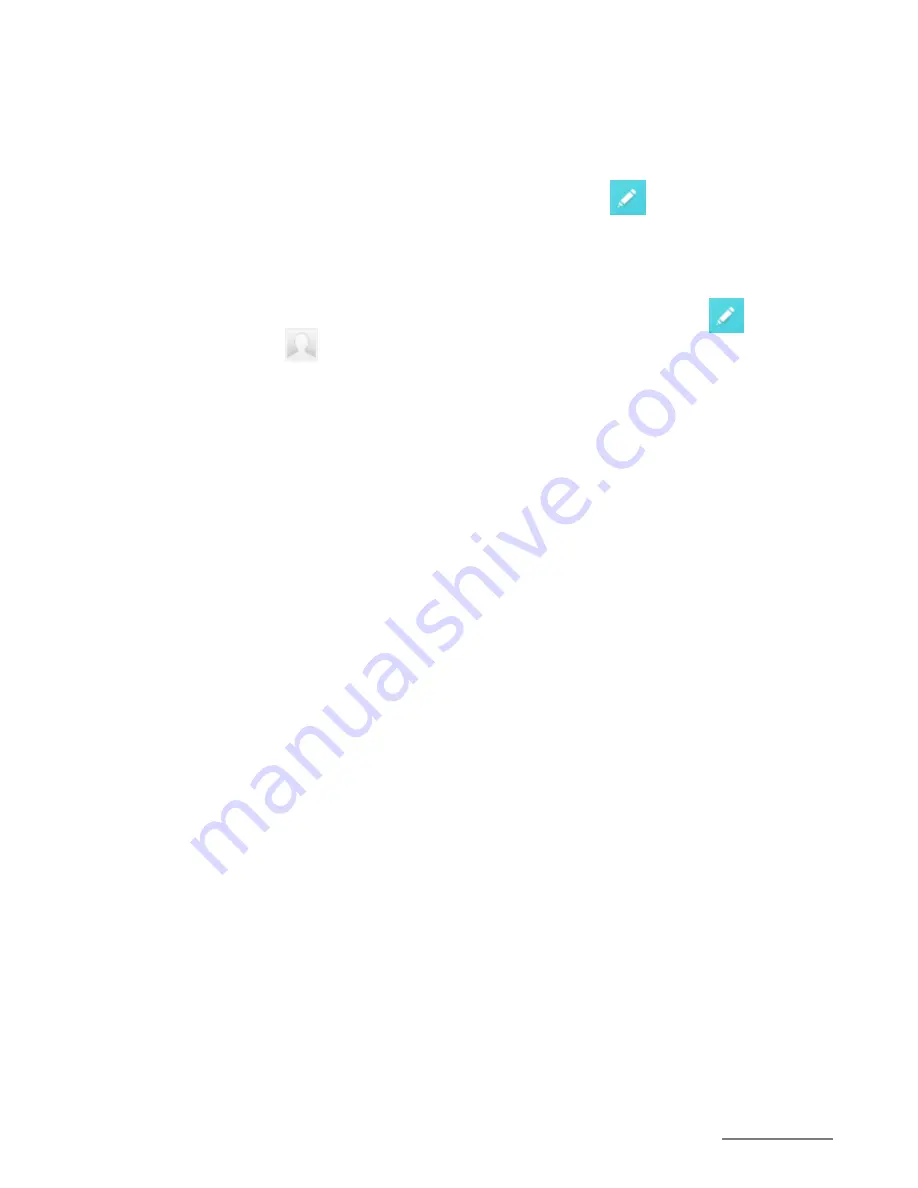
Copyright @ 2014 Phicomm Europe GmbH - Druckausgabe nur für den privaten Gebrauch.
34
34
4.
Enter the data.
5.
Tap on
Done
.
Edit contacts
1.
Tap on the homescreen on
Contacts
.
2.
Tap on the contact you want to edit and tap on .
3.
Make your changes and confirm with
Done
.
Link a contact with a picture
1.
Tap on the homescreen on
Contacts
.
2.
Tap on the contact you want to add a picture to and tap on
3.
Tap on and select a method to add a picture to your
contact.
4.
After added the picture confirm with
OK
.
Show all communication with a contact
1.
Tap on the homescreen on
Contacts
.
2.
Tap on the contact you want to see the communication.
3.
Tap on the communication symbols next to the number.
Delete contacts
1.
Tap on the homescreen on
Contacts
.
2.
Tap on the contact you want to delete.
3.
Tap on the menu key and tap
Delete
.
4.
Confirm with
OK
.
5.
To delete more than one contact at the same time, tap on the
menu key in the contact overview list.
6.
Tap on
Delete
.
7.
Tap no the contact you want to delete or tap on
Select All
. The
check box will be marked.
8.
Confirm your selection with
OK
.
9.
Confirm to delete contacts with
OK
.
Edit own contact details
1.
Tap on the homescreen on
Contacts
.
2.
Tap on Contacts (❷).
3.
Insert you data and confirm with
Done
.
FAVORITES
You can mark contacts as favorites to quickly access them via the
Favorites tab.
Add to favorites
1.
Tap on the homescreen on
Contacts
.
Содержание ENERGY M E550
Страница 1: ...ENERGY M E550 USER MANUAL...
Страница 2: ......






























