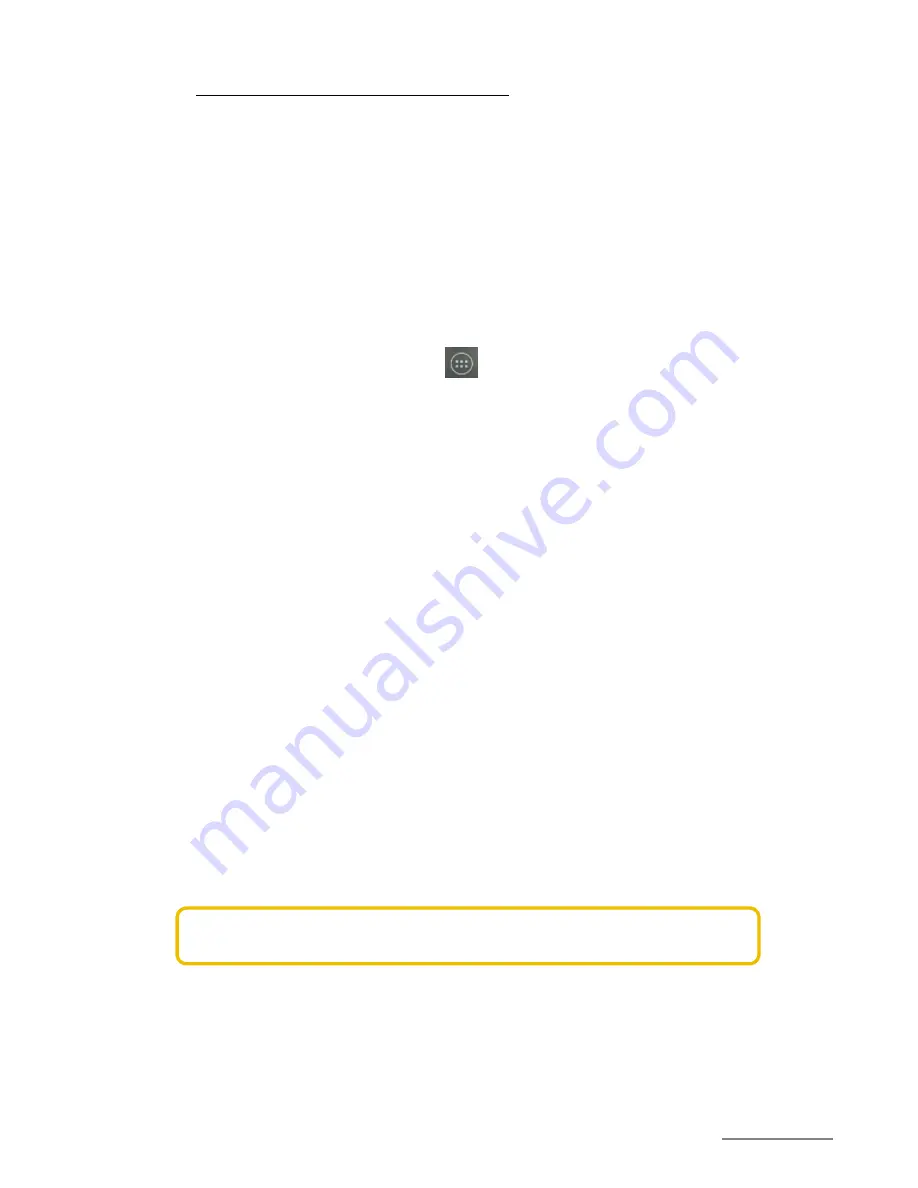
Copyright @ 2014 Phicomm Europe GmbH – Print only for private use.
21
www.phicomm.de/Software-Updates, if an update is available for
your device.
1.
Download the update file from the website to your computer.
2.
Insert a SD card into your phone.
3.
Backup your data.
4.
Connect your Phicomm device via a USB cable with your PC.
5.
Pull down the status bar.
6.
Tap on
Connected as …
.
7.
Tap
SD card
.
8.
Copy the system update file to you Phicomm device into the
external memory.
9.
Tap on the homescreen on > System Update.
10.
Tap on
Local updates
.
11.
Tap on the update file and confirm with
OK
. A reboot is
required to complete the system update.
BACKUP OF DATA
You can use the application Phicomm Backup to backup & restore
your data. Thus, certain settings and data can be restored after the
system update.
Data types that can be stored
With the Phicomm Backup app you can save the following data
types:
Bookmarks
Call log
contacts
SMS / MMS
System settings
Downloaded apps from the Google Play™ store
You don’t need to save music files, photosand videos taken with
the device camera as those files will be saved on the internal
memory card of your phone automatically.
NOTICE:
When restoring Google Play™ apps additonal data
charges may incur.
Preparing for Backup & Restore
1.
Tap on the homescreen on the menu key.
2.
Select
System settings
>
Backup & Restore
.
3.
Activate the check box
Back up my data
.
Содержание ENERGY M E550
Страница 1: ...ENERGY M E550 USER MANUAL...
Страница 2: ......






























