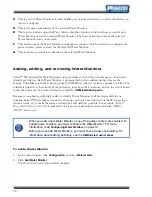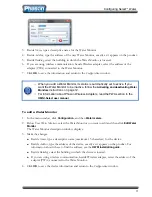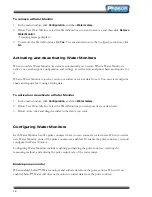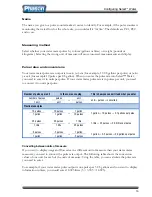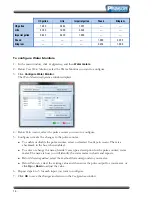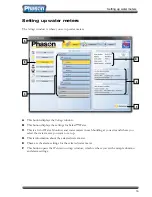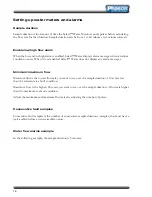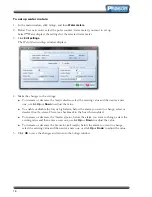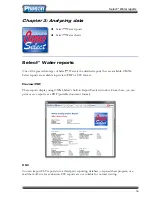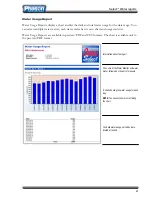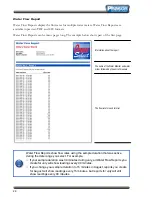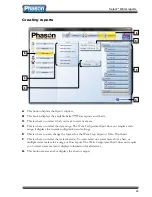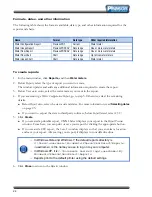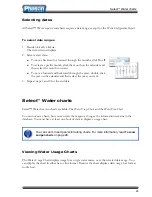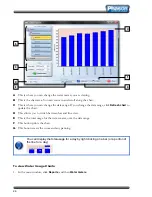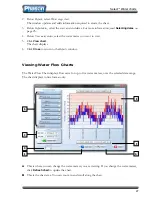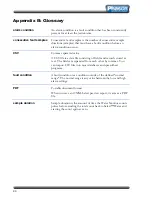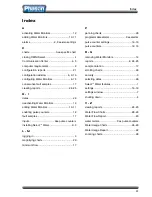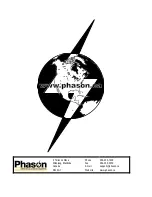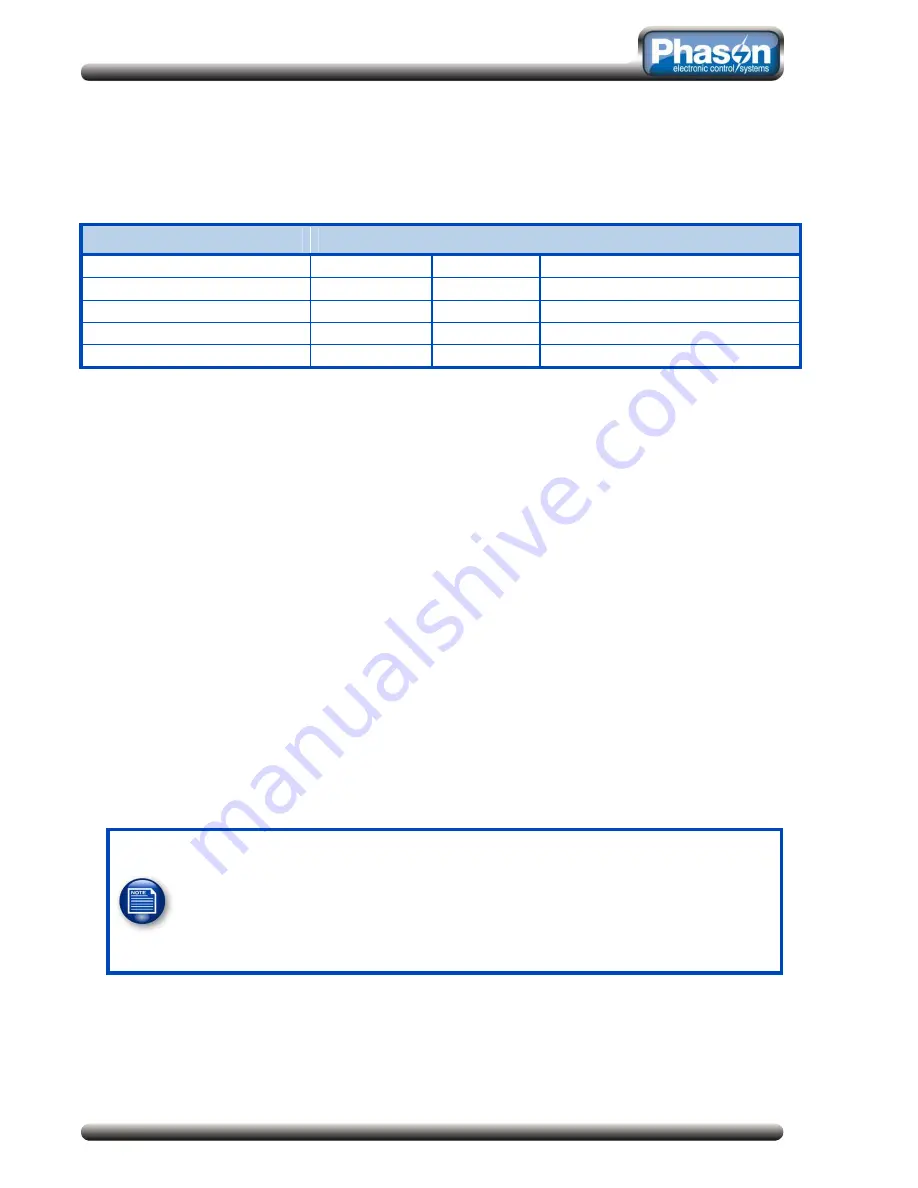
24
Formats, dates, and other information
The following table shows the formats available, date type, and other information required for the
reports and charts.
Name
Format
Date type
Other required information
Water Configuration Report
Preview/PDF
Current
Water meter
Water Usage Report
Preview/PDF/CSV
Date range
One or more water meters
Water Flow Report
Preview/PDF/CSV
Date range
One or more water meters
Water Flow Chart
Chart
Date range
Up to five water meters
Water Usage Chart
Chart
Date range
Water meter
To create reports
1.
In the main window, click
Reports
, and then
Water meters
.
2.
Below
Reports
, select the type of report you want to create.
The window updates and adds any additional information required to create the report.
3.
Below
Your water meters
, select the water meters you want in the report.
4.
If you are creating a
Water Configuration Report
, go to step 5. Otherwise, select the remaining
details.
Below
Report dates
, select the start and end dates. For more information, read
Selecting dates
on page 25.
If you want to export the data to third-party software, below
Report format
, select
CSV
.
5.
Click
Create
.
If you created a printable report, OMNI-Select displays your report in the
Report Preview
window. From here, you can print or save your report by clicking the appropriate button.
If you created a CSV report, the
Save As
window displays so that you can select a location
and save your report. After saving your report, it displays in your default editor.
In Windows Vista and Windows 7, the default reports directory is
C:\Users\<username>\Documents\Phason\OmniSelect\Reports
.
<username> is the name you use to log on to your computer.
In Windows XP, it is
C:\Documents and Settings\<username>\My
Documents\Phason\OmniSelect\Reports
.
Reports print to the default printer using the default settings.
6.
Click
Close
to return to the
Reports
window.