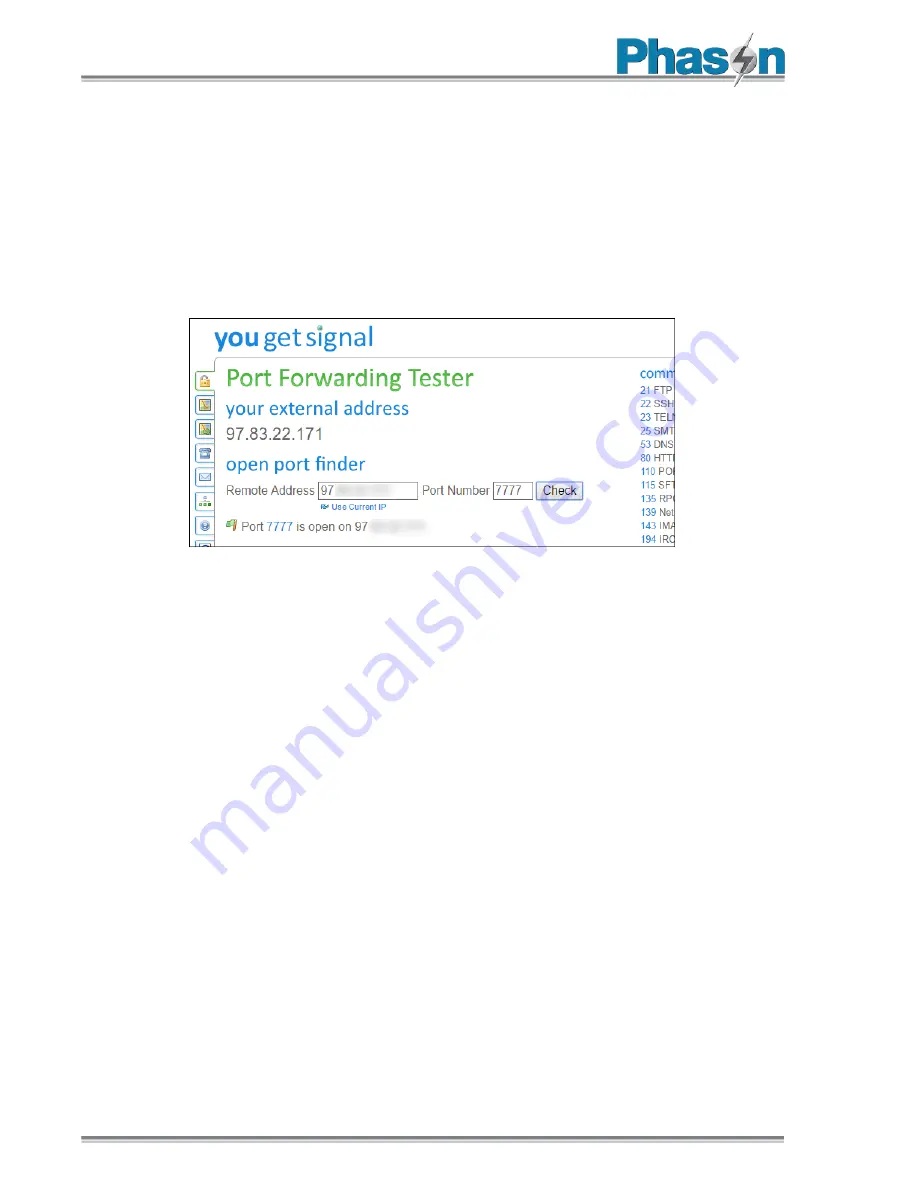
Appendix D: Understanding port forwarding
50
Step 3: Test your port forwarding rule
The most obvious way to test if your port forward worked is to connect using the routine intended
for the port (e.g. have your friend connect their Minecraft client to your home server), but that’s not
always an immediately available solution if you’re not away from home.
Thankfully, there’s a handy little port checker available online at YouGetSignal.com. We can test to
see if our Minecraft server port forward took simply by having the port tester try to connect to it.
Plug in your IP address and the port number and click “Check”.
You should receive a message, as seen above, like “Port X is open on [Your IP]”. If the port is
reported as closed, double check both the settings in the port forwarding menu on your router and
your IP and port data in the tester.
It’s a wee bit of a hassle to set up port forwarding, but as long as you assign a static IP address to the
target device and set up a dynamic DNS server for your home IP address, it’s a task you only need
to visit once to enjoy hassle free access to your network in the future.



















