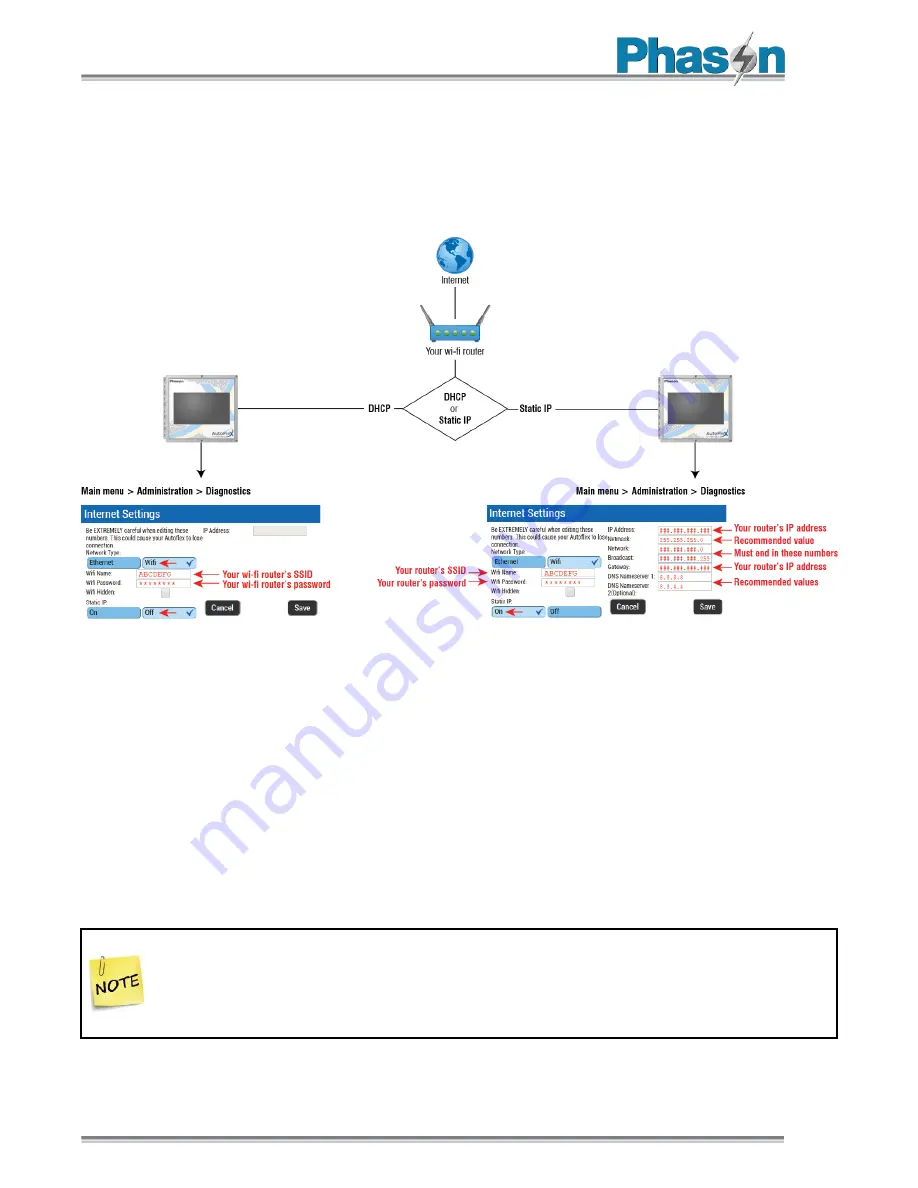
Networking options
28
IP addressing: DHCP or static IP
Both on-site and off-site access require AutoFlex Connect to have an IP address. The following
diagram shows examples for DHCP and static IP addresses using Wi-Fi. If you are using wired
networking, select Ethernet instead of Wi-Fi.
Notes for IP addressing
1.
Choose your network configuration,
DHCP
or
STATIC
addressing
2.
If your router has DHCP enabled, no settings are required in the AutoFlex Connect. If your
setup is using STATIC addressing, you need to assign a new
STATIC IP address
for your
AutoFlex Connect unit in the router.
3.
After powering on the AutoFlex Connect, go to the Network Settings page and then choose the
type of network connection,
Wi-Fi
or
Ethernet
. For Wi-Fi, enter the
SSID
and
Password
.
4.
After you have entered all information, press
Save
. The control will reboot and should connect
to your network.
If you are configuring for
on-site access only
, your configuration is complete.
If you are configuring for
off-site access using TeamViewer
(or similar remote software),
your configuration is complete.
If you are configuring for
off-site access using port forwarding
, continue to next section.






























