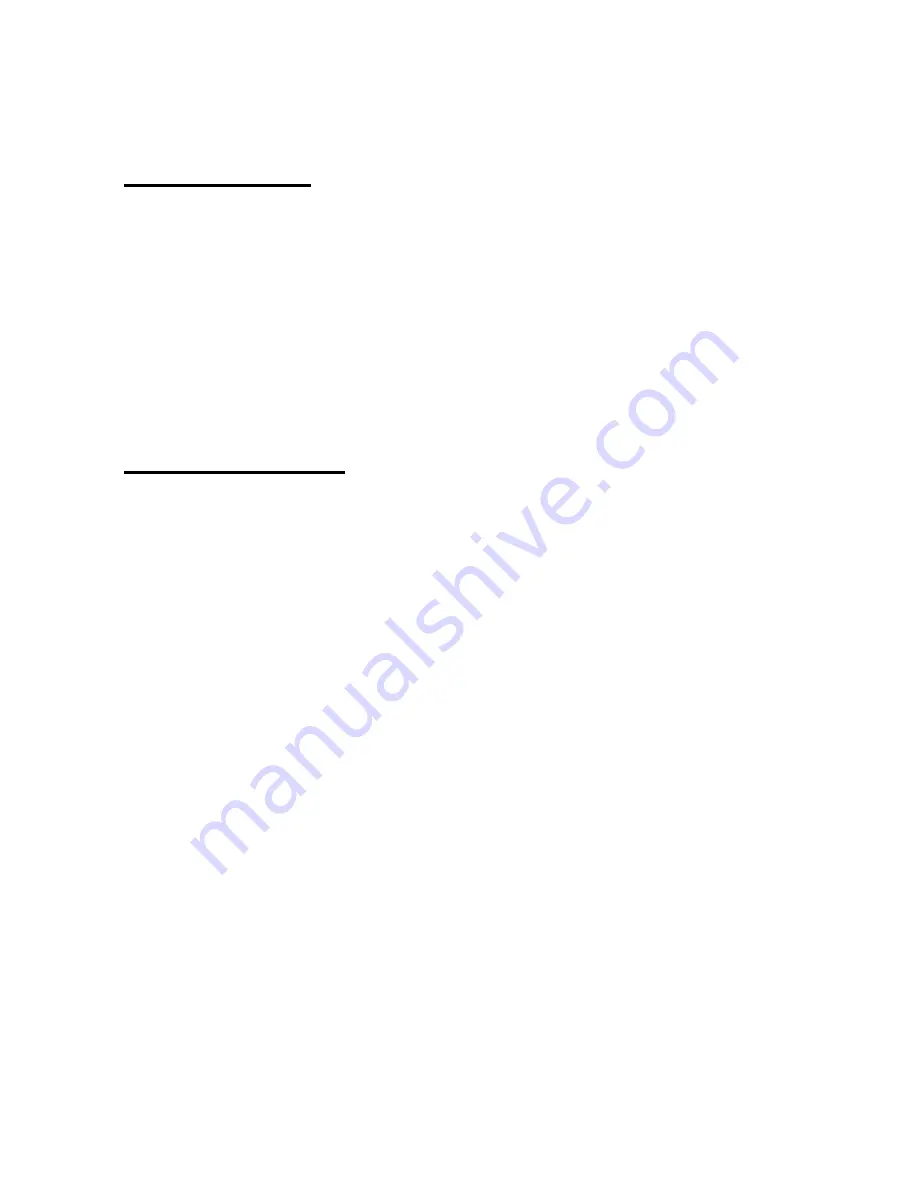
6.5 Using Trip Trace
Recording a Trip
To begin Recording a Trip, make sure you have a GPS Lock
(Green Smiley Face), with a map opened.
Tap GO
Æ
Power
User
Æ
Tools
Æ
Record Trip Trace
. Enter a name for this
specific Trip, and tap the Forward Arrow when finished.
Note:
To Record a Trip, you must have a GPS Lock, with or without a
Route created. Alternately, you can have the GPS turned Off (Red
Smiley Face) with a route selected, and choose to run a Simulation
from
GO
Æ
Power User
Æ
Tools
Æ
Simulation
Setting Trip Interval
To set the amount of time between each marker, tap
GO
Æ
Forward Arrow (twice)
Æ
Options
Æ
Tracking Interval
Æ
Change
. You have the option to select the amount of time
between each marker to be 10 sec, 30 sec, 1 min, 5 min, or 20
min. Once you have chosen the desired time, tap on the Map
Button to return to the map screen. Refer to
Section 4.7
Options
Details
Note:
Applies only if using Windows Mobile-based devices
49
Содержание Ostia 7.6
Страница 1: ...Ostia 7 60 Manual 1...
Страница 26: ...5 0 General Features of Ostia 5 1 Anatomy of the Navigation Screen 26...






























