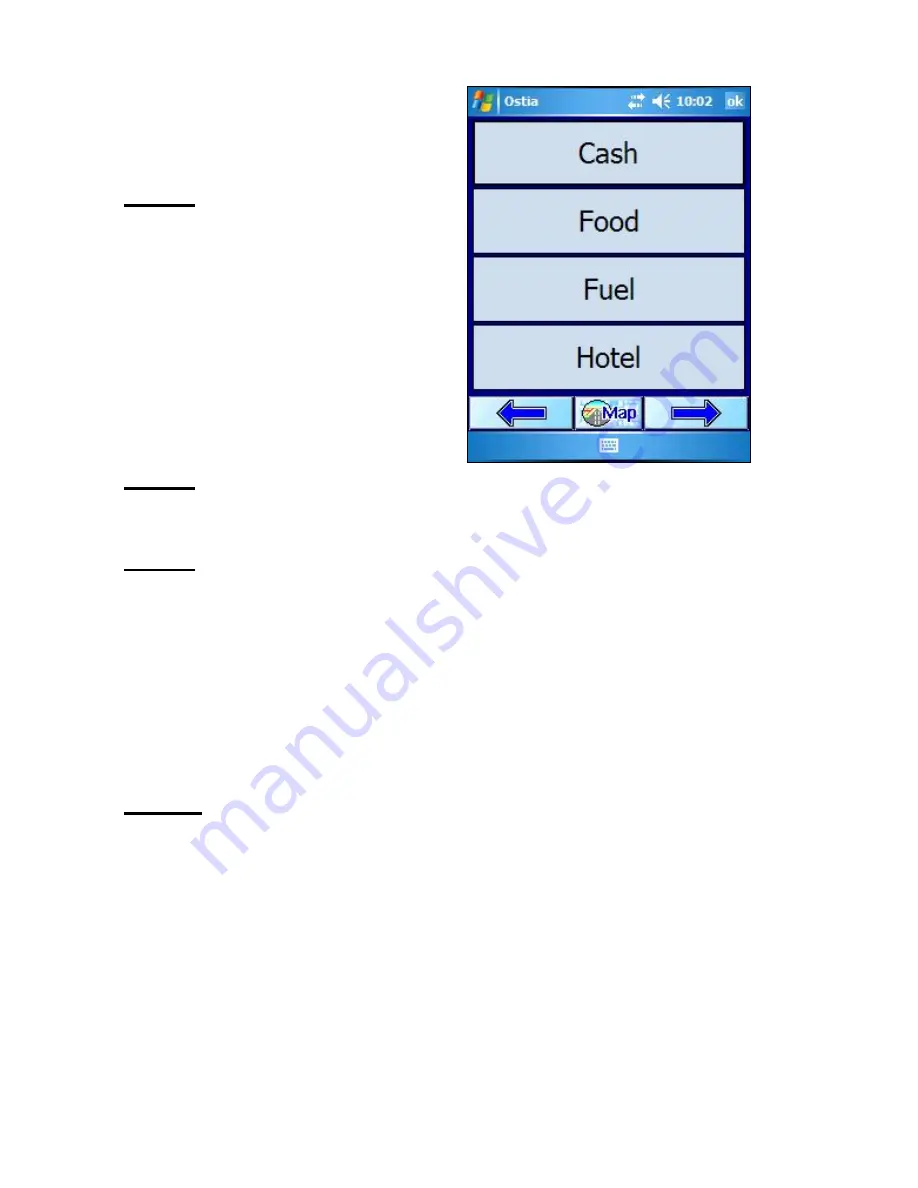
Step 1:
Tap GO
Æ
Point of
Interest
Æ
select the POI
from the following POI
category list: Cash, Food,
Fuel, or Hotel
Step 2:
For this example, we are going to search for Food
around the selected Destination.
Step 3:
To narrow the search results, you can type in a
keyword or the name of the location, and tap the Forward
Arrow. If you leave the field blank, it will bring up the maximum
number of results within the pre-designated radius.
The results will list each available POI, including distance from
the center of the screen (your current location, or POR), and
the name of the POI.
Step 4:
By tapping on one of the POIs from the list and
selecting the Forward Arrow, the full details for that POI are
displayed along with the options to Route to that POI, to set
that POI as a Multi-stop, to Call the POI (only on Pocket PC
Phones), or to Cancel.
After choosing one of the above options, you will return to the
map screen and display all the POIs from the list. Icons differ
between categories. For example, a knife and fork for Food,
and a bed for Hotel.
46
Содержание Ostia 7.6
Страница 1: ...Ostia 7 60 Manual 1...
Страница 26: ...5 0 General Features of Ostia 5 1 Anatomy of the Navigation Screen 26...
















































