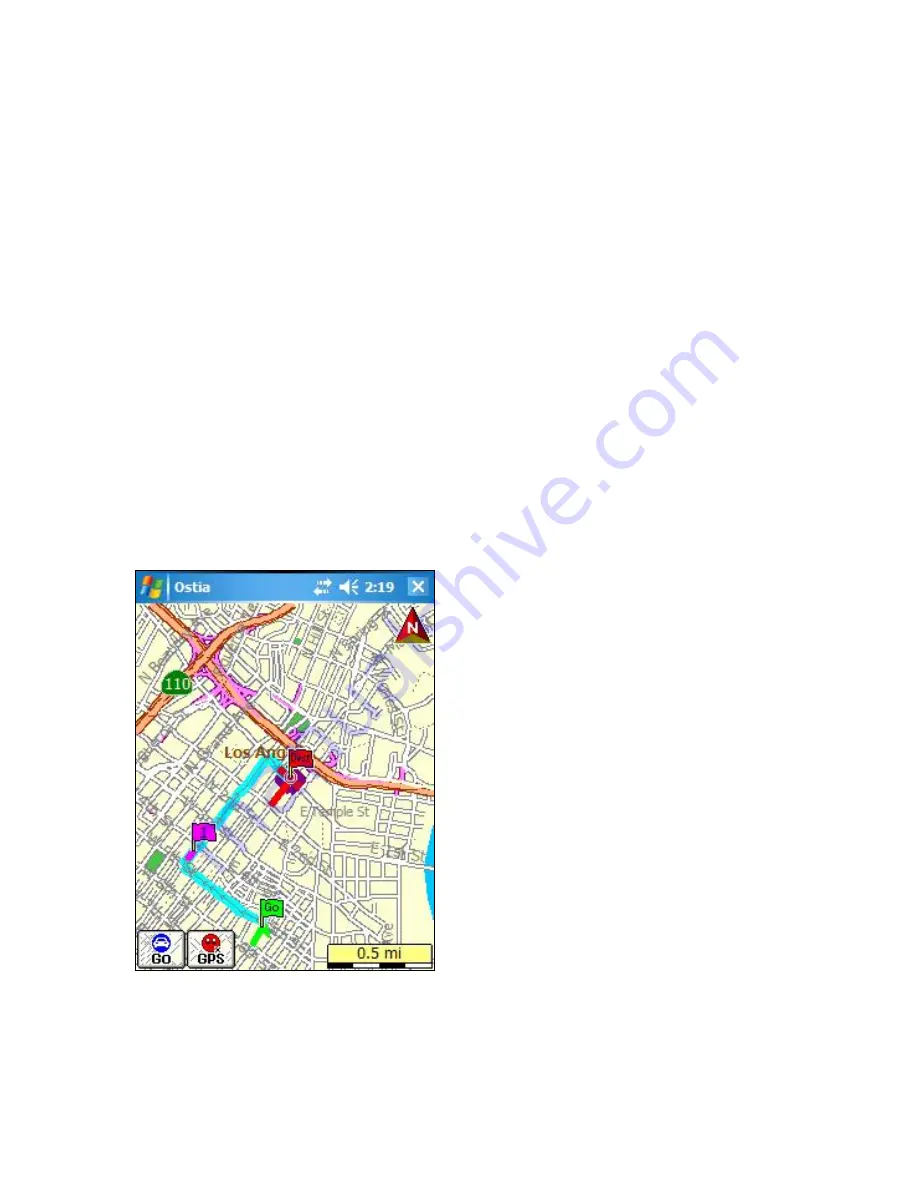
2.
Next, select the city from the list. Tap on the city name and hit
the Forward Arrow. Make sure the city selected is the city in which
the two streets intersect.
3.
Based on the city chosen, a list of streets intersecting the Street
you entered will appear. Tap on the desired Street and hit the
Forward Arrow.
Note:
If desired Street not available, reverse the order in which you enter
the intersecting streets.
4.
You have the option to select this location as an Origin,
Destination, or a Multi-Stop. Highlight your selection, and tap OK.
Note:
If you would like to Save this location, refer to
Section 6.4 Saving
Position as a Favorite, Contact, or Home
The Route will be displayed on
the screen, zoomed in on the
Destination. The on-screen text
directions display at the bottom
(if in Simulation Mode or if GPS
lock is acquired).
To view the
whole route, hit Go
Æ
Power
User
Æ
View
Æ
Full Route.
Origin displays as a Green Flag,
Destination as a Red Flag, and
Multi-Stop(s) as Purple
numbered Flags.
You are now ready to navigate.
42
Содержание Ostia 7.6
Страница 1: ...Ostia 7 60 Manual 1...
Страница 26: ...5 0 General Features of Ostia 5 1 Anatomy of the Navigation Screen 26...
















































