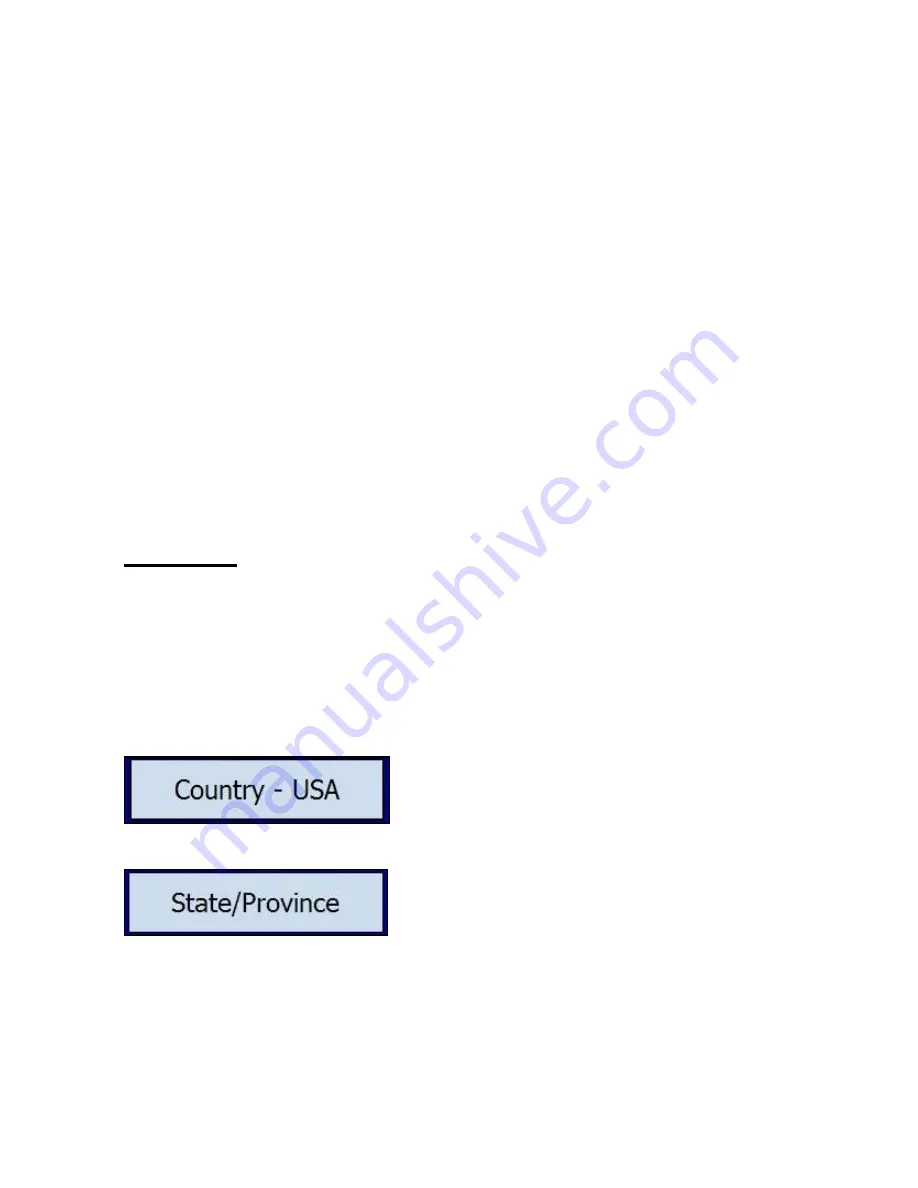
Note:
If you do not have a GPS lock, we suggest that you locate the
Origin first, and then the Destination. If Ostia does not automatically
create the Route after the Origin and Destination are set, you can
manually create it, by tapping
GO
Æ
Power User
Æ
Find
Æ
New Route
.
The features inside of the GO screen can only be set as a
Destination. To set a location as an Origin, refer to
Section 6.1
Creating a Route
Æ
Origin
. To set a Destination using the GO
screen features, do the following:
1.
Hit GO
Æ
and choose between Address, Point of
Interest, Waypoint, or Home. Each of these options is
described in detail below.
Note:
For information regarding Multi-Stop Routing, refer to
Section 6.2
Adding Multi-Stops to a Route
.
Address
This option allows you to search for a location by a specific
address that can be used as the Destination in a Route. Make
sure that all necessary maps are already opened.
From the Map screen, tap GO
Æ
Address, and follow the
steps below to perform an Address search:
Choose between the USA or
Canada.
Choose the State/Province in
which to look. This will progress
you to the City Name, House
Number, and Street Name to find
the location.
37
Содержание Ostia 7.6
Страница 1: ...Ostia 7 60 Manual 1...
Страница 26: ...5 0 General Features of Ostia 5 1 Anatomy of the Navigation Screen 26...
















































