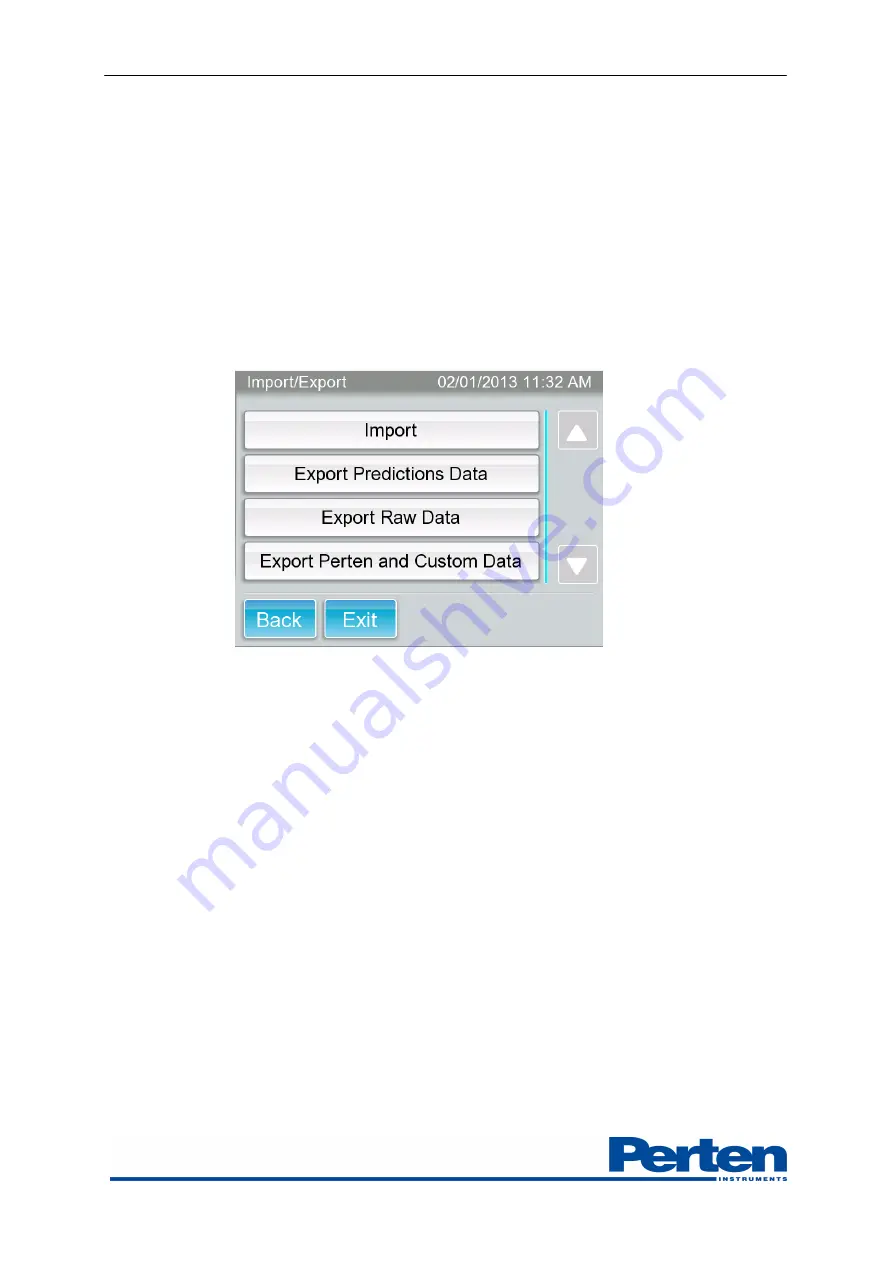
Operation Manual AM 5200 (-A) E5200EN3 v 1.1 May 2013
26 (36)
In list view, individual measurements can be displayed in full screen view by touching that row. A
result screen of only that analysis will open. Touch “Back” to return to list view.
7.4.5
Import/Export
The import and export function allows the user to import updates and product settings, as well as
export results and data. A USB memory stick is used for data transfer. Simply insert a memory
stick into the USB port at the back of the instrument before attempting to import or export data.
7.4.5.1
Import
If the user has received a file from Perten Instruments, or your local distributor, for update of the
AM 5200 (-A), place that file on a memory stick as directed and insert the memory stick into the
USB port at the back of the instrument. Then navigate to the “Import/Export” menu and select
“Import”.
7.4.5.2
Export Predictions
This feature is used to export predicted values for moisture, specific weight, and temperature to a
file which can be opened in a spreadsheet program. Insert a memory stick into one of the USB
ports at the back of the instrument before selecting export. A folder will be created on the memory
stick containing a data file. The file can be opened in MS Excel or a similar program.
7.4.5.3
Export Raw Data
In some situations, a technical support representative may ask for raw data from the instrument.
Use this feature to export raw data to a file. Before pressing the key, insert a memory stick into
one of the USB ports at the back of the instrument. Press the key and a folder named “Raw data”
will be created on the memory stick, and a file named “X.tab” will be created within the folder.
7.4.5.4
Export Perten and Custom Data
This feature exports data in spreadsheets formatted in the form of the output formats “Serial” and
“Standard data”.

























