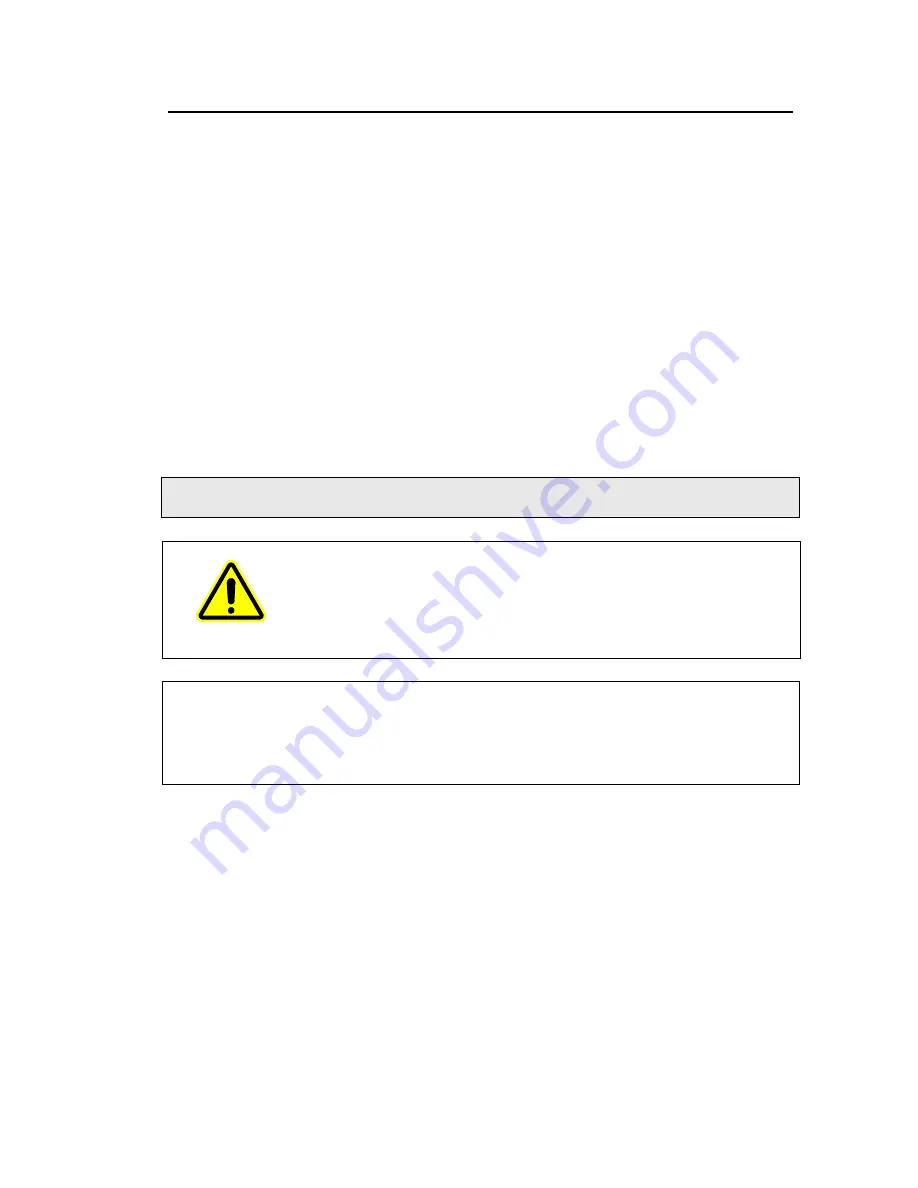
Introduction . 7
Conventions Used in this Manual
Normal text is used to provide information and instructions.
Bold
text refers to text that is displayed on the screen.
UPPERCASE
text, for example
ENTER
or
ALT
, refers to keys on the PC keyboard. The
symbol “
+
” is used to show that you have to press two keys at the same time, for example,
ALT+F
.
All eight digit numbers are PerkinElmer part numbers unless stated otherwise.
Unless stated otherwise, in this manual “instrument” refers to the Lambda XLS or
Lambda XLS+ instrument.
Notes, cautions and warnings
Three terms, in the following standard formats, are also used to highlight special
circumstances and warnings.
NOTE: A note indicates additional, significant information that is provided with some
procedures.
WARNING
We use the term WARNING to inform you about situations that could
result in personal injury to yourself or other persons. Details about
these circumstances are in a box like this one.
CAUTION
We use the term CAUTION to inform you about situations that could
result in serious damage to the instrument or other equipment.
Details about these circumstances are in a box like this one.
Содержание Lambda XLS
Страница 1: ...LAMBDA XLS XLS User s Guide UV VIS SPECTROSCOPY...
Страница 4: ...Appendices 85 Appendix 1 Specifications 86 Appendix 2 Customer Care Contacts 87 Index 89...
Страница 5: ...Introduction...
Страница 8: ...8 Lambda XLS XLS User s Guide...
Страница 9: ...Safety Information...
Страница 14: ...14 Lambda XLS XLS User s Guide...
Страница 15: ...Installing your Instrument...
Страница 18: ...18 Lambda XLS XLS User s Guide...
Страница 19: ...Using your Instrument...
Страница 39: ...Instrument Methods...
Страница 71: ...Accessories...
Страница 80: ...80 Lambda XLS XLS User s Guide...
Страница 81: ...Maintenance...
Страница 85: ...Appendices...
Страница 88: ...88 Lambda XLS XLS User s Guide...






















