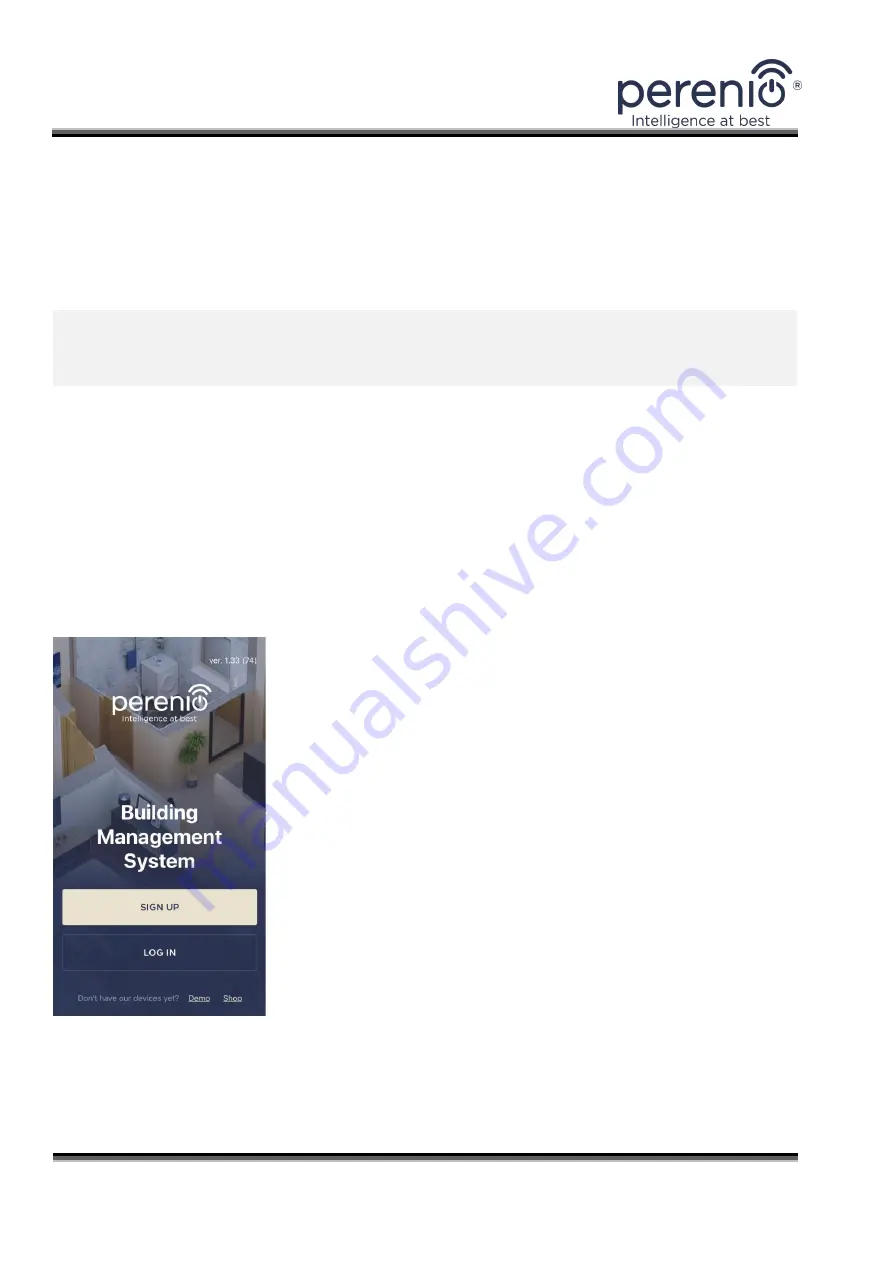
Installation and Operation Manual for
Perenio®
Joule Eco Smart Heater
Document version: 1.1.0
©Perenio IoT spol s r.o. All rights reserved
Page
24
of
55
2.4 Selection of the Mobile App for Control
The device may be remotely managed via one of the following applications:
•
Perenio Smart
mobile app (recommended);
•
Perenio Lite
mobile app.
NOTE
that the
Perenio Smart
mobile app is recommended because it has more
functions and allows for control of all
Perenio
®
devices.
2.5 Remote Control via Perenio Smart App
2.5.1 Installation of the Application
The device shall be managed via a free mobile application available for downloading
in Google Play or App Store.
In order to log in to the User Account, follow the steps below:
a.
Connect your smartphone to the Wi-Fi Network and
download the
“
Perenio Smart Building Management
System
”
app from Google Play or App Store;
b.
Register a new User Account or sign in to an existing
User Account as follows:
•
Registration
:
o
Fill in your e-mail address, user name and password
(8 or more symbols including at least one capital
letter and one number);
o
Select the country of residence;
o
Agree to Privacy Policy terms;
o
Click on the
“
SIGN UP
”
button;
o
Confirm your e-mail address, and for this purpose
the User will receive an email to verify the User
Account (Follow the link);
o
Log in to the created User Account.
Содержание Joule Eco Smart Heater
Страница 2: ......






























