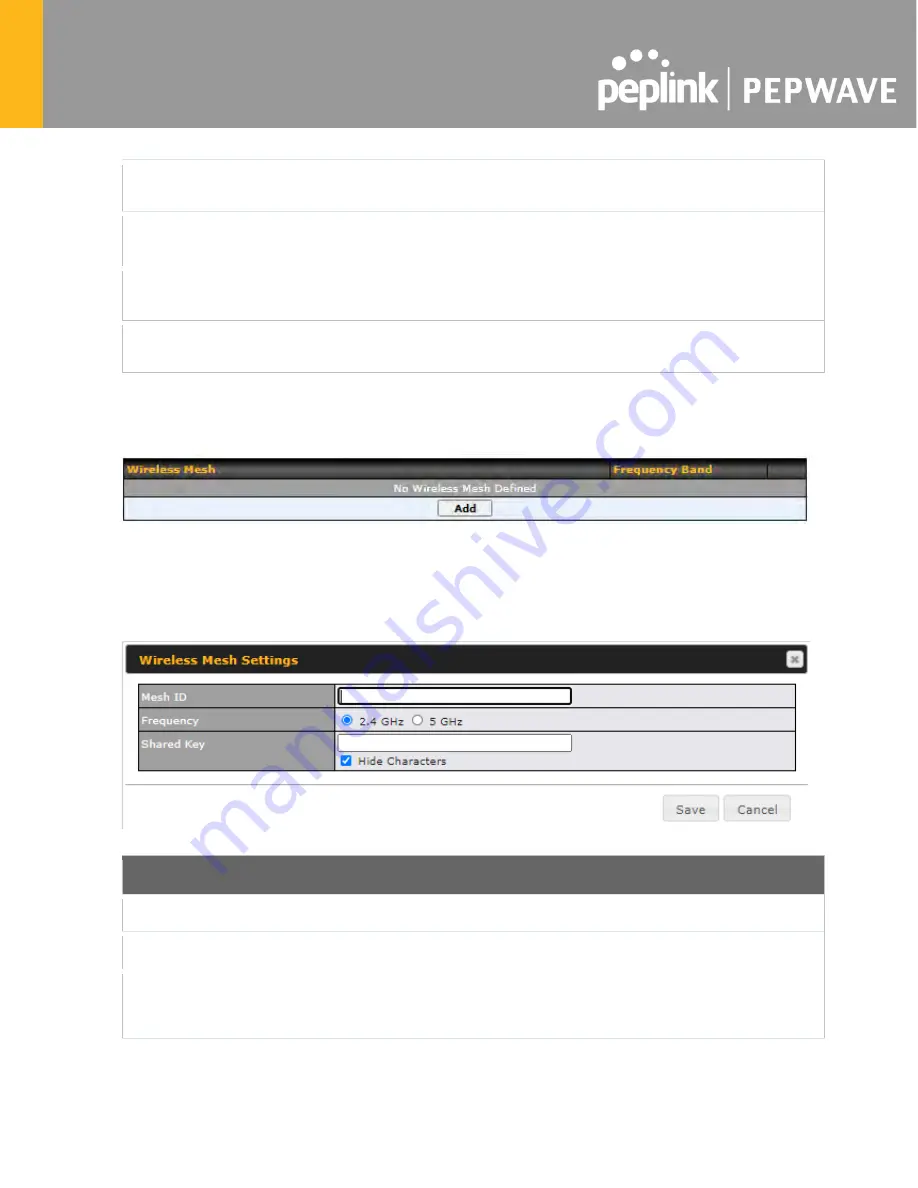
Secret
Enter the RADIUS shared secret for the primary server and, if applicable, the
secondary RADIUS server.
Authentication
Port
In the field, enter the UDP authentication port(s) used by your RADIUS server(s) or
click the
Default
button to enter
1812
.
Accounting
Port
In the field, enter the UDP accounting port(s) used by your RADIUS server(s) or click
the
Default
button to enter
1813
.
NAS-Identifier
Choose between
Device Name
,
LAN MAC address
,
Device Serial Number
and
Custom Value
25.3
Wireless Mesh
Wireless Mesh Support is available on devices running 802.11ac (Wi-Fi 5) and above. Along
with the AP Controller, mesh network extensions can be established, which can expand
network coverage. Note that the Wireless Mesh settings need to match the Mesh ID and
Shared Key of the other devices on the same selected frequency band.
To create a new Wireless Mesh profile, go to
AP
>
Wireless Mesh
, and click
Add
.
Wireless Mesh Settings
Mesh ID
Enter a name to represent the Mesh profile.
Frequency
Select the 2.4GHz or 5GHz frequency to be used.
Shared Key
Enter the shared key in the text field. Please note that it needs to match the shared keys of
the other APs in the Wireless Mesh settings.
Click
Hide / Show Characters
to toggle visibility.
Содержание MAX 700
Страница 17: ...2 2 MAX HD2 For certification information please refer to Appendix B Declaration 2 2 1 Panel Appearance ...
Страница 22: ......
Страница 35: ...OFF Port is not connected Port Type Auto MDI MDI X ports ...
Страница 52: ...2 24 2 LED Indicators The statuses indicated by the front panel LEDs are as follows Status Indicators ...
Страница 75: ...5 4 PDX Accessory Kit Installation Guide 5 4 1 Battery Set appearance Step 2 Plug power cable into the socket ...
Страница 76: ...5 4 2 SFE DUO Set appearance ...
Страница 77: ... STEP 2 Assemble bracket to the device ...
Страница 78: ... STEP 3 Assemble SMA connectors to the bracket ...
Страница 79: ... STEP 4 Lock the SFE Duo set in the slot with 2 pcs M3 screws ...
Страница 80: ... STEP 5 Connect DC power ETH port STEP 6 Lock the slot cover with 4 pcs M3 screws ...
Страница 81: ......
Страница 86: ......
Страница 88: ...By default the router will build a SpeedFusion tunnel to the SpeedFusion Cloud ...
Страница 89: ......
Страница 91: ......
Страница 152: ...11 3 Viewing MediaFast Statistics To get details on storage and bandwidth usage select Status MediaFast ...
Страница 170: ......
Страница 225: ...Connectivity diagram for devices with 4 pin connector Connectivity diagram for devices with terminal block connection ...
Страница 228: ...The created network groups can be used in outbound policies firewall rules ...
Страница 232: ...SMS The SMS option allows you to read SMS text messages that have been sent to the SIM in your Pepwave router ...
Страница 250: ...26 5 Wireless Client You can search for specific Wi Fi users by navigating to AP Controller Status Wireless Client ...
Страница 251: ...26 6 Nearby Device A listing of near devices can be accessed by navigating to AP Controller Status Nearby ...
Страница 264: ......
Страница 283: ......
Страница 291: ...Ethernet WAN Monthly Bandwidth Usage Tip By default the scale of data size is in MB 1GB equals 1024MB ...
Страница 306: ......
Страница 307: ......
Страница 309: ...CE Statement for Pepwave Routers MAX BR1 Mini for MC7455 ...
Страница 310: ......
Страница 317: ...CE Statement for Pepwave Routers MAX BR1 MK2 ...
Страница 318: ......
Страница 322: ...CE Statement for Pepwave Routers MAX BR1 Classic for MC7455 ...
Страница 323: ......
Страница 325: ...CE Statement for Pepwave Routers MAX BR1 Classic for EC25 E ...
Страница 326: ......
Страница 330: ...CE Statement for Pepwave Routers MAX HD4 MBX For EM7565 ...
Страница 331: ......
Страница 333: ...CE Statement for Pepwave Routers MAX HD2 MBX MAX HD4 MBX For LM960A18 ...
Страница 334: ......
Страница 338: ......
Страница 339: ...CE Statement for Pepwave Routers MAX HD2 For MC7455 ...
Страница 340: ......
Страница 342: ...CE Statement for Pepwave Routers MAX HD2 For MC7565 ...
Страница 343: ......
Страница 349: ...CE Statement for Pepwave Routers MAX BR1 Pro 5G ...
Страница 350: ......
Страница 355: ...CE Statement for Pepwave Routers MAX HD2 IP67 ...
Страница 356: ......
Страница 358: ...CE Statement for Pepwave Routers MAX HD1 Dome ...
Страница 359: ......
Страница 361: ...CE Statement for Pepwave Routers MAX HD2 Dome ...
Страница 362: ......
Страница 364: ...CE Statement for Pepwave Routers MAX BR1 ESN ...
Страница 365: ......
Страница 369: ...CE Statement for Pepwave Routers MAX HD4 ...
Страница 370: ......
Страница 372: ...CE Statement for Pepwave Routers MAX HD4 IP67 ...
Страница 373: ......
Страница 375: ...CE Statement for Pepwave Routers SpeedFusion Engine ...
Страница 376: ......
Страница 380: ......
Страница 381: ......
Страница 383: ...CE Statement for Pepwave Routers MAX Transit For LM960A18 ...
Страница 384: ......
Страница 388: ...CE Statement for Pepwave Routers MAX Transit Mini ...
Страница 389: ......
Страница 394: ...CE Statement for Pepwave Routers MAX BR1 PRO MAX BR2 PRO UBR LTE ...
Страница 395: ......
Страница 398: ...CE Statement for Pepwave Routers MAX BR1 IP55 ...
Страница 399: ......
Страница 401: ...CE Statement for Pepwave Routers MAX BR2 IP55 ...
Страница 402: ......
















































