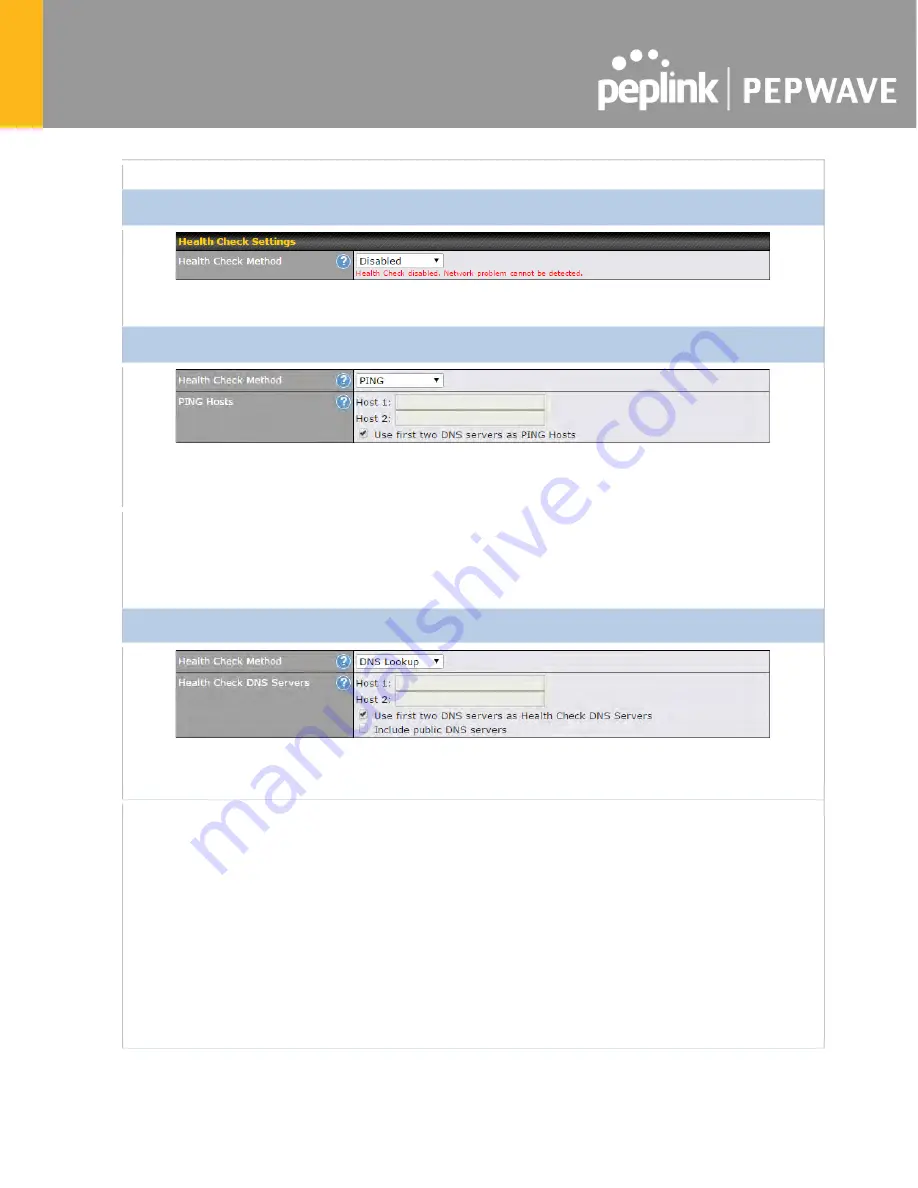
configured as
Disabled
or
SmartCheck
.
Health Check Disabled
When
Disabled
is chosen in the
Method
field, the WAN connection will always be considered as up. The
connection will
NOT
be treated as down in the event of IP routing errors.
Health Check Method: PING
ICMP ping packets will be issued to test the connectivity with a configurable target IP address or
hostname. A WAN connection is considered as up if ping responses are received from either one or both
of the ping hosts.
PING Hosts
This setting specifies IP addresses or hostnames with which connectivity is to be
tested via ICMP ping. If
Use first two DNS servers as Ping Hosts
is checked, the
target ping host will be the first DNS server for the corresponding WAN connection.
Reliable ping hosts with a high uptime should be considered. By default, the first
two DNS servers of the WAN connection are used as the ping hosts.
Health Check Method: DNS Lookup
DNS lookups will be issued to test connectivity with target DNS servers. The connection will be treated as
up if DNS responses are received from one or both of the servers, regardless of whether the result was
positive or negative.
Health Check
DNS Servers
This field allows you to specify two DNS hosts’ IP addresses with which connectivity
is to be tested via DNS Lookup.
If
Use first two DNS servers as Health Check DNS Servers
is checked, the first
two DNS servers will be the DNS lookup targets for checking a connection's health.
If the box is not checked,
Host 1
must be filled, while a value for
Host 2
is optional.
If
Include public DNS servers
is selected and no response is received from all
specified DNS servers, DNS lookups will also be issued to some public DNS
servers. A WAN connection will be treated as down only if there is also n response
received from the public DNS servers.
Connections will be considered as up if DNS responses are received from any one
of the health check DNS servers, regardless of a positive or negative result. By
default, the first two DNS servers of the WAN connection are used as the health
check DNS servers.
Содержание MAX 700
Страница 17: ...2 2 MAX HD2 For certification information please refer to Appendix B Declaration 2 2 1 Panel Appearance ...
Страница 22: ......
Страница 35: ...OFF Port is not connected Port Type Auto MDI MDI X ports ...
Страница 52: ...2 24 2 LED Indicators The statuses indicated by the front panel LEDs are as follows Status Indicators ...
Страница 75: ...5 4 PDX Accessory Kit Installation Guide 5 4 1 Battery Set appearance Step 2 Plug power cable into the socket ...
Страница 76: ...5 4 2 SFE DUO Set appearance ...
Страница 77: ... STEP 2 Assemble bracket to the device ...
Страница 78: ... STEP 3 Assemble SMA connectors to the bracket ...
Страница 79: ... STEP 4 Lock the SFE Duo set in the slot with 2 pcs M3 screws ...
Страница 80: ... STEP 5 Connect DC power ETH port STEP 6 Lock the slot cover with 4 pcs M3 screws ...
Страница 81: ......
Страница 86: ......
Страница 88: ...By default the router will build a SpeedFusion tunnel to the SpeedFusion Cloud ...
Страница 89: ......
Страница 91: ......
Страница 152: ...11 3 Viewing MediaFast Statistics To get details on storage and bandwidth usage select Status MediaFast ...
Страница 170: ......
Страница 225: ...Connectivity diagram for devices with 4 pin connector Connectivity diagram for devices with terminal block connection ...
Страница 228: ...The created network groups can be used in outbound policies firewall rules ...
Страница 232: ...SMS The SMS option allows you to read SMS text messages that have been sent to the SIM in your Pepwave router ...
Страница 250: ...26 5 Wireless Client You can search for specific Wi Fi users by navigating to AP Controller Status Wireless Client ...
Страница 251: ...26 6 Nearby Device A listing of near devices can be accessed by navigating to AP Controller Status Nearby ...
Страница 264: ......
Страница 283: ......
Страница 291: ...Ethernet WAN Monthly Bandwidth Usage Tip By default the scale of data size is in MB 1GB equals 1024MB ...
Страница 306: ......
Страница 307: ......
Страница 309: ...CE Statement for Pepwave Routers MAX BR1 Mini for MC7455 ...
Страница 310: ......
Страница 317: ...CE Statement for Pepwave Routers MAX BR1 MK2 ...
Страница 318: ......
Страница 322: ...CE Statement for Pepwave Routers MAX BR1 Classic for MC7455 ...
Страница 323: ......
Страница 325: ...CE Statement for Pepwave Routers MAX BR1 Classic for EC25 E ...
Страница 326: ......
Страница 330: ...CE Statement for Pepwave Routers MAX HD4 MBX For EM7565 ...
Страница 331: ......
Страница 333: ...CE Statement for Pepwave Routers MAX HD2 MBX MAX HD4 MBX For LM960A18 ...
Страница 334: ......
Страница 338: ......
Страница 339: ...CE Statement for Pepwave Routers MAX HD2 For MC7455 ...
Страница 340: ......
Страница 342: ...CE Statement for Pepwave Routers MAX HD2 For MC7565 ...
Страница 343: ......
Страница 349: ...CE Statement for Pepwave Routers MAX BR1 Pro 5G ...
Страница 350: ......
Страница 355: ...CE Statement for Pepwave Routers MAX HD2 IP67 ...
Страница 356: ......
Страница 358: ...CE Statement for Pepwave Routers MAX HD1 Dome ...
Страница 359: ......
Страница 361: ...CE Statement for Pepwave Routers MAX HD2 Dome ...
Страница 362: ......
Страница 364: ...CE Statement for Pepwave Routers MAX BR1 ESN ...
Страница 365: ......
Страница 369: ...CE Statement for Pepwave Routers MAX HD4 ...
Страница 370: ......
Страница 372: ...CE Statement for Pepwave Routers MAX HD4 IP67 ...
Страница 373: ......
Страница 375: ...CE Statement for Pepwave Routers SpeedFusion Engine ...
Страница 376: ......
Страница 380: ......
Страница 381: ......
Страница 383: ...CE Statement for Pepwave Routers MAX Transit For LM960A18 ...
Страница 384: ......
Страница 388: ...CE Statement for Pepwave Routers MAX Transit Mini ...
Страница 389: ......
Страница 394: ...CE Statement for Pepwave Routers MAX BR1 PRO MAX BR2 PRO UBR LTE ...
Страница 395: ......
Страница 398: ...CE Statement for Pepwave Routers MAX BR1 IP55 ...
Страница 399: ......
Страница 401: ...CE Statement for Pepwave Routers MAX BR2 IP55 ...
Страница 402: ......
















































