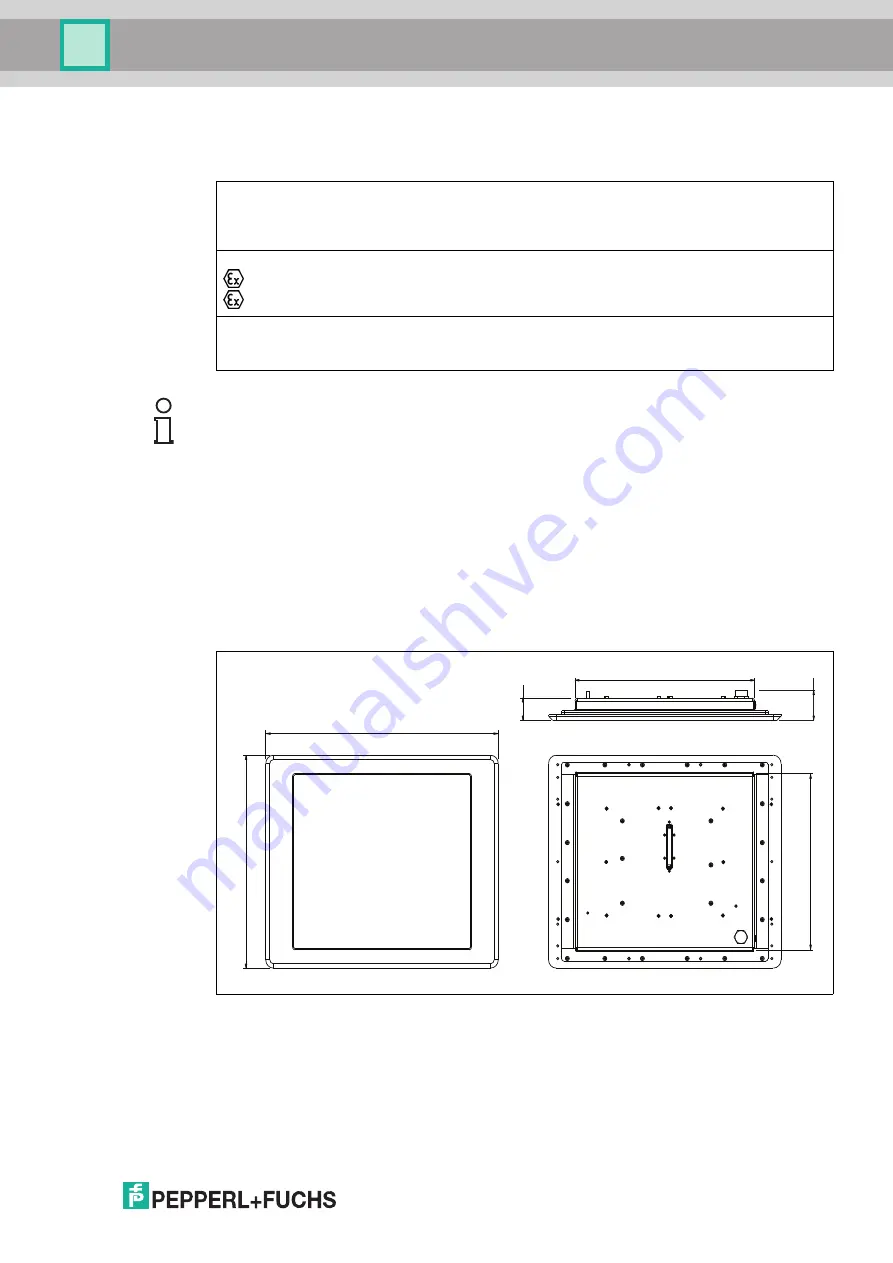
Product Description
2
018-
11
9
2.3
Marking
ATEX/IECEx Marking
2.4
Dimensions and Type Labels
Dimensions
Figure 2.1
VisuNet DPU2100-* dimensions
Display Unit
DPU2100-*
Fuchs GmbH
Lilienthalstraße 200, 68307 Mannheim, Germany
ATEX: CML 17 ATEX 5191X
II 2G Ex eb ib q IIC T4 Gb
II 2D Ex tb IIIC T85
°
C Db
IECEx: IECEx CML 17.0106X
Ex eb ib q IIC T4 Gb
Ex tb IIIC T85
°
C Db
Note!
FCC Digital Devices Statement
This equipment has been tested and found to comply with the limits for a Class A digital device,
pursuant to part 15 of the FCC Rules. These limits are designed to provide reasonable
protection against harmful interference when the equipment is operated in a commercial
environment. This equipment generates, uses, and can radiate radio frequency energy and, if
not installed and used in accordance with the instruction manual, may cause harmful
interference, in which case the user will be required to correct the interference at his own
expense.
48
419
65
382
542
460









































