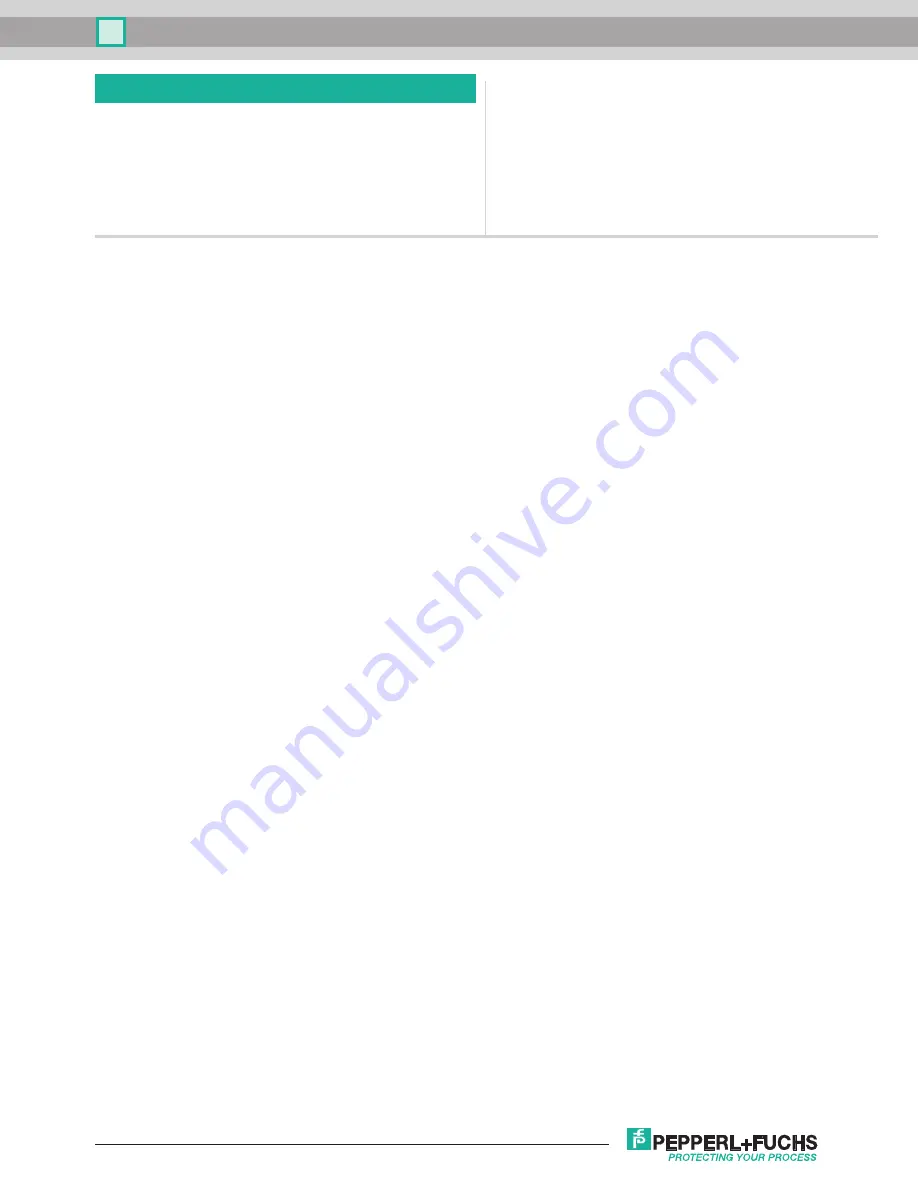
PSCAN-D-1D-D2 Division 2 Barcode Reader
7
Subject to modifications
www.pepperl-fuchs.us
USA: +1 330 486 0002
Singapore: +65 6779 9091
Copyright Fuchs
Germany: +49 621 776 2222
Configuration
Reading configuration barcodes
This manual can be used for complete setup and configuration of your
reader by following the setup procedures in this chapter. If you wish to
change the default settings, this manual provides complete configuration
of your reader in an easy way.
CONFIGURATION
39
USB
USB-KBD
Ì$+UA03$-:Î
USB-KBD-ALT-MODE
Ì$+UA04$-@Î
USB-KBD-APPLE
Ì$+UA05$-FÎ
USB-COM*
Ì$+UA02$-4Î
USB-IBM-Table Top
Ì$+UA00$-(Î
USB-IBM-Hand Held
Ì$+UA01$-.Î
* When configuring USB-COM, the relevant files and drivers must be installed from
the USB Device Installation software, which can be downloaded from the web site
http://www.scanning.datalogic.com.
To configure your reader:
1) Open the folded page in manual with the hex-numeric table and keep
it open during the device configuration.
2) Read the Enter Configuration code ONCE.
3) Modify the desired parameters in one or more sections following the
procedures given for each group.
4) Read the Exit and Save Configuration code ONCE.
When configuring USB-COM, the relevant
files and drivers must be installed from
the USB Device Installation software,
which can be downloaded from the web
site http://www.scanning.datalogic.com
PSCAN-D-1D-D2 SETUP
1. Read the restore default parameters code below.
Restore PSCAN-D-1D-D2 Default
Interface selection
POWERSCAN
®
D8330/M8300/M8300-DK
4.3
POWERSCAN
®
D8330 SETUP
1.
Read the restore default parameters code below.
Restore PowerScan
®
D8330 Default
Ì$+$*oÎ
After reading the above code, go to par. 4.8 Interface Selection.
4.4
POWERSCAN
®
M8300/BC-80X0 POINT-TO-POINT SETUP
A rapid configuration procedure has been devised for point-to-point applications
where a single reader is associated exclusively with its own BC-80x0 base station
and where it is not necessary to set the Date and Time parameters.
A special pre-printed bind-address label provided in the BC-80x0 base station
package can be used to bind the PowerScan
®
M8300 reader to the base station with
the address coded on the label. The address is also written numerically on the label
to be easily recognized. Valid addresses are in the range from 0000 to 1999.
Make
sure that all cradles used in the same area have different addresses.
To rapidly configure your point-to-point application:
1.
Apply the bind-address label onto the BC-80x0 base station as indicated in
the BC-80x0 Quick Reference Guide.
2.
When the BC-80X0 cradle is connected and powered, read the
Bind-Address label to pair the PowerScan
®
M8300 to the BC-80X0 cradle.
The green LED on the PowerScan
®
M8300 will blink: the reader is ready to
be positioned onto the cradle.
3.
Firmly position the reader onto the cradle within 10 seconds, a beep will be
emitted, signaling that the BC-80X0 cradle has been paired to the
PowerScan
®
M8300, and the green LED on the reader will go off.
If it ever becomes necessary to change the reader,
just read the bind-address label applied to the cradle
and position the new reader onto the cradle.
Do not use multiple readers with this configuration
method.
4.
Green LED
Configure the BC-80X0 cradle, refer to the “BC-80X0 Quick Reference
Guide”.
END of procedure. YOUR READER IS NOW READY TO READ CODES.
26
CONFIGURATION
4.8
INTERFACE SELECTION
Read the interface selection code for your application.
RS-232
Standard
Ì$+CP0$-$Î
POS TERMINALS
Nixdorf Mode A
Ì$+CM2EC0$->Î
Fujitsu
Ì$+CM1$-ÈÎ
ICL Mode
Ì$+CM0$-ÃÎ
For POS terminal default settings refer to par. 5.15.
PEN
Ì$+CP6$-BÎ
35
























