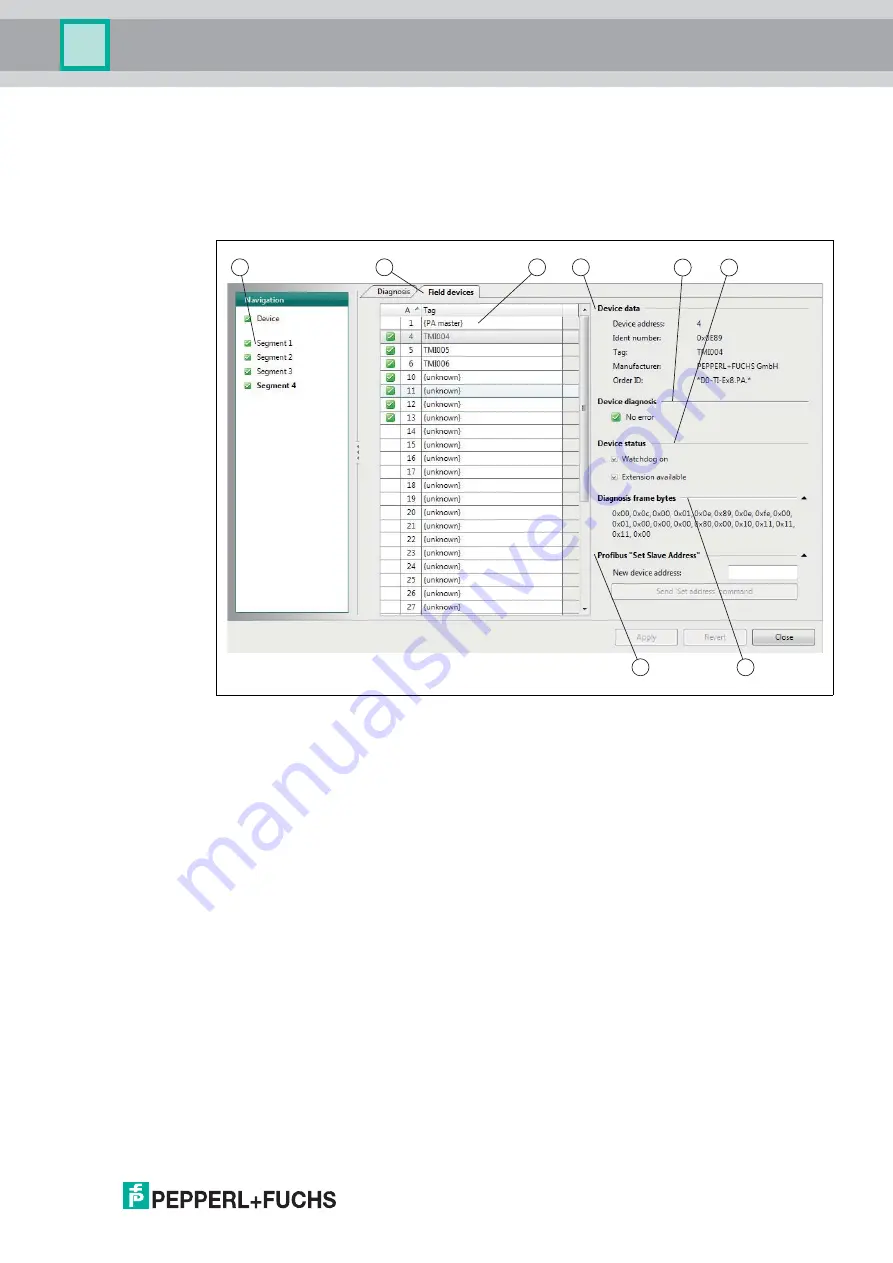
Gateway Information and Diagnostics
2
016-
06
51
9.5
Information on Field Devices of the Segment
While the content of the field device information is identical, they way to access the information
slightly differs in the DTM and in the web server user interface. Parameter settings can only be
changed in the DTM.
Device type manager dialog
Segment 1 ... 4 > Field Devices
Device Type Manager Information Dialog on Field Devices of the Segment
1
Menu item "Segment 1 ... 4"
2
Field Devices tab
3
Live list with the field devices: Lists all devices connected to the segment,
their identifiers, and the state of the PA master. Clicking on any heading of
the column sorts the active column alphabetically/numerically. Clicking on
an entry in this list dynamically provides information on the selected field
device in the subsequent sections of this dialog
For more information on the live list, see chapter 4.10.
4
Section "Device Data":
5
Section "Device Diagnosis": Shows the diagnostic status of the selected
device, including the NAMUR icon. This information is added up and
propagated as a diagnostic state icon for the segment in the left navigation
menu and the general top navigation section.
For more information on the NAMUR icons, see chapter 7.
6
Section "Device Status": Shows details on the status of the selected field
device.
7
Section "Diagnosis Frame Bytes": Content of the PROFIBUS PA diagnostic
telegram. PROFIBUS experts use this information for troubleshooting.
8
Section "PROFIBUS 'Set Slave Address' ": Address assignment for
PROFIBUS PA devices.
For more information on addressing, see chapter 4.6.
2
1
3
4
5
6
7
8






































