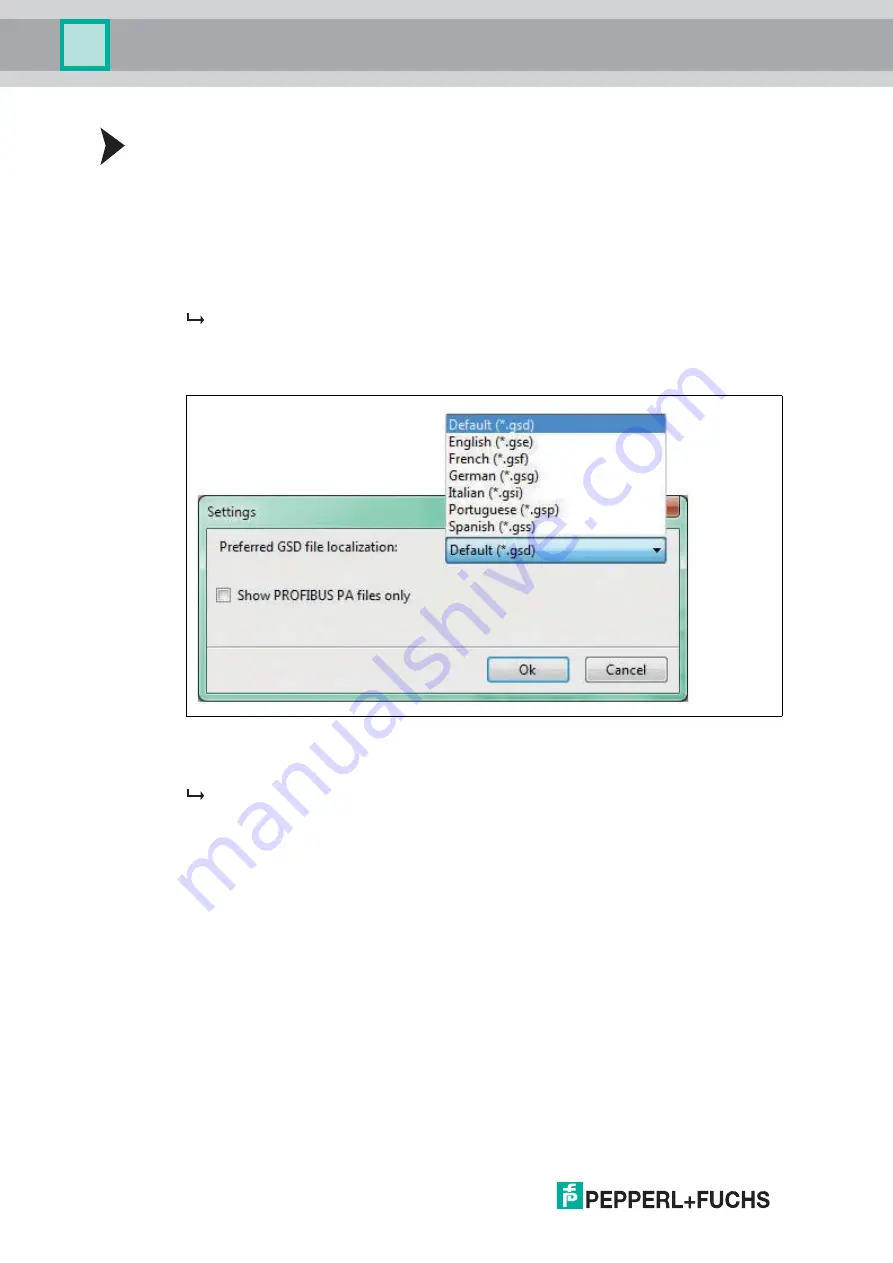
2
016-
06
30
System Integration
Generating a PROFINET GSD File
1. In order to start the PROFINET GSD generator, double-click on
ProfinetGsdGenera-
tor.exe
.
2. In the PROFINET GSD File dialog section: In order to change an existing PROFINET
GSD file, in the menu choose
Open
and go to the directory where the PROFIBUS PA
GSD files are located.
3. In the GSD Browser dialog section: In order to navigate to and open the directory with
PROFIBUS PA GSD files you require for your project, use
Select Folder
and, if needed,
Go
to Parent Folder
.
A list with all the GSD files opens in the GSD Browser dialog section.
4. Optionally, use the
Settings
menu item to specify which kind of files are supposed to be
selected: Narrow the selection down to specifically localized GSDs or PROFIBUS PA files
only.
5. Optionally, use the
Details
menu item to view the content of a selected GSD file.
6. In order to add a specific GSD file to the PROFINET GSD file, choose
Add to Profinet
GSD
.
The added GSD file appears in the PROFINET GSD File dialog section.
7. Repeat the file selection for all PROFIBUS PA GSD files required.
8. Save your PROFINET GSD file with the
Save
menu item.
9. Ensure that you transfer the PROFINET GSD file to your system engineering station.
For more information, refer to the specific system integration documentation of your
application.






























