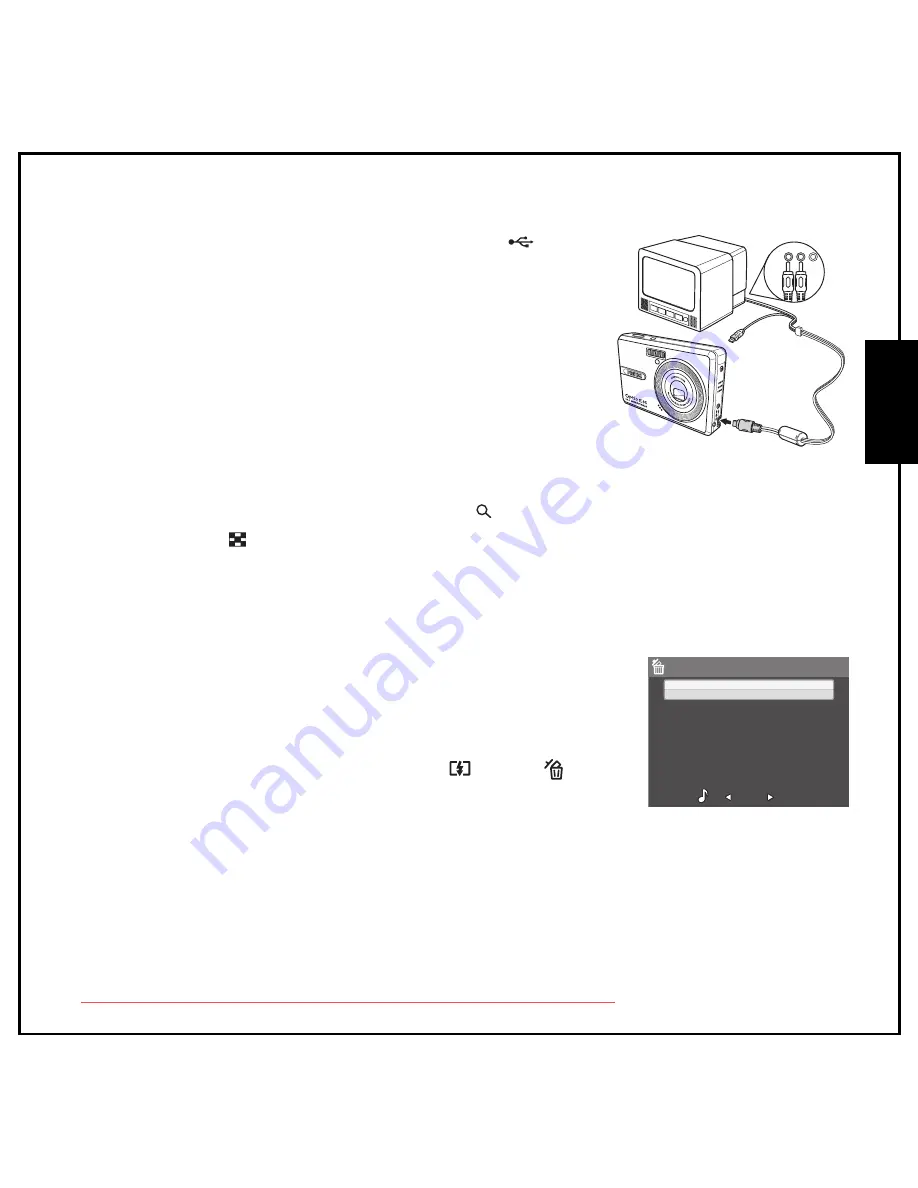
Photo, Video & Audio Playback 36
Zooming In/Out During Playback
Eng
lish
2. Connect the USB/AV 3-in-1 cable to the
USB/AV
port on
the camera.
3. Connect the other end of the cable to the TV’s AV input
sockets.
4. The LCD screen turns black and all images and video clips are
displayed on the TV screen. Follow the same steps described
in “Viewing Photos / Videos on the LCD Screen” on page 34.
Zooming In/Out During Playback
The camera’s zoom feature can also be used during playback. This
allows you to view photos in greater detail.
To zoom in/out on saved photos:
1. Press on the right side of the Zoom
button
T
to zoom in and on the left side of the Zoom
button
W
to zoom out of the photo.
2. Use the 4-way navigation buttons to pan across the image.
3. To crop an image, press the
OK
button, when zoomed in on a photo. The cropped image is saved
with a new name. When zoomed out to the minimum, the LCD screen will display all photos and
videos as a series of thumbnails.
Deleting Photos/Videos/Audios
The
Delete
function allows you to remove unwanted files stored on the
internal memory or on a memory card.
To delete a photo/video:
1. In
Playback
mode, press the
Up/Flash /Delete
navigation button to display the
Delete
menu.
2. Press the
Up/Down
navigation buttons and the
OK
button to
select from the four available options:
•
CANCEL: Select to cancel the action and exit to the main menu.
•
VOICE MEMO (only available for images with voice memos attached): Select to delete the
voice memo.
•
THIS IMAGE/VIDEO/AUDIO: Select to delete the current image/video/audio.
•
ALL IMAGES: Select to delete all files.
Audio
Video
CANCEL
VOICE MEMO
THIS IMAGE
ALL IMAGES
DELETE
Downloaded from ManualsCamera.com Manuals
Содержание Optio E85
Страница 2: ...Downloaded from ManualsCamera com Manuals...
















































