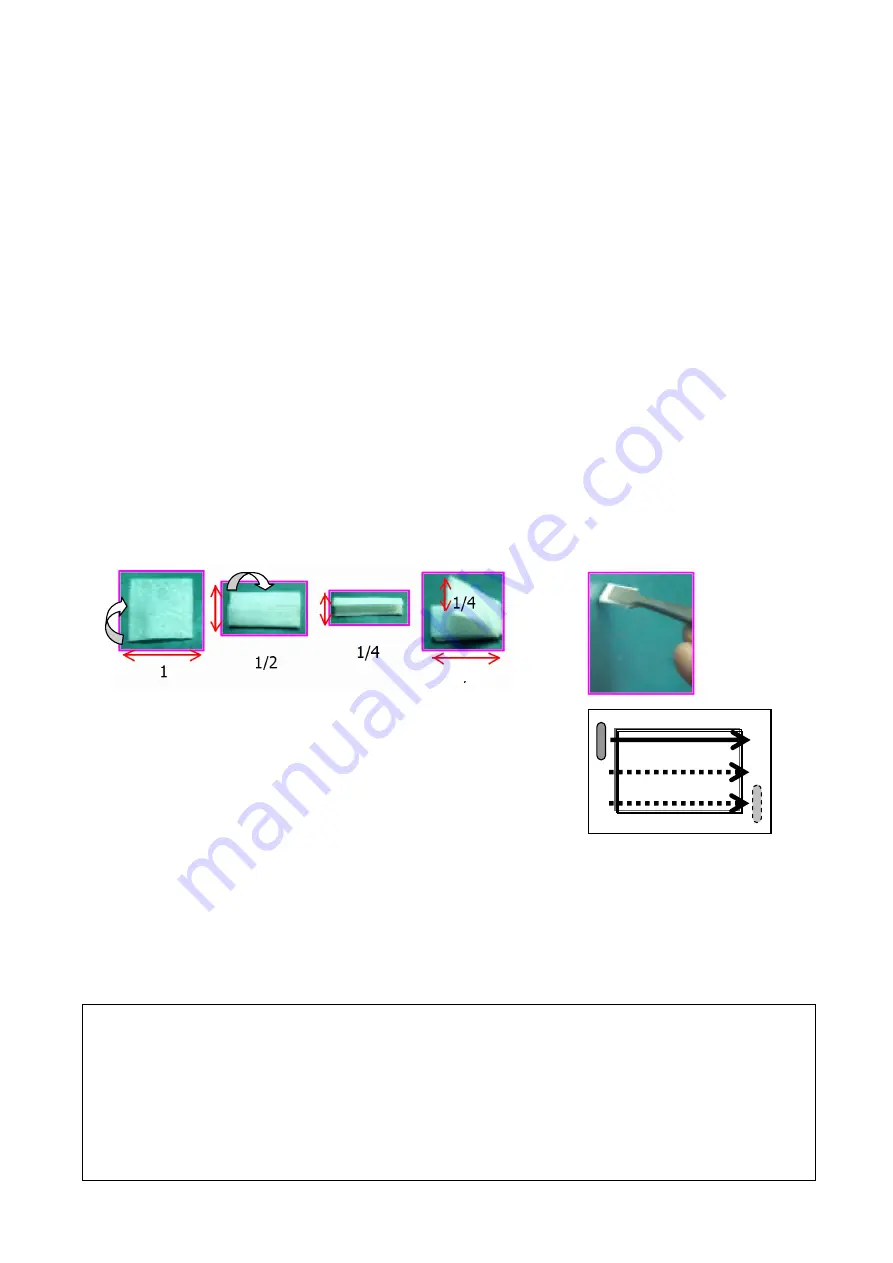
76180 EM -54/73-
②
Set the camera as follows.
Capture mode: AV (Aperture-priority) mode and Set AV 22 (FNo.22), ISO speed: 200, Focus
mode SW: MF, Exposure compen1/2EV, Recorded pixels: L (Default setting),
Quality Level: Best.
③
Turn the distance ring of the lens to infinity (
∞
).
④
Take the pictures of the light box from on 3cm.
⑤
Display the images on the computer with image viewing software.
⑥
Set the image to life size (1:1) and confirm dust. (Better to make clear the position of dust
with such as coordinate)
If you see dust clearly on image, there is possibility that the dust enters into the inside of
CCD. (Disassembly and cleaning or replace T600)
[Cleaning method of dust]
[CAUTION] 1, For safety, use two type of power source for cleaning (AC adapter and full
capacity of battery)
2, Do not use a brush-less blower and a spray type blower to clean the CCD
because there is a possibility that dust enters into the inside of CCD.
①
Cut the Clean wipe-P about 1/4 (50x105mm) and hold the Clean wipe-P 7-8mm width.
②
Turn the main SW to ON and remove the lens.
③
Set [Sensor Cleaning] on the Main menu to ON.
④
Select [Mirror up] on the [Sensor Cleaning] screen by the four-way controller.
⑤
Press the OK button. The mirror is locked in the up position.
⑥
Dip Clean wipe-P: 95901 A15 in the Solvent.
⑦
Wipe the surface of CCD from upper left to right and repeat 3-4 times until lower right
.
You can confirm dust or trace of wipe by cleaning at under the bright light source.
⑧
Turn off the power and return to step (1) of the confirmation then confirm dust.
[Supplement] Dust on the CCD
Cause of dust into the camera.
→
Dust enters from outside of the camera when changing the
lens. Dust stick by moving mirror or shutter.
According to CCD characteristic the static electricity occurs when taking a picture and so the
condition is dust stick easily. Besides customer can find dust
easily by viewing image by the computer.
It is very difficult to remove dust completely therefore, before cleaning the camera, explain to
customer for cleaning as much as possible.
1/8






























