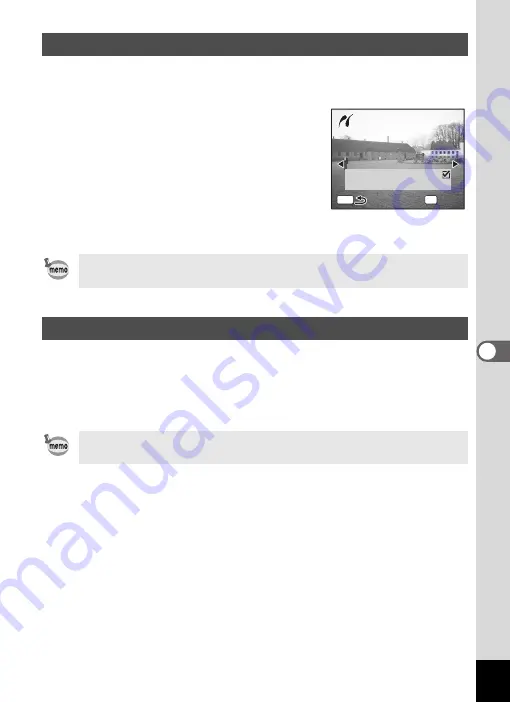
145
6
Editin
g an
d Printi
ng Sti
ll Pic
tures
1
Use the four-way controller (
23
) to select
[DPOF AUTOPRINT] on the PictBridge menu.
2
Press the
4
button.
The Print w/DPOF settings screen appears.
Use the four-way controller (
45
) to check
the images and print settings.
3
Press the
4
button.
The selected images are printed according
to the print settings.
To cancel printing operation, press the
3
button.
Disconnect the camera from the printer when you have finished printing.
1
Disconnect the USB cable from the camera.
2
Disconnect the USB cable from the printer.
Printing Images Using the DPOF Settings
The flash status lamp lights during printing to show that the image
data is being transferred to the printer.
Disconnecting the Camera from the Printer
The camera automatically turns off when the USB cable is
disconnected.
0 0 1 7
0 0 1 7
-
1 0 0
1 0 0 0 0 1 7
-
1 0 0
0 1
1 0
MENU
T o t a l
C o p i e s
OK
D a t e
P r i n t
P r i n t
P r i n t
P r i n t w / D P O F s e t t i n g s
P r i n t w / D P O F s e t t i n g s
P r i n t w / D P O F s e t t i n g s
Содержание 750Z - Optio Digital Camera
Страница 33: ...Memo 31 ...
Страница 82: ...80 4 Taking Pictures Example of a 3D Picture Parallel Method ...
















































