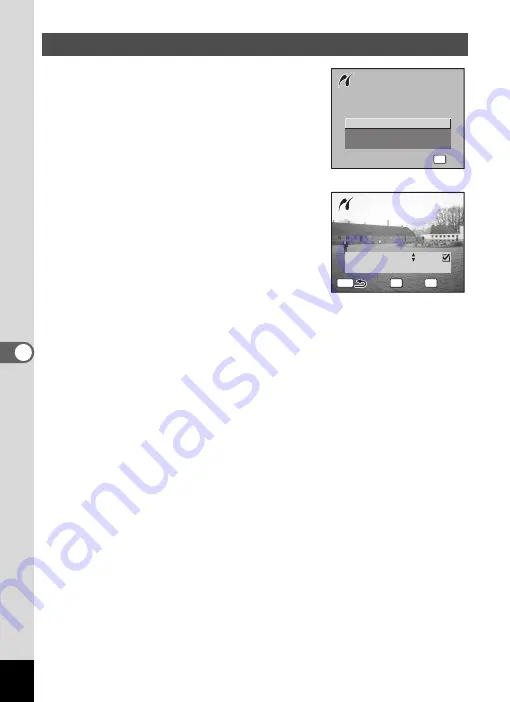
144
6
Editin
g an
d Printi
ng Sti
ll Pic
tures
1
Use the four-way controller (
23
)
to select [Print All] on the
PictBridge menu.
2
Press the
4
button.
The Print All screen appears.
3
Use the four-way controller (
23
)
to choose the number of copies.
The number of copies you choose applies to
all the images.
4
Use the
{
button to choose
whether to insert the date or not.
O
(On) : The date will be imprinted.
P
(Off) : The date will not be imprinted.
5
Press the
4
button.
All the images are printed according to the settings.
To cancel printing operation, press the
3
button.
Printing All Images
S e l e c t p r i n t i n g m o d e
S e l e c t p r i n t i n g m o d e
P r i n t O n e
S e l e c t p r i n t i n g m o d e
P r i n t A l l
D P O F A U T O P R I N T
OK
O K
O K
O K
0 0 1 7
0 0 1 7
-
1 0 0
1 0 0 0 0 1 7
-
1 0 0
0 1
T o t a l
2 8
MENU
Fn
C o p i e s
OK
D a t e
Fn
P r i n t
P r i n t
D a t e
D a t e
P r i n t
D a t e
P r i n t a l l i m a g e s
P r i n t a l l i m a g e s
P r i n t a l l i m a g e s
Содержание 750Z - Optio Digital Camera
Страница 33: ...Memo 31 ...
Страница 82: ...80 4 Taking Pictures Example of a 3D Picture Parallel Method ...
















































