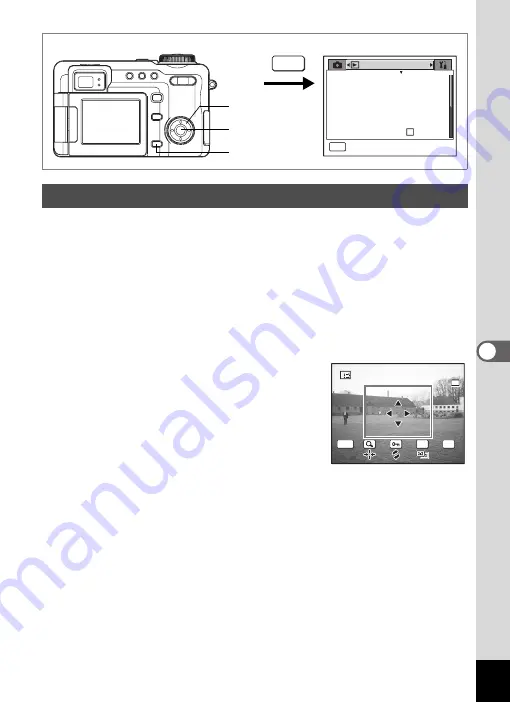
135
6
Editin
g an
d Printi
ng Sti
ll Pic
tures
You can delete the unneeded part of a picture and save the trimmed
image as a separate image.
1
Press the
3
button in Playback mode.
The [
Q
Playback] menu appears.
2
Use the four-way controller (
23
) to select [Trimming].
3
Press the four-way controller (
5
).
Images that can be trimmed appear.
4
Use the four-way controller (
45
)
to choose the image to trim and
press the
4
button.
The Trimming screen appears.
5
Choose the trimming conditions.
Operations that can be performed on the
Trimming screen
Four-way controller (
2345
)
Moves the trimming position up, down, left
and right
Zoom/
f
/
y
button
Changes the size of the trimmed section
Z
button
Rotates the trimming area
g
button
Changes the aspect ratio of the trimming area
(4:3
⇔
3:2)
Trimming Images
P l a y b a c k
MENU
E x i t
S l i d e s h o w
R e s i z e
T r i m m i n g
D i g i t a l F i l t e r
Q u i c k Z o o m
Q u i c k D e l e t e
O f f
3 s e c
MENU
2, 3, 4, 7
1
4, 6, 7, 8
OK
MENU
3:2
3:2
4:3
DP
1 0 0
1 0 0 - 0 0 2 3
0 0 2 3
1 0 0 - 0 0 2 3
O K
O K
Cancel
Cancel
O K
Cancel
Содержание 750Z - Optio Digital Camera
Страница 33: ...Memo 31 ...
Страница 82: ...80 4 Taking Pictures Example of a 3D Picture Parallel Method ...






























