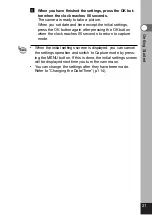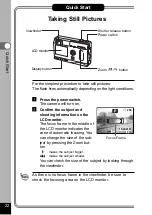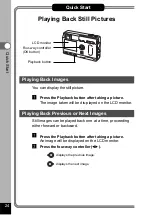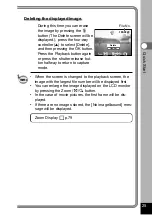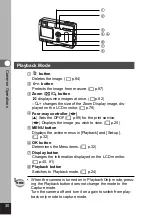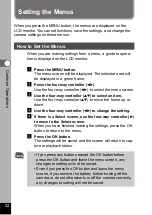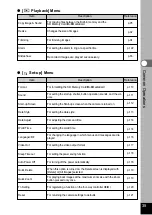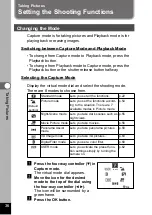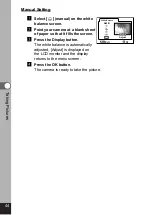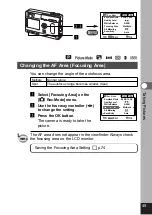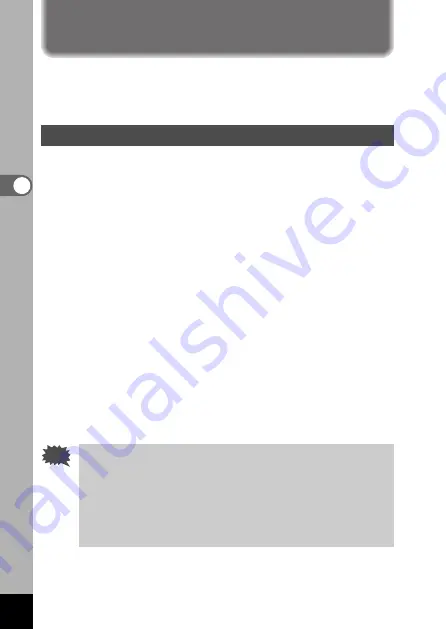
32
Common Oper
ations
Caution
When you press the MENU button, the menus are displayed on the
LCD monitor. You can set functions, save the settings, and change the
camera settings on these menus.
How to Set the Menus
When you are making settings from a menu, a guide to opera-
tion is displayed on the LCD monitor.
z
Press the MENU button.
The menu screen will be displayed. The selected area will
be displayed in a green frame.
x
Press the four-way controller (
).
Use the four-way controller (
) to select the menu screen.
c
Use the four-way controller (
) to select an item.
Use the four-way controller (
) to move the frame up or
down.
v
Use the four-way controller (
) to change the setting.
v
’ If there is a Select screen, use the four-way controller (
)
to move to the Select screen.
When you have finished making the settings, press the OK
button to return to the menu.
b
Press the OK button.
The settings will be saved and the screen will return to cap-
ture or playback status.
• If you press any buttons except the OK button before
press the OK button and leave the menu screen, any
changes to setting will not be saved.
• Even if you press the OK button and leave the menu
screen, if you remove the battery before turning off the
camera or do not otherwise turn off the camera correctly,
any changes to setting will not be saved.
Setting the Menus
Содержание 18263 - OptioS Digital Camera
Страница 69: ...67 Taking Pictures Example of a 3D picture ...