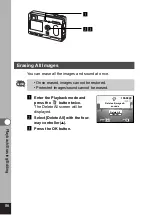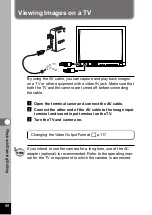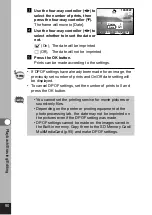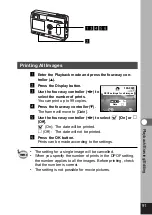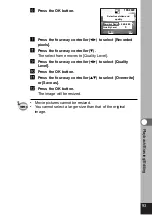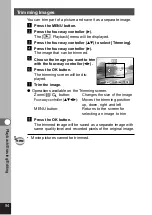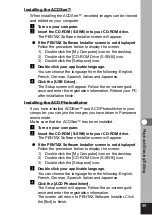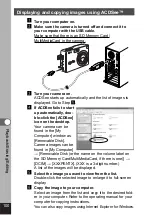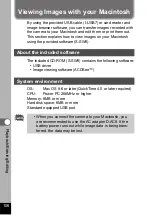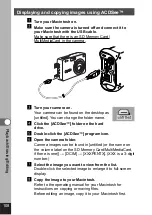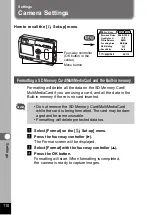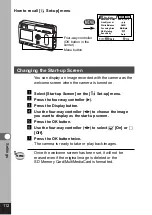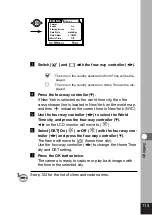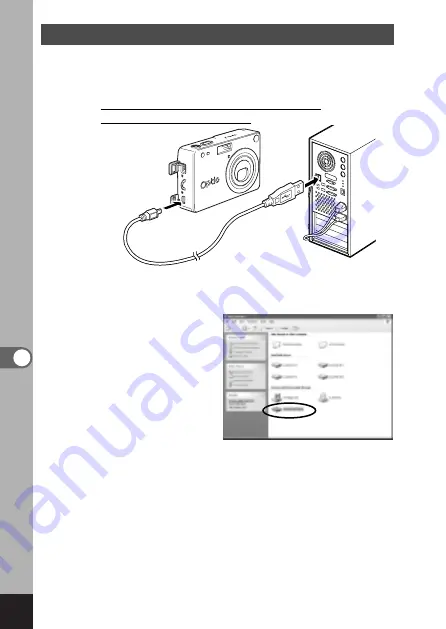
100
Pla
ybac
k/Er
asing/Editing
Displaying and copying images using ACDSee™
z
Turn your computer on.
x
Make sure the camera is turned off and connect it to
your computer with the USB cable.
Make sure that there is an SD Memory Card/
MultiMediaCard in the camera.
c
Turn your camera on.
ACDSee starts up automatically and the list of images is
displayed. Go to Step
b
.
v
If ACDSee fails to start
up automatically, dou-
ble-click the [ACDSee]
icon on the desktop.
Your camera can be
found in the [My
Computer] window as
[Removable Disk].
Camera images can be
found in [My Computer]
[Removable Disk (or the name on the volume label on
the SD Memory Card/MultiMediaCard, if there is one)]
[DCIM]
[XXXPENTX]. (XXX is a 3-digit number.)
A list of the images will be displayed.
b
Select the image you want to view from the list.
Double-click the selected image to enlarge it to full-screen
display.
n
Copy the image to your computer.
Select an image from the list and copy it to the desired fold-
er in your computer. Refer to the operating manual for your
computer for copying instructions.
You can also copy images using Internet Explorer for Windows.
Содержание 18263 - OptioS Digital Camera
Страница 69: ...67 Taking Pictures Example of a 3D picture ...