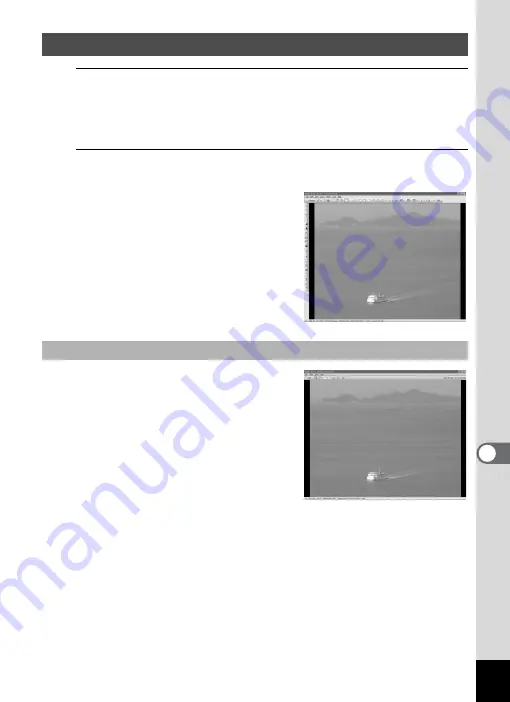
227
8
Conne
ctin
g to a
Com
puter
1
Select and click the folder containing the image you
want to view in the Folders pane of the ACDSee
browser.
Images are displayed in the File List pane.
2
Select and double-click the image you want to view in
the File List pane.
The selected image is displayed with
the viewer.
With the viewer, you can enlarge/
reduce the display size of the image or
edit the image. You can also play back
movies or sound files.
The image is displayed on the “ACDSee
Quick View” screen if you double-click the
image file directly from the browser without
starting ACDSee. (You cannot play back
or display the file with ACDSee Quick View
even if you double-click a movie or sound
file.)
You can also enlarge/reduce the display
size of the image on the “ACDSee Quick
View” screen.
Click [Full Viewer] on the “ACDSee Quick View” screen to switch the
display to the viewer.
Click [Photo Manager] to switch the display to the ACDSee browser.
Viewing Images
ACDSee Quick View
Содержание 16101
Страница 34: ...Memo 32...
Страница 57: ...2 Common Operations Understanding the Button Functions 56 Setting the Camera Functions 61...
Страница 70: ...Memo 68...
Страница 184: ...Memo 182...
Страница 185: ...6 Recording and Playing Back Sound Recording Sound Voice Recording 184 Adding a Voice Memo to Images 188...
Страница 192: ...Memo 190...
Страница 193: ...7 Settings Camera Settings 192 Using the Clock Function 208...
Страница 213: ...8 Connecting to a Computer Setting Up Your Computer 212 Connecting to a Windows PC 220 Connecting to a Macintosh 229...
Страница 262: ...260 9 Appendix Z Zoom x w 82 Zoom button 56 58...
Страница 263: ...Memo...






























