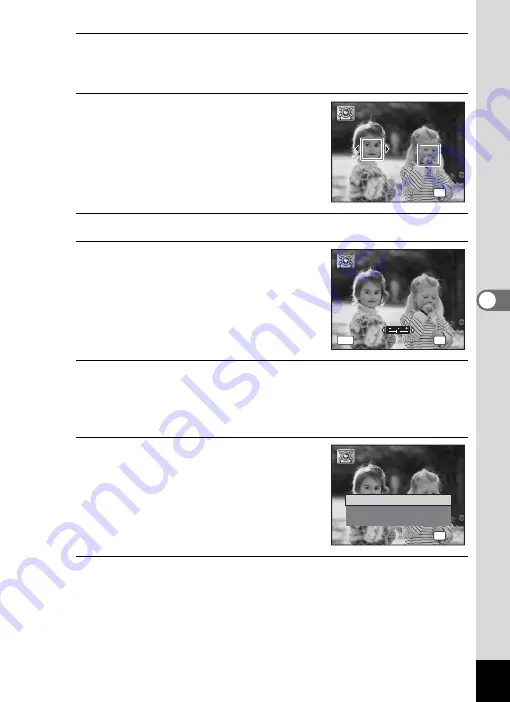
165
5
Edi
ting and Pr
in
ting
Ima
g
es
4
Press the
4
button.
Face recognition frames for faces that can be corrected are displayed.
Proceed to Step 6 when there is only one recognition frame.
5
Use the four-way controller
(
2345
) to select a face to be
processed.
A green frame indicates the face that is to
be processed.
6
Press the
4
button.
7
Use the four-way controller (
45
)
to change the reduction ratio.
F
Approx. 5 %
G
Approx. 7 %
H
Approx. 10 %
8
Press the
4
button.
A confirmation dialog for overwriting the image appears.
If the selected image is protected, the processed image is saved as a
new image and the following confirmation dialog does not appear.
9
Use the four-way controller (
23
)
to select [Overwrite] or [Save as].
10
Press the
4
button.
The camera returns to
Q
mode and the processed image is
displayed.
OK
OK
OK
OK
OK
OK
OK
MENU
Cancel
Cancel
OK
Cancel
Overwrite
Save as
Cancel
Overwrite
Overwrite
original image?
original image?
Overwrite
original image?
OK
OK
OK
OK
Содержание 16101
Страница 34: ...Memo 32...
Страница 57: ...2 Common Operations Understanding the Button Functions 56 Setting the Camera Functions 61...
Страница 70: ...Memo 68...
Страница 184: ...Memo 182...
Страница 185: ...6 Recording and Playing Back Sound Recording Sound Voice Recording 184 Adding a Voice Memo to Images 188...
Страница 192: ...Memo 190...
Страница 193: ...7 Settings Camera Settings 192 Using the Clock Function 208...
Страница 213: ...8 Connecting to a Computer Setting Up Your Computer 212 Connecting to a Windows PC 220 Connecting to a Macintosh 229...
Страница 262: ...260 9 Appendix Z Zoom x w 82 Zoom button 56 58...
Страница 263: ...Memo...






























