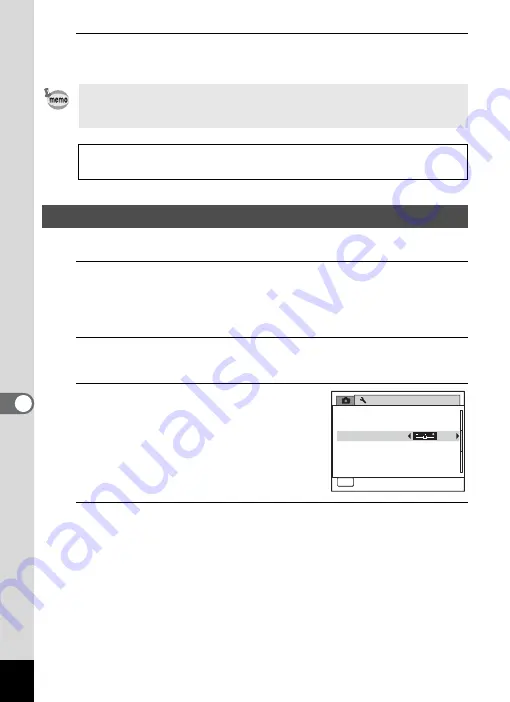
202
7
Se
ttings
5
Press the
4
button.
The setting is saved.
You can adjust the brightness of the display.
1
Press the
3
button in
Q
mode.
The [
W
Setting] menu appears.
When you press the
3
button in
A
mode, press the four-way
controller (
5
) once.
2
Use the four-way controller (
23
) to select [Brightness
Level].
3
Use the four-way controller (
45
)
to adjust the brightness.
F
Dark
G
Normal
H
Bright
4
Press the
3
button.
The camera returns to
A
mode or
Q
mode.
The display appears with the set brightness.
Depending on the country or region, images and sound files may fail to
be played back if the video output format is set differently from the one
in use there. If this happens, change the video output format setting.
Connecting the Camera to AV Equipment
1
Video output format of each city
1
Adjusting the Brightness of the Display
S e t t i n g
P o w e r S a v i n g
A u t o P o w e r O f f
R e s e t
3 m i n .
5 s e c .
V i d e o O u t
B r i g h t n e s s L e v e l
2 / 3
MENU
E x i t
N T S C
U S B C o n n e c t i o n M S C
Содержание 16101
Страница 34: ...Memo 32...
Страница 57: ...2 Common Operations Understanding the Button Functions 56 Setting the Camera Functions 61...
Страница 70: ...Memo 68...
Страница 184: ...Memo 182...
Страница 185: ...6 Recording and Playing Back Sound Recording Sound Voice Recording 184 Adding a Voice Memo to Images 188...
Страница 192: ...Memo 190...
Страница 193: ...7 Settings Camera Settings 192 Using the Clock Function 208...
Страница 213: ...8 Connecting to a Computer Setting Up Your Computer 212 Connecting to a Windows PC 220 Connecting to a Macintosh 229...
Страница 262: ...260 9 Appendix Z Zoom x w 82 Zoom button 56 58...
Страница 263: ...Memo...






























