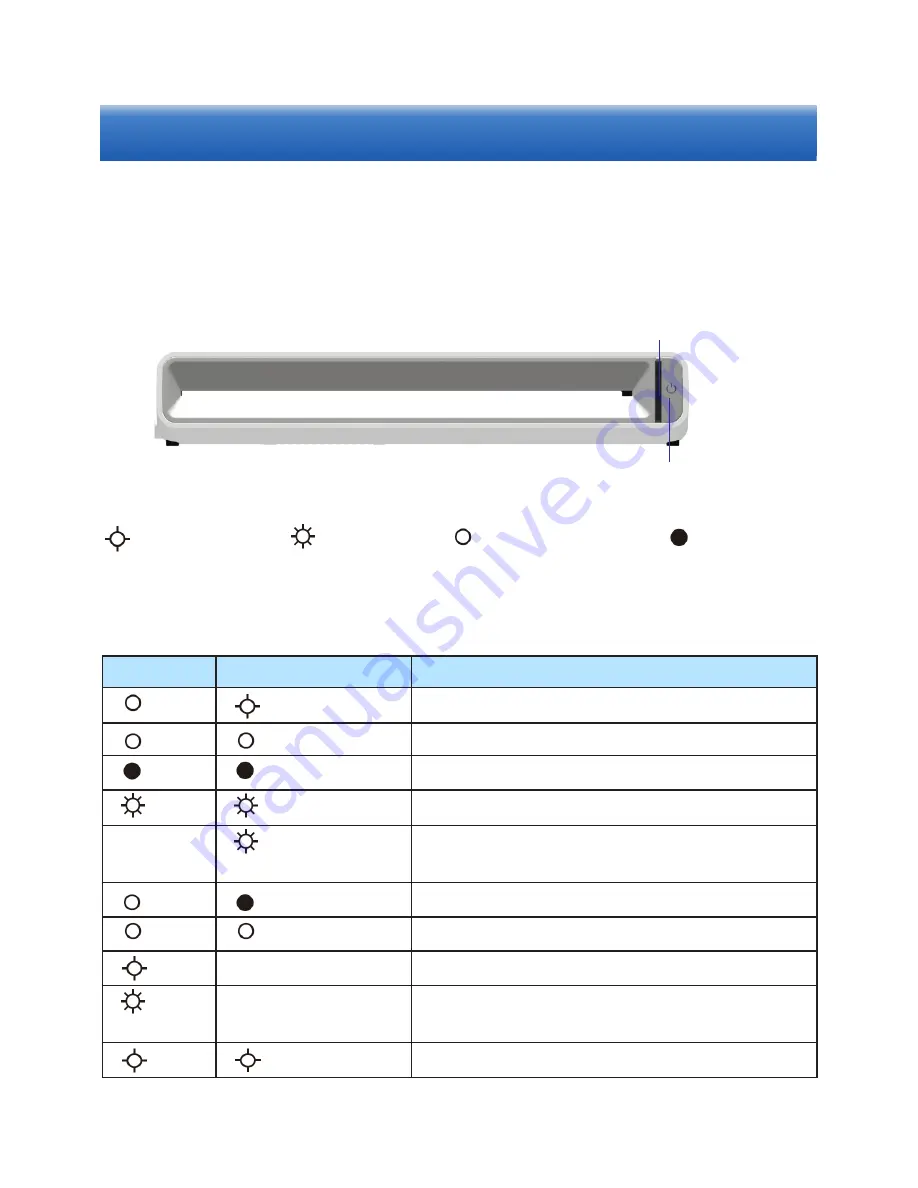
Status Lights
Power
Status
Description
White
White/Blue
Saving/Reading/Loading
White
White/Blue
Ready to scan
Power off
White
White/Blue
Error
White/Blue
Memeory card error/Not enough storage
space/Incompatible format
Red
Power off
; charging
Red
White/Blue
Power on;
charging
Red
Battery is low.
Red
Battery is extremely low and needs to charge
up right away.
White
White
Scanner is initializing.
blinking slowly
blinking fast
on and not blinking
no lights
Note: The color of the status light indicates the resolution mode: 300dpi
is white and 600dpi is blue.
Power light
Status Light
Scanner has two light indicators: power light and status
light
. The power light indicates the battery status. The status light
indicates the status of the scanner.





























